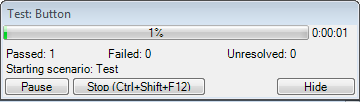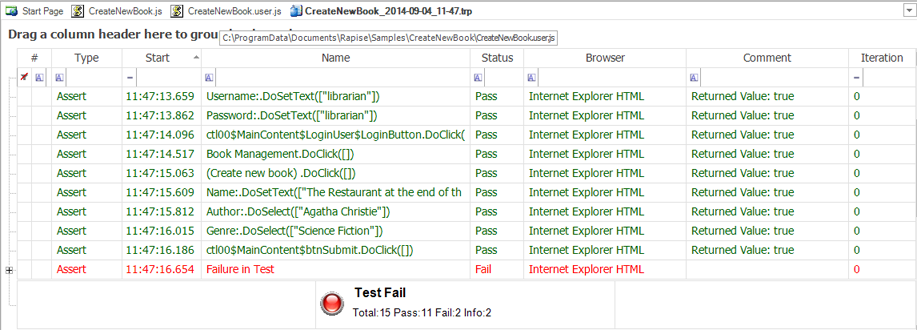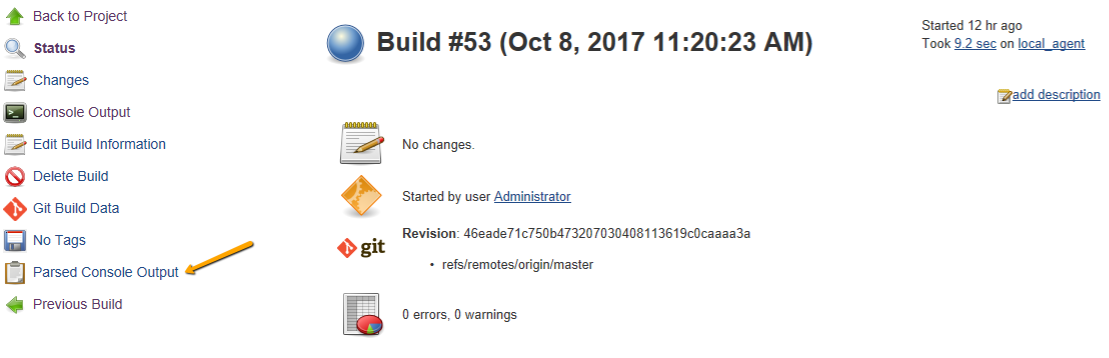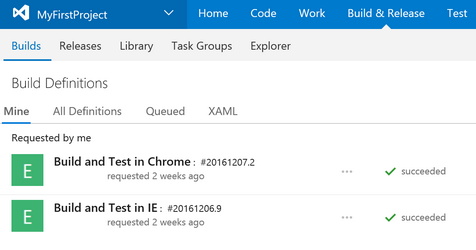Flexible Test Execution
Rapise provides a powerful and flexible test playback engine. It will step through the test script and replay the actions against the application under test. It will pause between the steps to give the application enough time to respond and also retry a step multiple times in case the application is not ready. At the end of the test, Rapise will provide detailed reports and metrics to aid in the remediation of any failures.
Key features of the Rapise player include:
- Playback of the test script does not rely on screen resolution or object coordinates
- Ability to connect to a running application or launch if needed
- Customizable playback speed and retry options to match application
- Open API that allows playback from Rapise, command-line, build server or test management system
- Flexible object location methodology that allows you to tailor Rapise to match your application
Playback in Rapise
When you execute a test in Rapise, there is no need to have the application under test open. Rapise will open the application if necessary before it begins execution of the test. You may choose which test cases to execute:
When Rapise is done executing the test, results will be displayed in a table. The rows with green text are steps that passed; the rows with red text are steps that failed. Any failure can be drilled down to get more specific diagnostics.
Playback using SpiraTest
Rapise tests can be stored, scheduled and executed from the SpiraTest test management system using the RapiseLauncher add-on for Rapise. Defining Test Sets and Scheduling can be done via Spira Dashboard right in Rapise:
Using RapiseLauncher and SpiraTest you can manage and orchestrate the testing of applications using Rapise automated web, desktop and mobile scripts against a plethora of environments, with the test results reported back in real-time to SpiraTest.
Advanced Playback in SpiraTest with TestRunner
Rapise includes an easy method to run multiple test sets and rerun failed test sets across multiple products. To leverage these features, you simply need to integrate the TestRunner module into your framework.
With TestRunner you can group different test sets together for nightly execution. Then, if some of the test sets fail. You can automatically run them again after fixing all the issues or you can automatically determine if the failures were accidental.
Dynamic Test Sets
The Dynamic Test Sets feature in Rapise provide a powerful way to execute targeted tests based on specific criteria when using SpiraTest. This feature allows you to include test cases into a test set using properties like name, fully qualified name, tags, and parameters. This approach helps to focus on specific testing scenarios without needing to manually select test cases.
Dynamic Test Sets are no different from static Test Sets, so they can be scheduled from within Spira based on a schedule, or they can be executed immediately from the Spira Dashboard in Rapise.
Playback using the Command-Line
Rapise supports execution of tests from the Windows command-line. This is often useful when you want to run Rapise regression tests as part of an automated build environment and/or continuous integration process. The command line API allows you to pass parameter values to the test script that will set values on global variables used in your Rapise script:
This lets you write a single test that can be used to test with different web browsers or to use different test data for each execution of the test.
Playback using Jenkins or Azure DevOps
You can execute your saved Rapise tests using your choice of DevOps CI tool as another option. For example, you can playback tests using Jenkins CI:
You can also use our integration with Microsoft Azure DevOps (formerly known as Team Foundation Server) to execute Rapise tests seamlessly from Azure:
Object Locators
Object locators are created during Recording/Learning and used during Playback to identify learned objects and simulated objects. You can over-ride the information used to locate your object at runtime so that you can dynamically locate elements that may change depending on the data in the test application. For the ultimate extensibility, you can extend Rapise with custom locators so that you can customize the testing engine to meet the unique needs of your application.
Try Rapise free for 30 days, no credit cards, no contracts
Start My Free TrialAnd if you have any questions, please email or call us at +1 (202) 558-6885