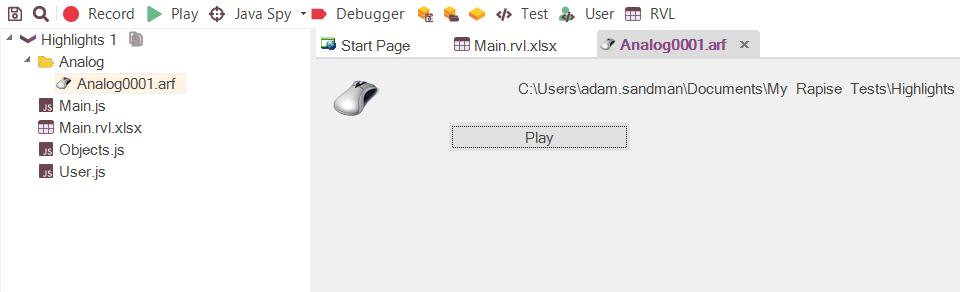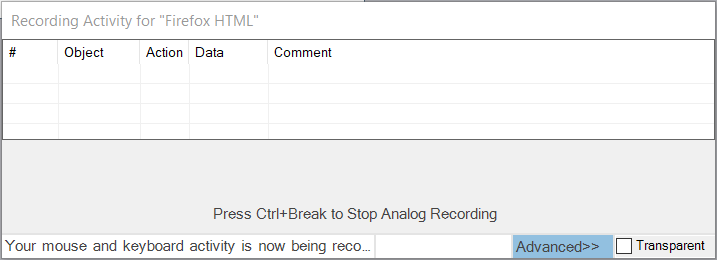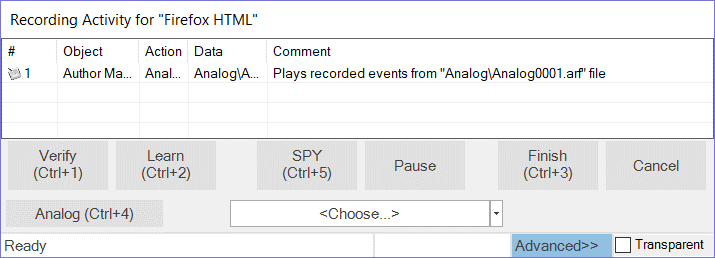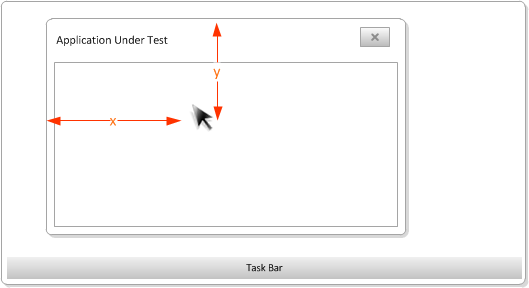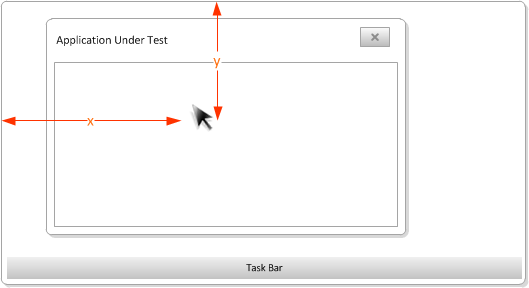Analog Recording
In instances where an application is not well suited to object-based test automation (for instance a graphics application such as MS Paint), Rapise provides analog recording as a fallback solution. With analog recording, Rapise can take even the worst-case situation and allow you to automate it.
Why Use Analog Recording?
Sometimes you have to automate the testing of an application that contains some controls or elements that are not standard objects that can be recognized by Rapise. For example you may have a drawing canvas inside an application that allows you to annotate a diagram. You can use the standard Rapise libraries for the rest of the controls but the actual drawing events cannot be captured that way. Analog recording is available to ‘fill in the gaps’ in such scenarios.
Key features of Rapise analog recording:
- Captures mouse clicks and keyboard events instead of object interactions
- Can use either absolute analog recording or relative
- Analog recording can be used in conjunction with normal recording methods
- Fail-safe method that can be used in applications when other methods cannot be used
How Analog Recording Works
When you are recording your test using the application you may come to a point where there are user actions that you need to record that don’t have any identifiable objects (for example drawing a signature). You can click on the ‘Analog’ button on the recorder to engage Analog mode:
Now when you use the mouse and keyboard to test the application, Rapise is storing the coordinates of your mouse clicks and keyboard events and storing them in a separate .ARF file that is part of your test project.
Once completed, the entire analog section is included as one step within the complete test script so you can include an analog sequence within a test script that contains other non-analog events.
This lets you have the robustness of true object-based recording for 95% of your test and analog when you need it for the remaining 5%. This is the best of both worlds.
Relative Analog Recording
Relative analog recording is used to track mouse usage (movement and clicks) and keyboard events. For relative analog recording, the positions of these events are recorded in relation to the top-left corner of the application's window:
Absolute Analog Recording
Absolute analog recording is used to track mouse usage (movement and clicks) and keyboard events. For absolute analog recording, the positions of these events are recorded relative to the top-left corner of the system screen.
Try Rapise free for 30 days, no credit cards, no contracts
Start My Free TrialAnd if you have any questions, please email or call us at +1 (202) 558-6885