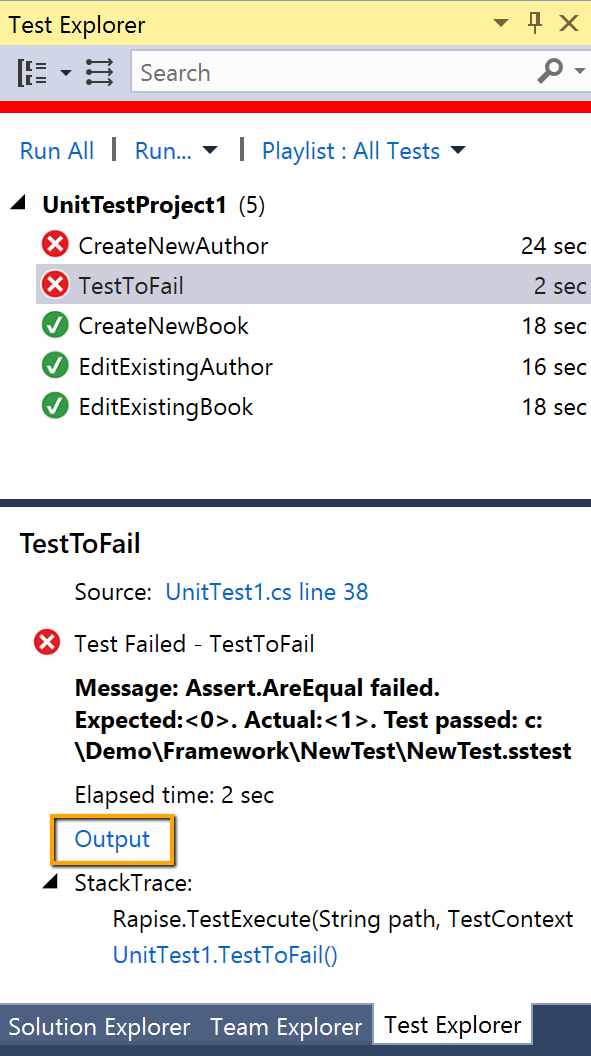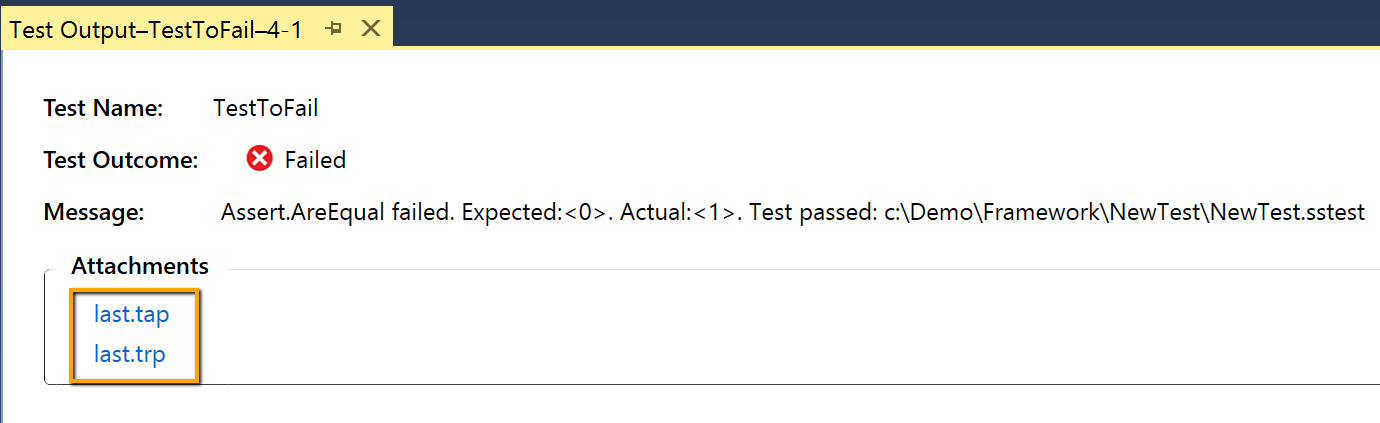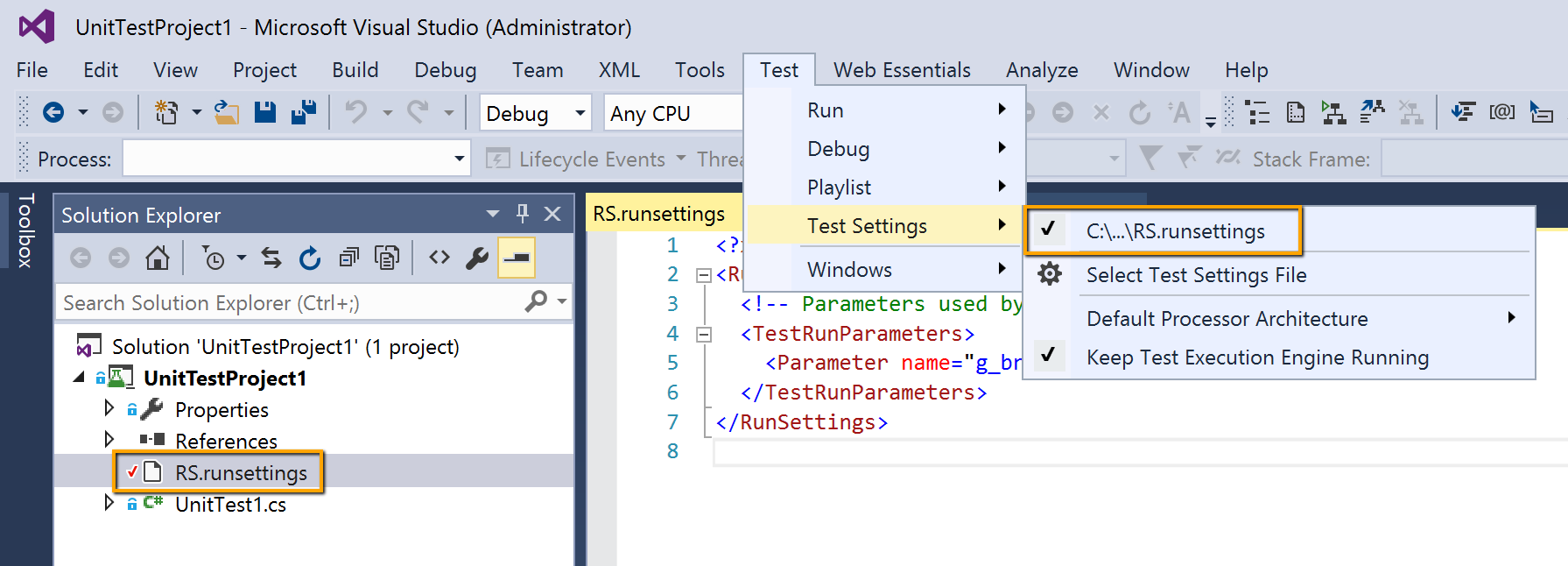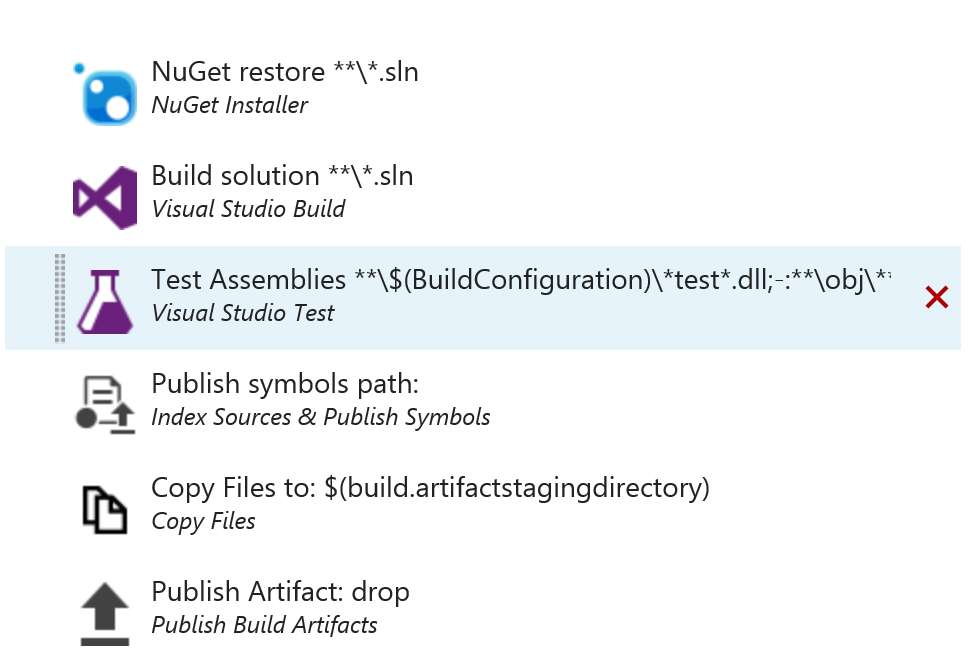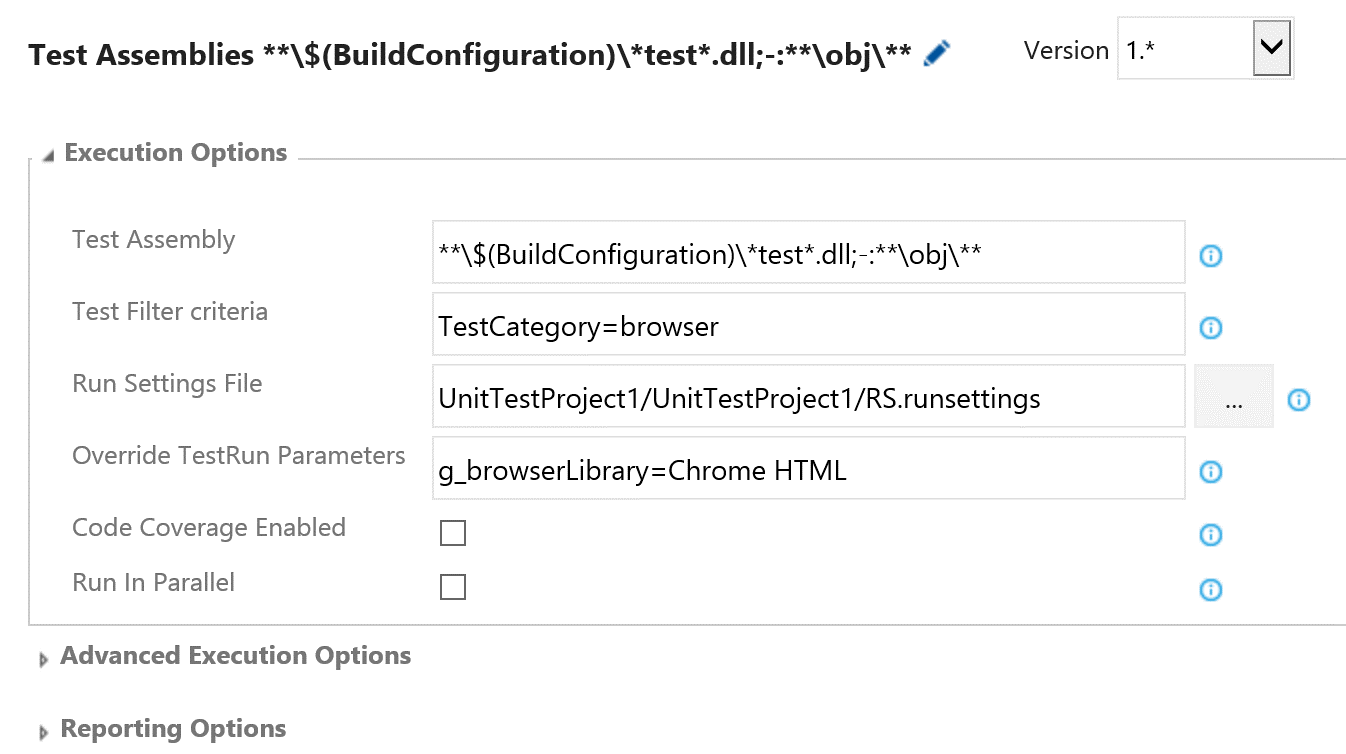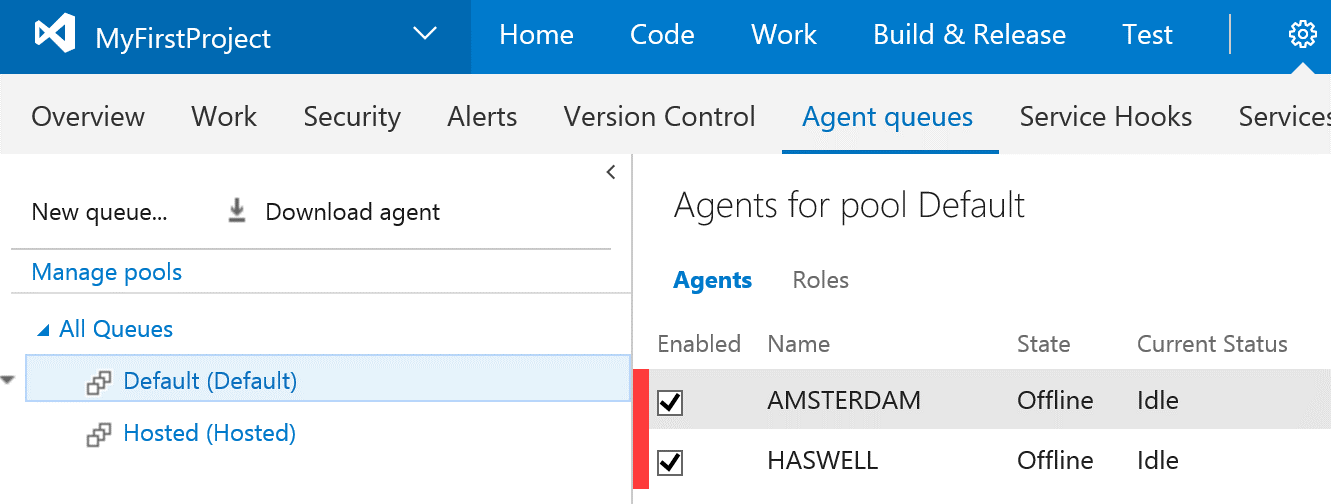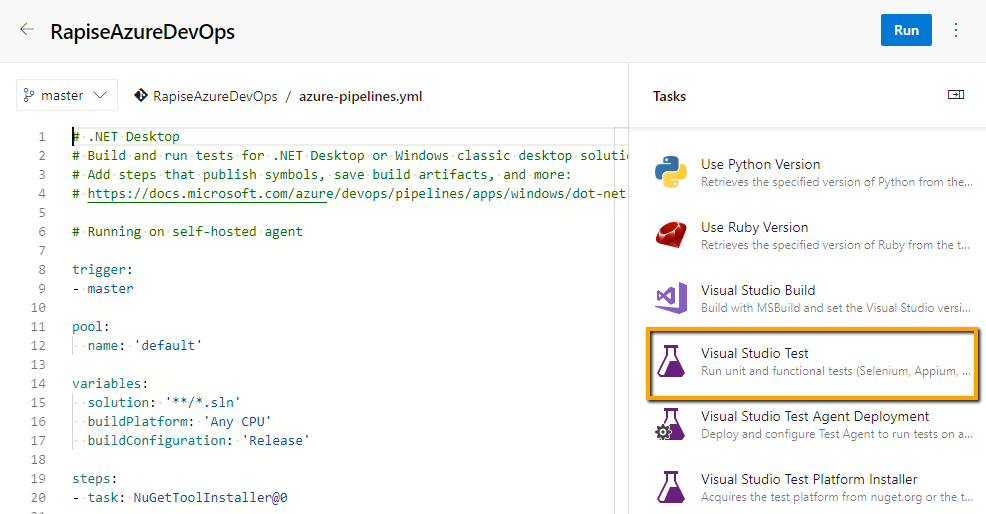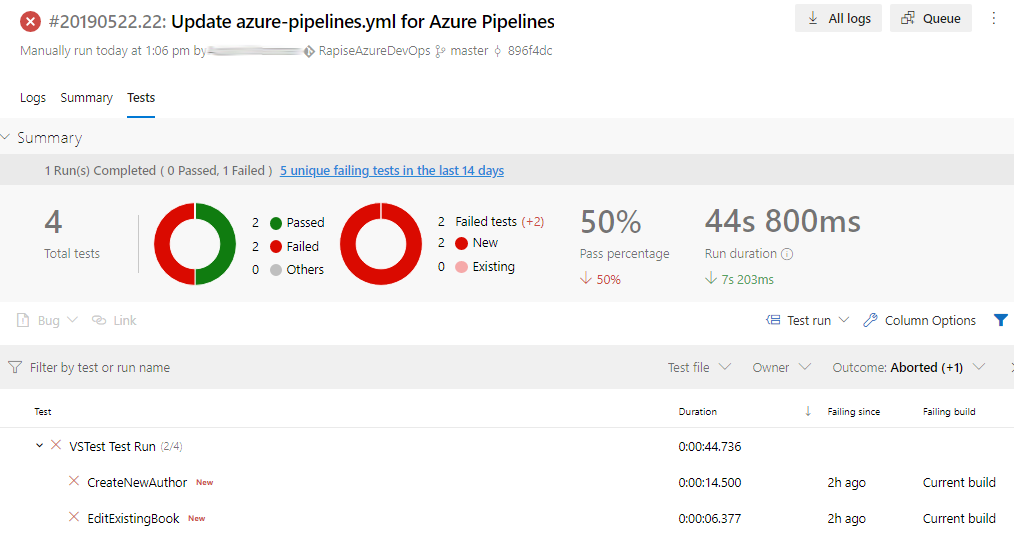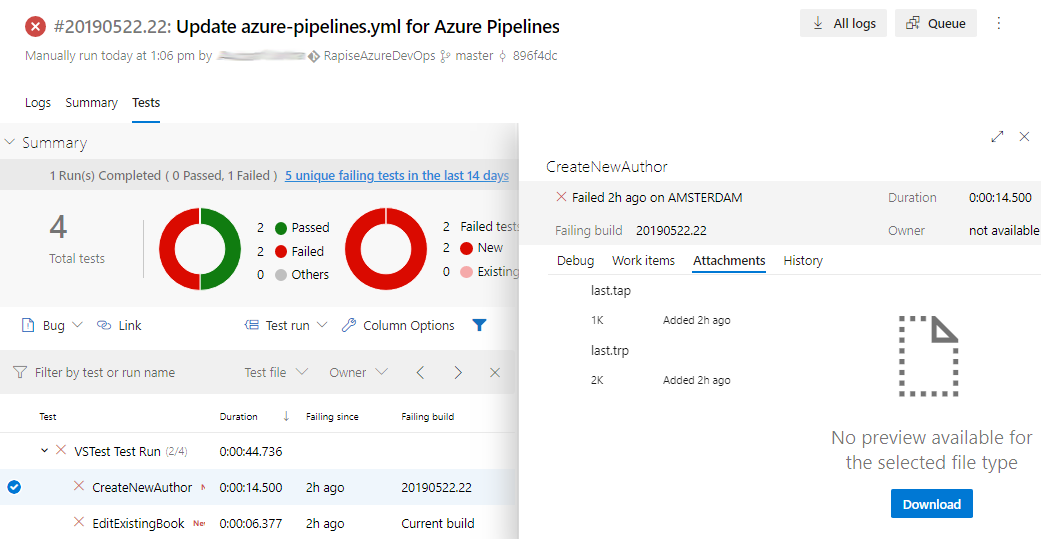Integration with Visual Studio Unit Testing
Rapise comes with a special extension for Microsoft Visual Studio that allows the calling of Rapise tests from within MS-Test unit test fixtures.
In addition, Rapise includes pre-built Visual Studio templates for unit testing that allows you to quickly and easily write GUI-based test scripts in a fraction of the time it would otherwise take.
You can use standard Visual Studio settings files to specify variables and parameters that should be passed from Visual Studio to Rapise:
Once you have Rapise tests integrated with the Visual Studio unit test framework, you can then use Visual Studio team services to manage the testing as part of your development and release process.
Visual Studio Team Services (VSTS)
Rapise integrates with the Visual Studio Team Services build and release module. You can include unit tests as post-build steps to your builds. With Rapise, you can add UI and API based regressions to your build process so that Rapise tests are automatically executed with each build. This is perfect for DevOps and continuous delivery processes.
You can add Rapise projects to your TFS builds by simply choosing to add a new Test Assembly task to your build:
You can easily configure the Test Assemblies to execute your Rapise test, with the ability to pass through test parameters from TFS to Rapise.
Windows Agent for Test Execution
To execute Rapise tests automatically, you can also integrate Rapise with the Windows Agent for Test Execution component of VSTS.
With the Windows Agent for Test Execution, you can configure several agent pools to run tests in different environments:
This giving you the ability to perform globally, distributed testing using Rapise and VSTS.
Azure DevOps
To get the most actual information about Azure DevOps integrations please visit:
- Rapise Test Adapter Task (run in Azure, report to Azure)
- RapiseLauncher Extension (run in Azure, report to SpiraTest)
On September 10, 2018, Microsoft renamed Visual Studio Team Services (VSTS) to Azure DevOps Services and Team Foundation Server (TFS) to Azure DevOps Server.
Execution of Rapise tests in Azure DevOps looks a bit different from former versions of VSTS, though the concepts are still the same. You trigger execution using a Visual Studio Test task. You can add it to a build or release pipeline in Azure Devops:
You can either download Rapise and use a Self Hosted Windows Agent or simply install Rapise into a Azure DevOps machine image and run it in the Azure cloud platform.
After every execution of the Visual Studio Test task you will get logs and report in Azure DevOps:
The Azure DevOps dashboard will give you a birds-eye view of the test execution status of your Azure pipelines:
You can also see an individual report of a failed test inside Azure DevOps from Rapise:
Try Rapise free for 30 days, no credit cards, no contracts
Start My Free TrialAnd if you have any questions, please email or call us at +1 (202) 558-6885