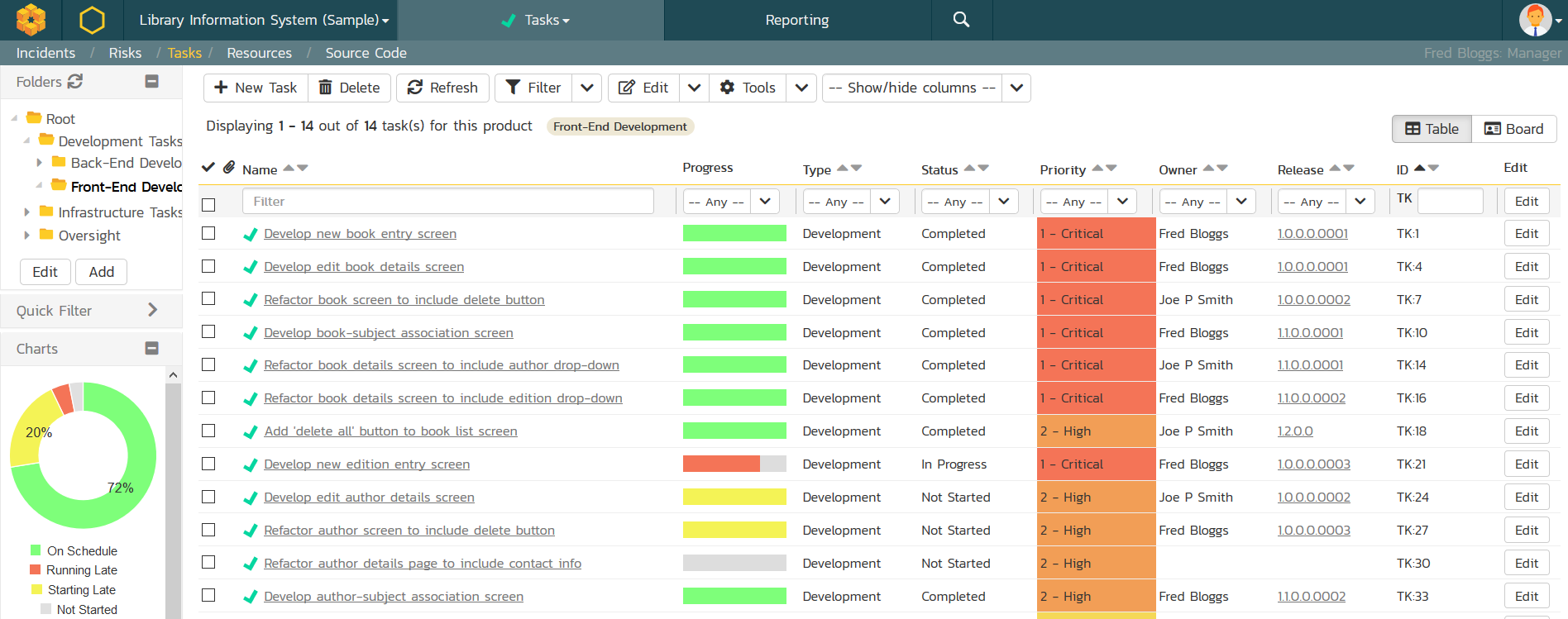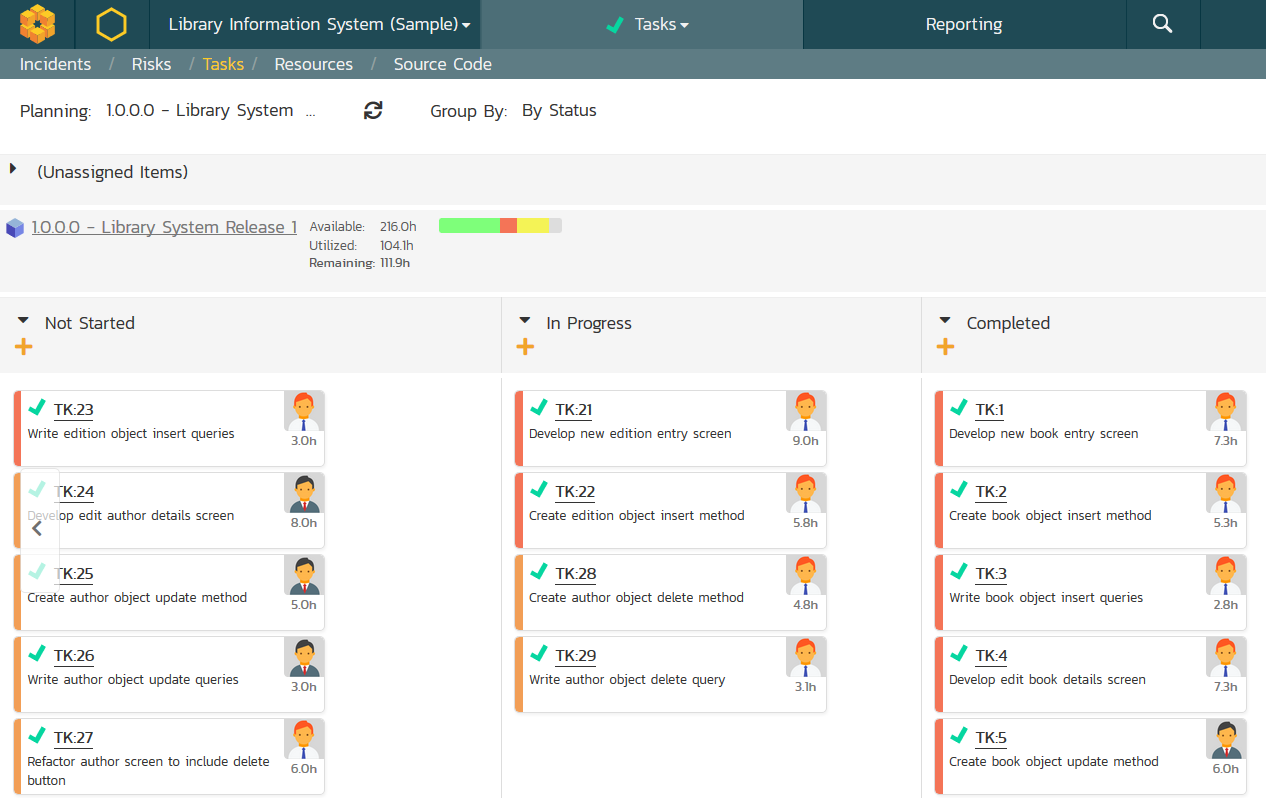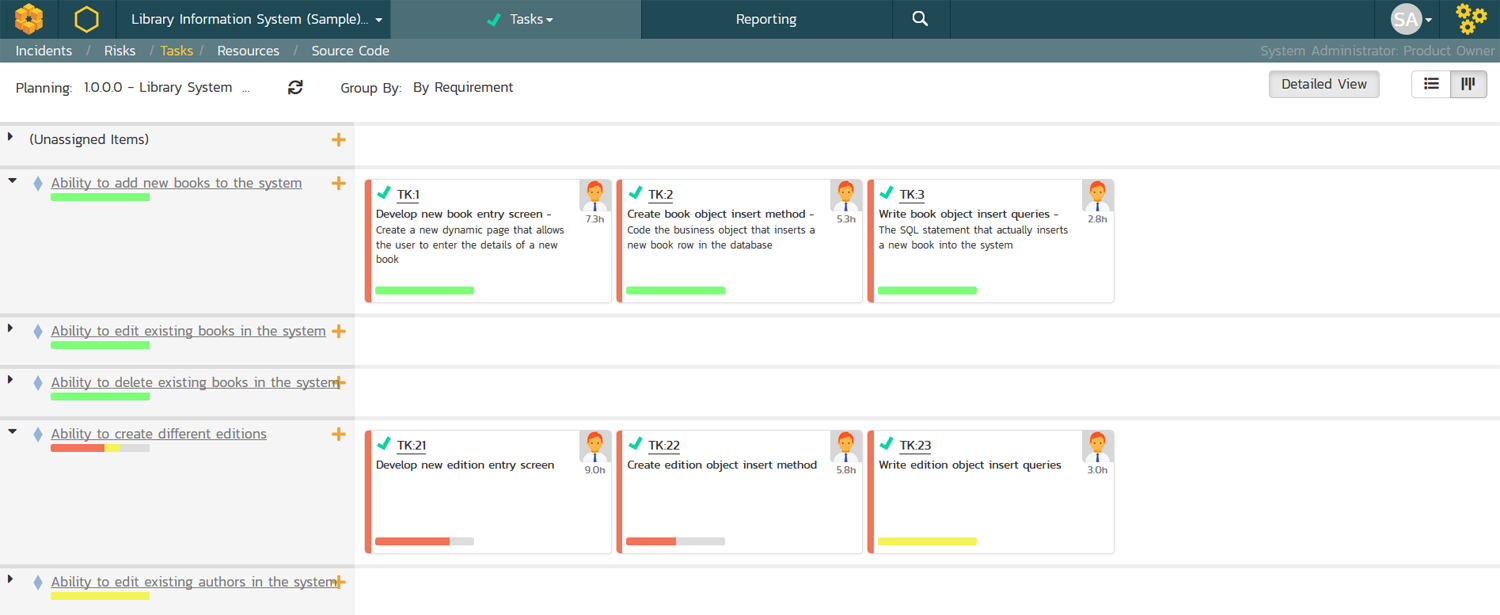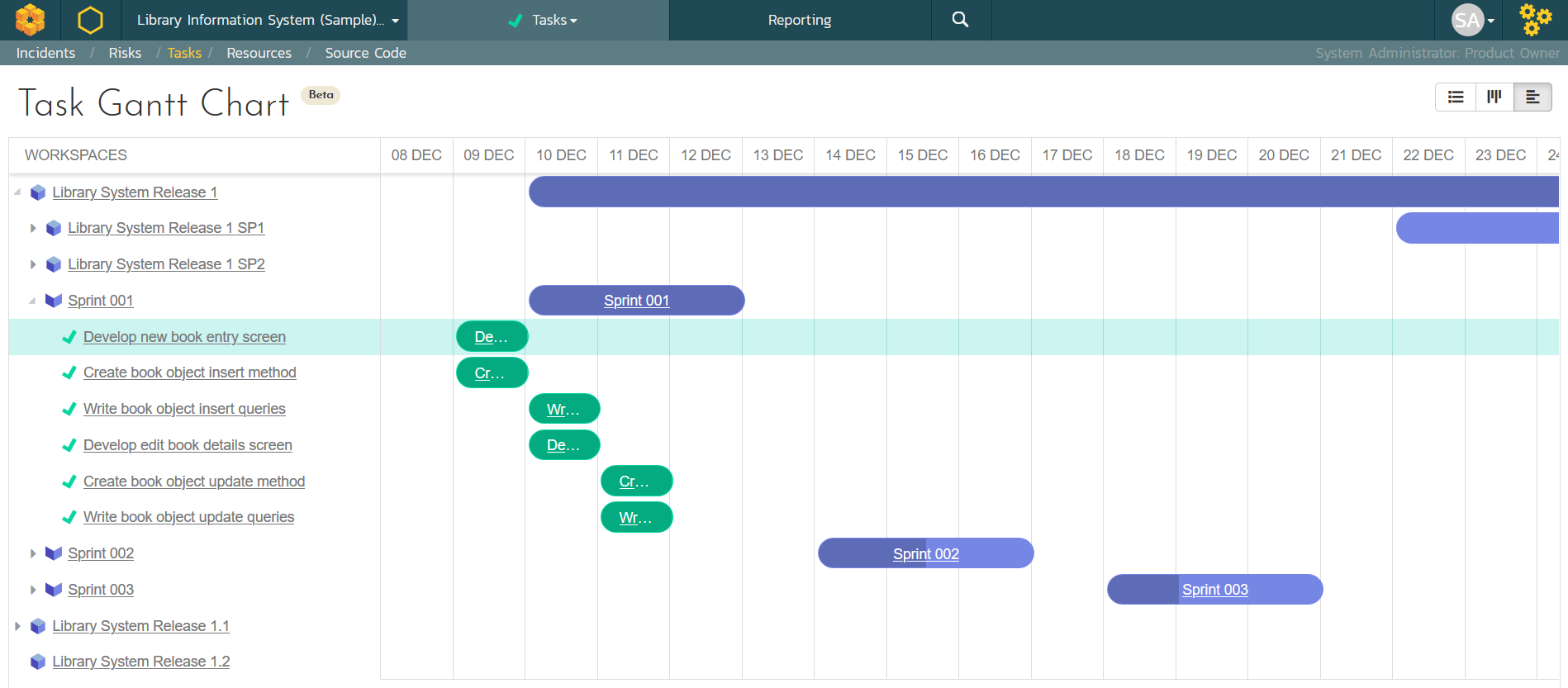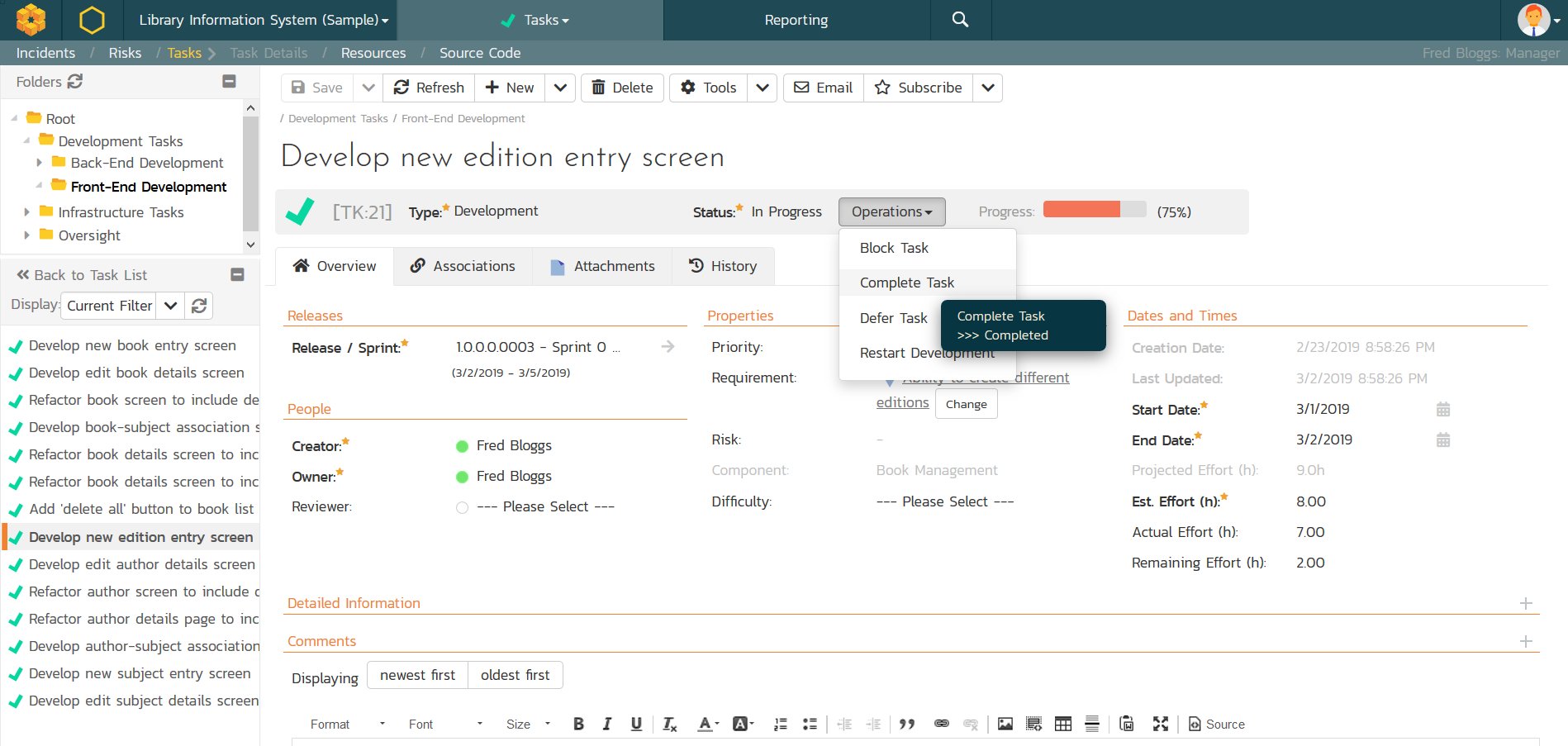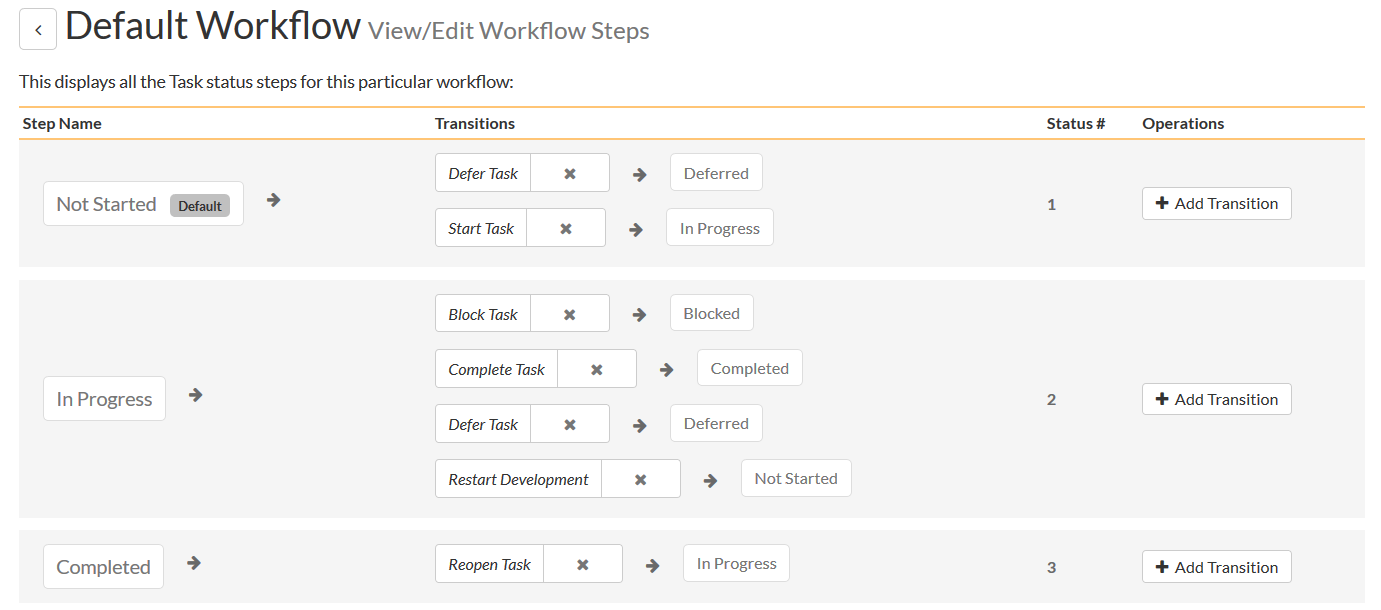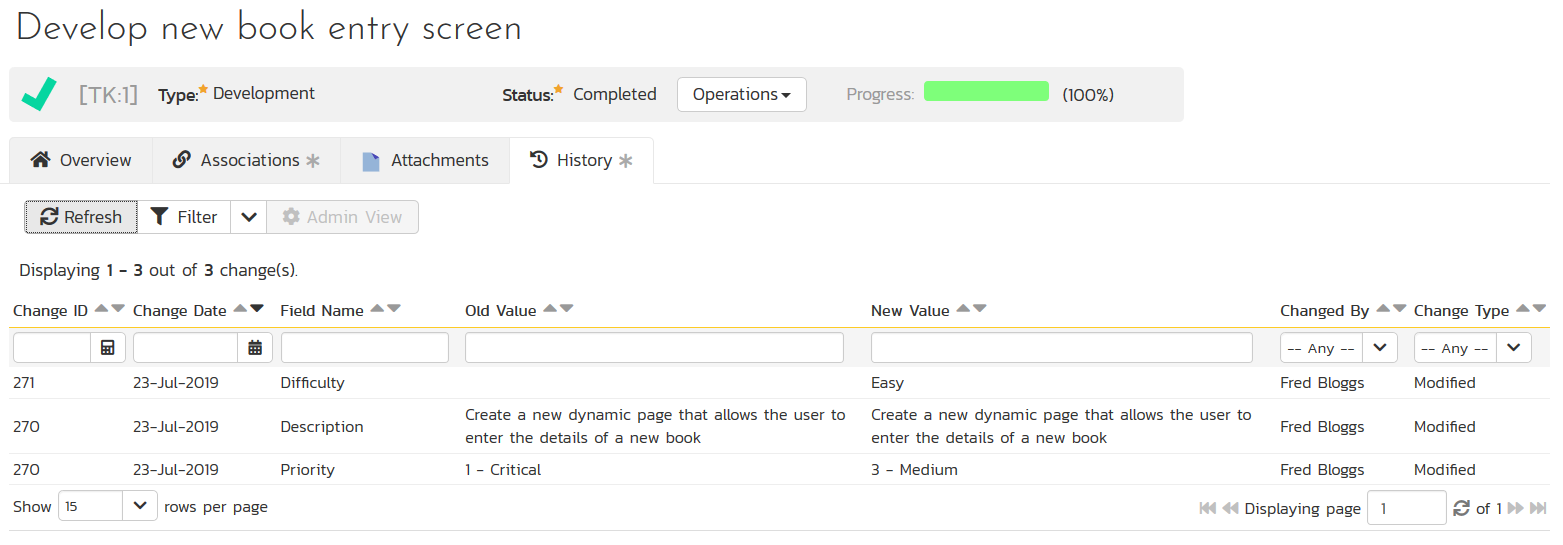Task Planning
SpiraPlan provides the ability to edit assign and track the project tasks. You can search, filter and sort the list of tasks to quickly find those that are behind schedule or are late starting. Task can be grouped into folders to make it easy to organize by track, stream or functional area.
Task Boards
For Agile Scrum projects, you will typically need to track the tasks for each user story in each iteration or sprint. SpiraPlan includes a drag-and-drop task board that makes viewing and reassigning tasks easy.
The story view lets you see each of the requirements and user stories on the left-hand side, with the tasks displayed horizontally next to each one. This lets you quickly and easily see the progress of each user story in a release or sprint.
Task Gantt Chart
For waterfall and hybrid customers that will break down each release into traditional project phases, SpiraPlan has an integrated task Gantt chart view that lets you see the release schedule in a graphical form, with the tasks displayed under each of the releases and phases.
The % complete of each of the releases, phases, and tasks is shown graphically by means of a colored background that changes shading to indicate the % work left remaining.
Task Editing
SpiraPlan allows you to track the progress of the tasks in the project and determine if tasks are suffering from schedule overrun or estimate inflation. In addition you can compare actuals for continuous process improvement. The different stakeholders working on the task can add discussions and comments to reach consensus on the desired approach.
Customizable Workflows
Tasks can be categorized into different types, each of which can have its own customizable workflow. This allows you to define different rules, permissions and operations for each of the different task types:
Source Code Associations
Each task can be linked to specific revisions/changes in an item of source code or to specific files in the source code repository. This allows you to verify which source code changes were made to implement each feature in the project backlog.
Change History Tracking
All of the changes made to a particular task in the system are tracked by SpiraPlan, so that at any time you can view the history log of all the changes made to the task, including the date of the change, who made the change, and what information was changed.
Custom Fields & Tags
SpiraPlan lets you define up to 99 different custom fields for tasks including text, list, date, masked password, release, user and numeric types. These custom fields are defined at a template level and can be reused across multiple products and projects.
In addition, SpiraPlan supports freeform tags (also known as labels) where you can tag a task with a specific label, and then filter on that tag later.
SpiraApp Task Plugins
SpiraApps enhance your experience with SpiraPlan by providing customizable task management solutions that allow you to tailor your workflows to fit the specific needs of your projects. They do this by integrating seamlessly with SpiraPlan's task management system.
Preset Tasks SpiraApp
The Task Presets SpiraApp lets users quickly create preset tasks for a specific requirement or release. In this way, users can with a single click create, for example, 8 preset development tasks against a requirement, or generate a handful of approval tasks for another requirement.
Quick Tasks SpiraApp
The Quick Tasks SpiraApp helps you streamline your task management for simple task checklists. This SpiraApp adds a widget on the product home page where you and your team can quickly and easily create and work on shared tasks in a streamlined user interface. Creating and checking off tasks in SpiraPlan has never been faster.
Try SpiraPlan free for 30 days, no credit cards, no contracts
Start My Free TrialAnd if you have any questions, please email or call us at +1 (202) 558-6885