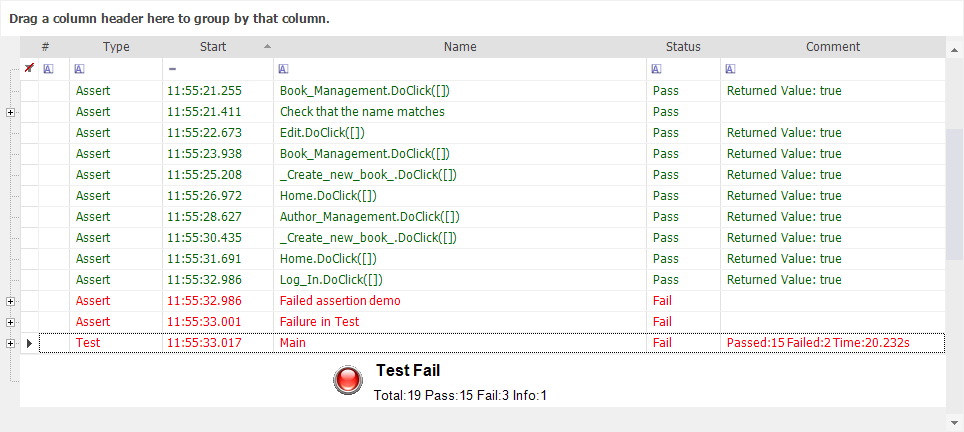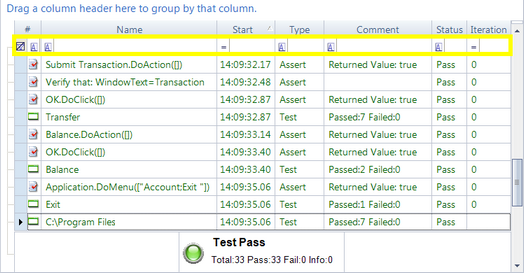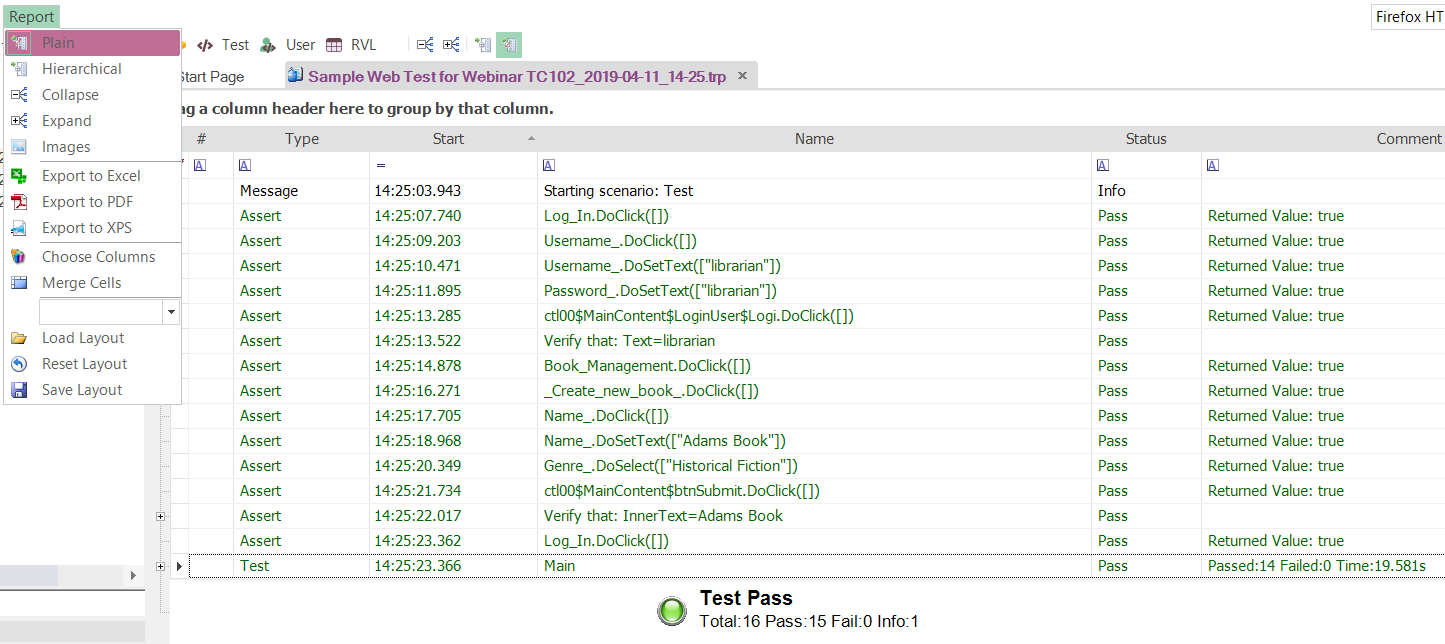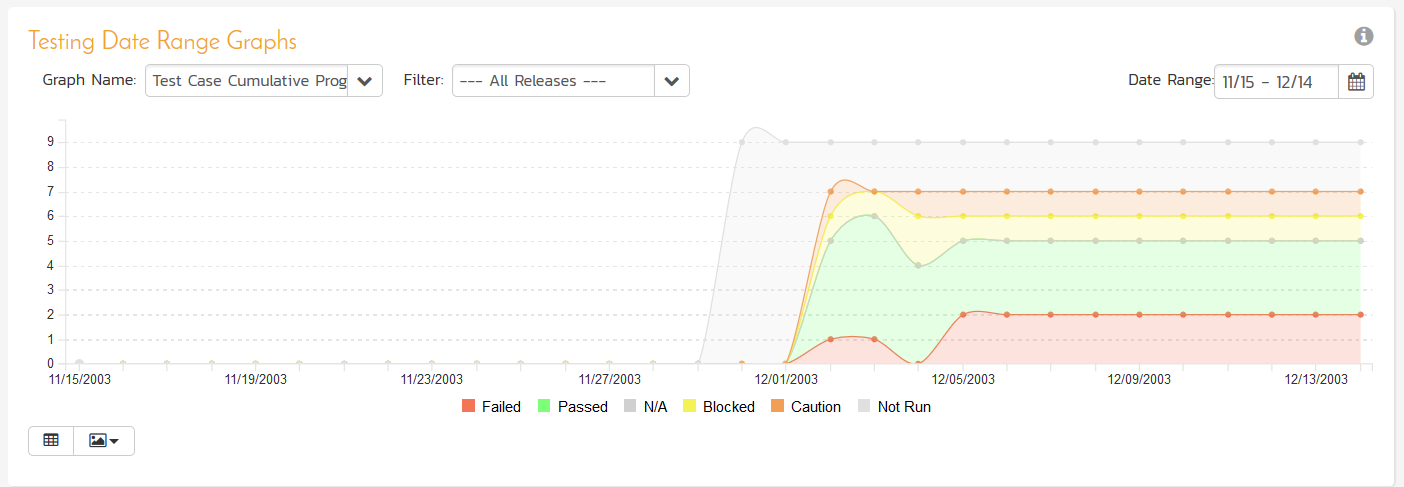Automated Reporting
Each time you playback a test, Rapise automatically generates a report detailing the steps of the test, the data values used, and the outcome of each step:
The first row (with a white background) is used for Report Filtering. The rows below that each represent a step in the test. The rows with green text represent success; the rows with red text represent failure. You can reposition the columns by dragging and dropping the column names.
Key features of the Rapise reporting system:
- Detailed reporting that includes actions performed, verification points and errors found
- Customizable reporting with ability to add columns, rows and steps in script
- Multiple export formats including MS-Excel, Acrobat PDF, Perl TAP and XML.
- Ability to report back automated test executions to enterprise test management reporting tools
AI-Powered Root Cause Analysis
With the Rapise TestRunner module, you can also perform AI-powered root cause analysis of failed test cases, analyze historical data of test case runs and generate reports in PDF and other formats.
In addition, you can query recent test runs (Test Run Name, Execution Date, Status(Pass/Fail), Failure Reason) and use the embedded AI to generate a report. The report is saved in PDF format.
Finally, using the embedded AI, you can ask Rapise to draw a plot visualizing the test execution data:
Writing to the Report
In addition to the standard report data, you can write to individual columns, create columns, and add data to the report by adding commands to your test script:
- You can add data by using verification points or by adding Tester.Assert commands
- You can add custom columns by using the PushReportAttribute and SetReportAttribute commands
Report Filtering
Report Filtering lets you specify criteria to filter your view of the test execution report. Rows that do not match your criteria are hidden.
You can filter the report view while the file is open. Directly above the first row of the report, there is a row of filter cells. Each one has a matching criteria button, a text-box to specify a filter value, a drop-down menu with predefined filter values, and a clear button.
Export Options
The native format of the Rapise reports is XML with an open XML schema that can be programmatically parsed by other tools and systems. In addition Rapise can report in the lightweight plain text Perl TAP (Test Anything Protocol) format that is understood by many automation systems and build servers.
For management reporting, Rapise will let you quickly and easily export the formatted test reports into either Microsoft Excel, Microsoft XPS, or Adobe Acrobat PDF.
Test Management Reporting
Being able to report on individual test cases is just the start, when you use Rapise in conjunction with our SpiraTest test management system you can feed results from Rapise into your enterprise reporting of test metrics.
When you use Rapise and SpiraTest together you can view the results of individual test executions, track metrics of testing per release, per iteration/sprint and also analyze trends across different platforms and technology combinations to elucidate trends and patterns of failure.
Try Rapise free for 30 days, no credit cards, no contracts
Start My Free TrialAnd if you have any questions, please email or call us at +1 (202) 558-6885