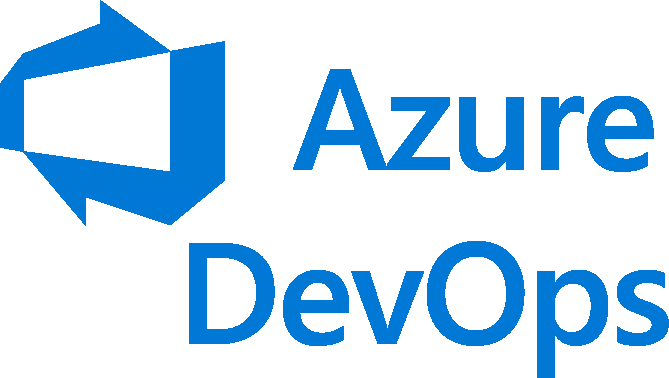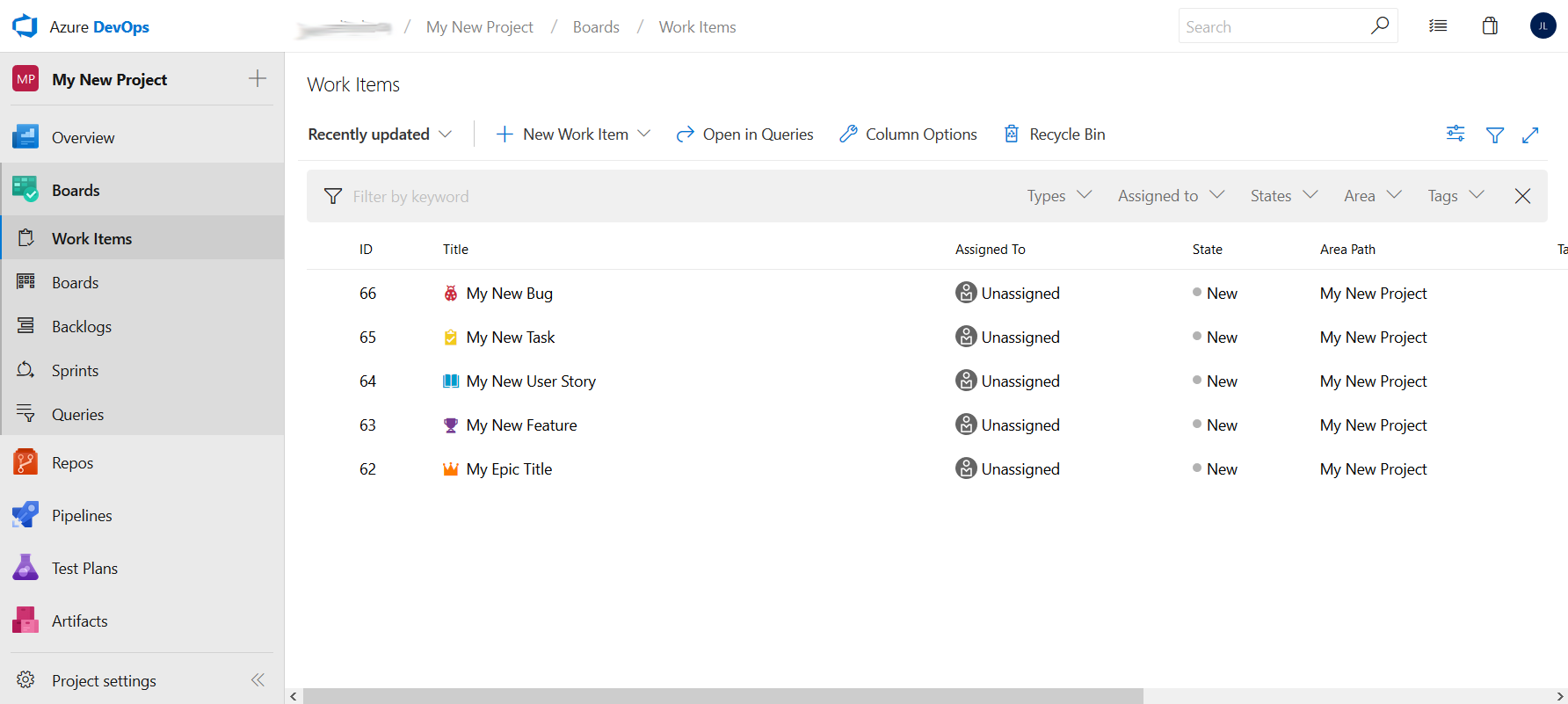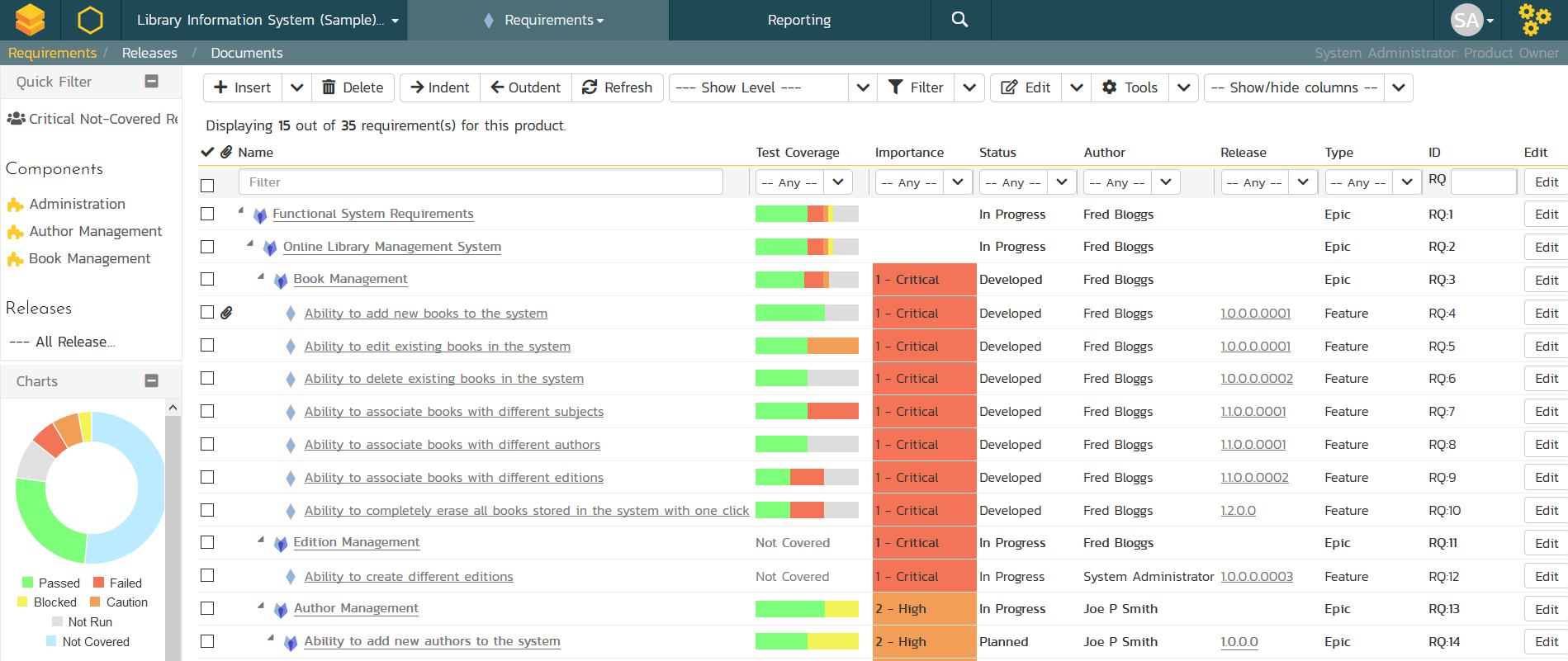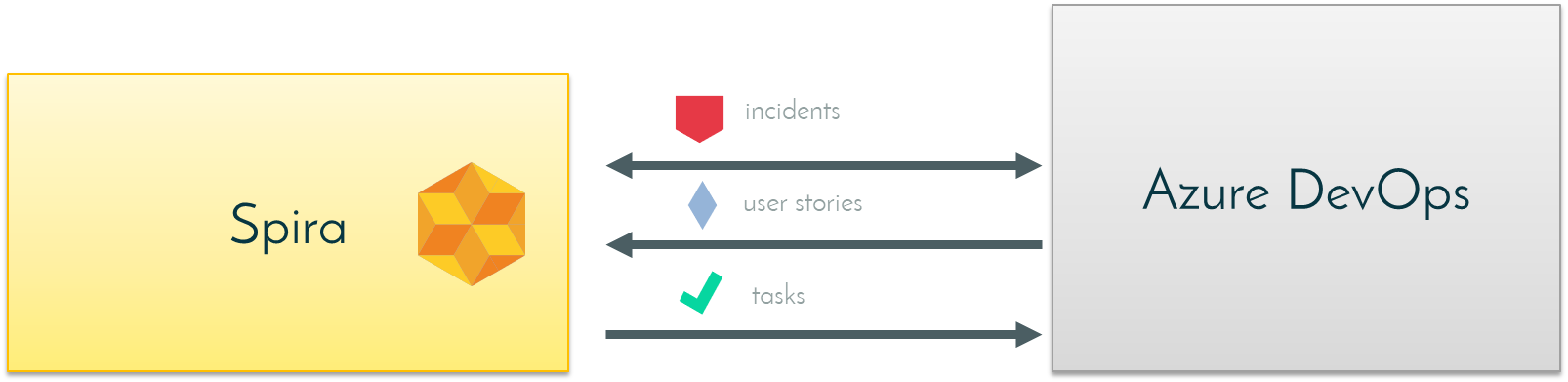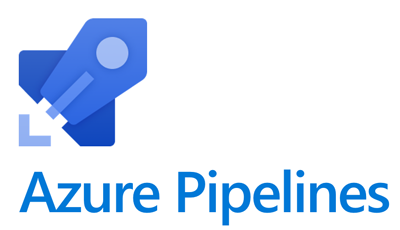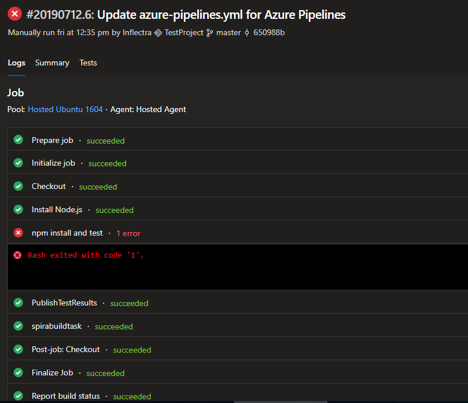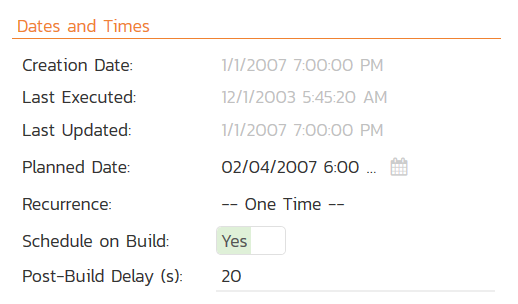Azure DevOps Integration
When you are looking for a test management system that integrates with Microsoft Azure DevOps, look no further! SpiraTest comes with a free data-synchronization plugin that will allow you to seamlessly integrate test management with your Azure DevOps environment (both cloud and server). Unlike other tools on the market, our integration with Azure DevOps is seamless to the end-user and features full bi-directional data synchronization.
Overview
Microsoft Azure DevOps is a Microsoft product offering source control, data collection, reporting, and project tracking, and is intended for collaborative software development projects.
It is available either as a cloud service (Azure DevOps Services) or an on-premise server product (Azure DevOps Server). It replaces the tools formerly known Visual Studio Online and Team Foundation Server respectively.
Data Synchronization of Work Items
The SpiraTest data-synchronization plugin for Azure DevOps uses the built-in data synchronization capability of SpiraTest to allow incidents logged in SpiraTest to be added as new work items in Azure DevOps and vice-versa. In addition, any changes made to a previously-synchronized work item in Azure DevOps will be seamlessly updated in SpiraTest.
The plugin also allows requirements and user story work items to synchronize into SpiraTest as requirements.
Which Artifacts Are Synchronized?
The synchronization service can handle requirements, incidents (bugs/defects) and tasks:
Integrating DevOps Pipelines
When you use the SpiraTest Build-Server Plug-In for Azure DevOps Pipelines, it will allow you to associate each Azure DevOps pipeline with a corresponding project and release in SpiraTest. Then, each time Azure DevOps creates a new build, a new build artifact will be created in SpiraTest. Each build in SpiraTest will be automatically linked to the incidents fixed, requirements developed and test executed.
For example, when a DevOps Pipeline runs, it will report in Azure DevOps something like the following:
Automatically Schedule Tests
One additional feature of the integration with SpiraTest is the ability to have SpiraTest automatically schedule the execution of a test set whenever a build is successful.
To do that, make sure the Test Set is associated with the SpiraTest release or iteration that is being built and then set the Schedule on Build field to "Yes" and optionally enter in the delay (after the build succeeds) that you want the test set to be scheduled for:
Where Can I Learn More?
The documentation for the two different integrations can be found below:
Try SpiraTest free for 30 days, no credit cards, no contracts
Start My Free TrialAnd if you have any questions, please email or call us at +1 (202) 558-6885