These browsers (Chrome & Firefox), in particular, makes it relatively easy to capture all the data we need using what's called a HAR file. For this reason, we may ask you to generate a HAR file to help troubleshoot the trouble you're experiencing. Please see the following directions for how to generate a HAR file:
How to generate a HAR file in Chrome
Start by opening Google Chrome. If you do not have Google Chrome and you are free to install additional programs, please download Google Chrome and install it.
In Chrome, go to the page within our application where you are experiencing trouble
Select the Chrome menu (⋮) at the top-right of your browser window, then select Tools > Developer Tools.
The Developer Tools will open as a docked panel at the side or bottom of Chrome. Click on the Network tab.
- Select the option Preserve log
- The recording should autostart and you will see a red circle at the top left of the Network tab. If not, click the black circle, to start recording activity in your browser.
- Refresh the web page you are on. The goal is to reproduce the problem you've been experiencing while Google Chrome is recording activity.
Once you've encountered the problem successfully while recording, right-click within the Network tab and click Save as HAR with Content to save a copy of the activity that you recorded.
Save the HAR file somewhere convenient.
You're done! Please attach the HAR file to your email or case with us so that we can assist further.
How to generate a HAR file in Firefox
- Start by opening Firefox.
- In Firefox, go to the page within our application where you are experiencing trouble.
- Select the Firefox menu (Three horizontal parallel lines) at the top-right of your browser window, then select Developer > Network (in old versions of FF)
or right click anywhere on the page and choose Inspect (the same can be achieved with three-line menu -> More Tools -> Web Developer Tools) - The Developer Network Tools will open as a docked panel at the side or bottom of Firefox. Click on the Network tab.
- The recording will auto start once you start performing actions in the browser.
- Refresh the web page you are on. The goal is to reproduce the problem you've been experiencing while Firefox is recording activity.
- Once you have reproduced the issue and you see that all of the actions have been generated in the Developer Network Panel (should just take a few seconds), right click anywhere under the "File" column and click on "Save all as Har" > Save the file somewhere convenient.
In newer versions of FF: find a little cog at the right side of the docked panel -> Save All as HAR
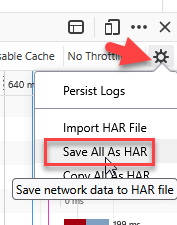
- Save the HAR file somewhere convenient.
- You're done! Please attach the HAR file to your email or case with us so that we can assist further.