With Spira (all editions) version v4.0+ this is possible with Custom Reports and using ODATA with SpiraPlan version 6.9+. To achieve this with Custom Reports, you will need to create a new report.
For Excel format of the report please follow below instructions:
1. Go to Administration > Edit Reports and create a custom report.
2. Make sure Excel is listed and selected as one of the output formats supported
3. Click Add New Custom Section
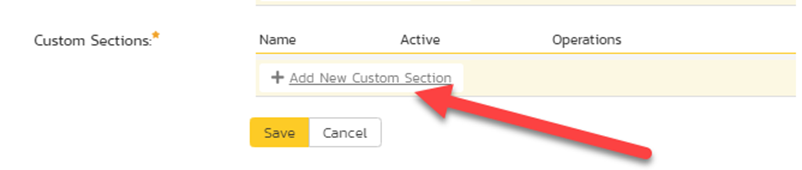
4. In the custom section dialog box add the Incidents query:
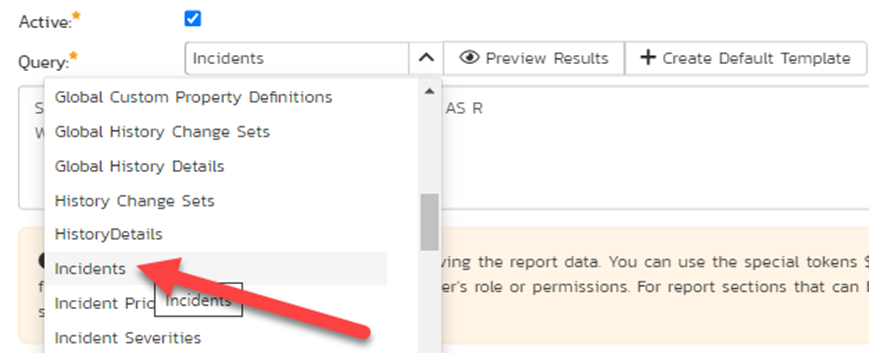
5. By default, it generates ESQL query to display all the Incidents for the Active Product:
SELECT value R FROM SpiraTestEntities.R_Incidents AS R WHERE R.PROJECT_ID = ${ProjectId}
6. To display ALL the incidents that recorded in the system, replace WHERE clause so the query to look like:
SELECT value R FROM SpiraTestEntities.R_Incidents AS R WHERE R.is_deleted = FALSE
7. Click on Create Default Template
8. Save the report.
For getting the same with ODATA (SpiraPlan 6.9+) please follow below instructions:
1. Connect to the ODATA Feed as described here
2. Select Incidents from the listed items at the left
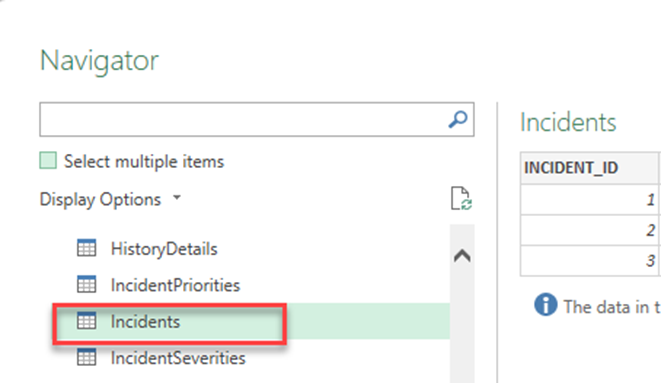
3. Click Transform before load the data
4. The column Project_ID displays all the Products under the specified URL
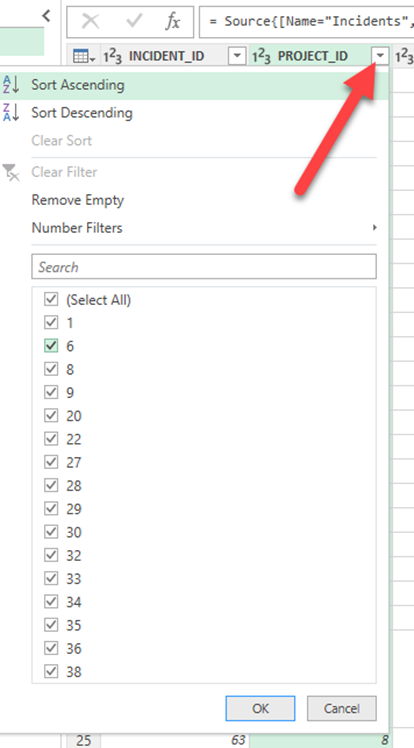
5. You can filter by Project_IS_ACTIVE to display only active Product’s Incidents select only “TRUE”
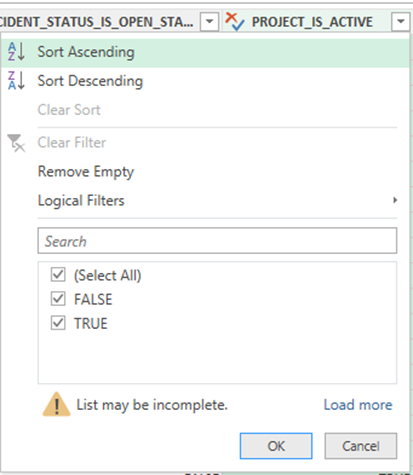
6. Remove columns upon need and then click Close & Load
It may take up to 30 seconds (depending on the number of Incidents and connection speed) to load the items into Excel