Sometimes our support department needs the Application Event Log from the server that is hosting either Spira or Krono, for analysis. For desktop applications like RemoteLaunch or the Data Synchronization Service it is often needed as well.
Exporting the Windows Event Log
To extract the logs, follow these steps:
- Log into the web server that is hosting the web application.
- If the Server Manager does not automatically launch when logging in, you can get to it by going to the Start Menu -> Right-Click on 'Computer' and select "Manage..."
- Once the server manager opens, find an entry on the left panel named 'Event Viewer'. (If there is no 'Event Viewer', look for 'Diagnostics' and open it up. Inside will be one named 'Event Viewer'.)
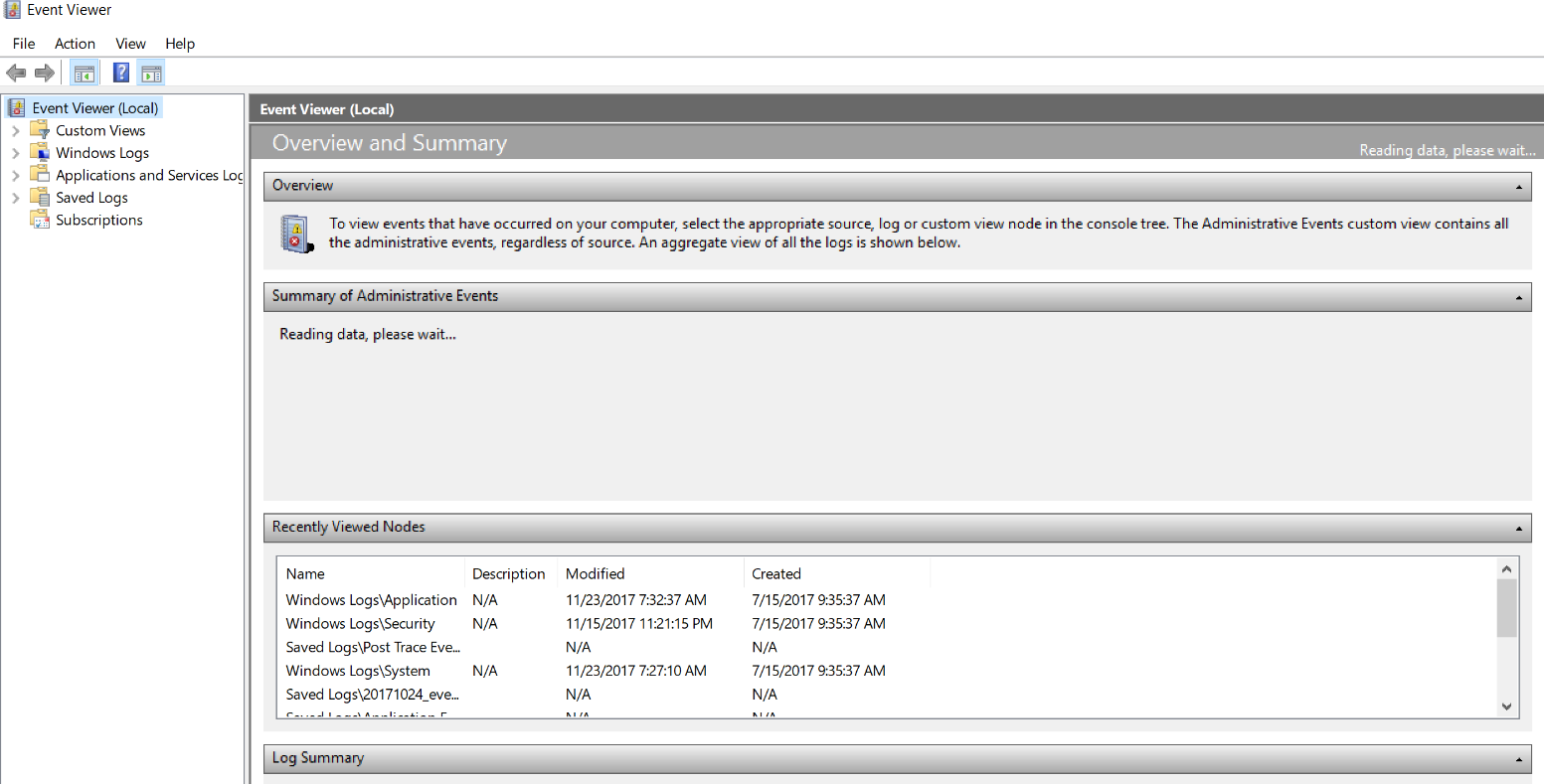
- Open 'Event Viewer' and find an entry named 'Windows Logs':
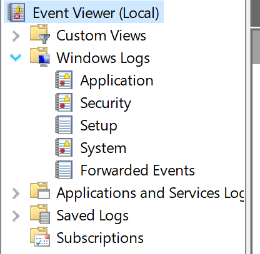
- Open 'Windows Logs' and find 'Application'.
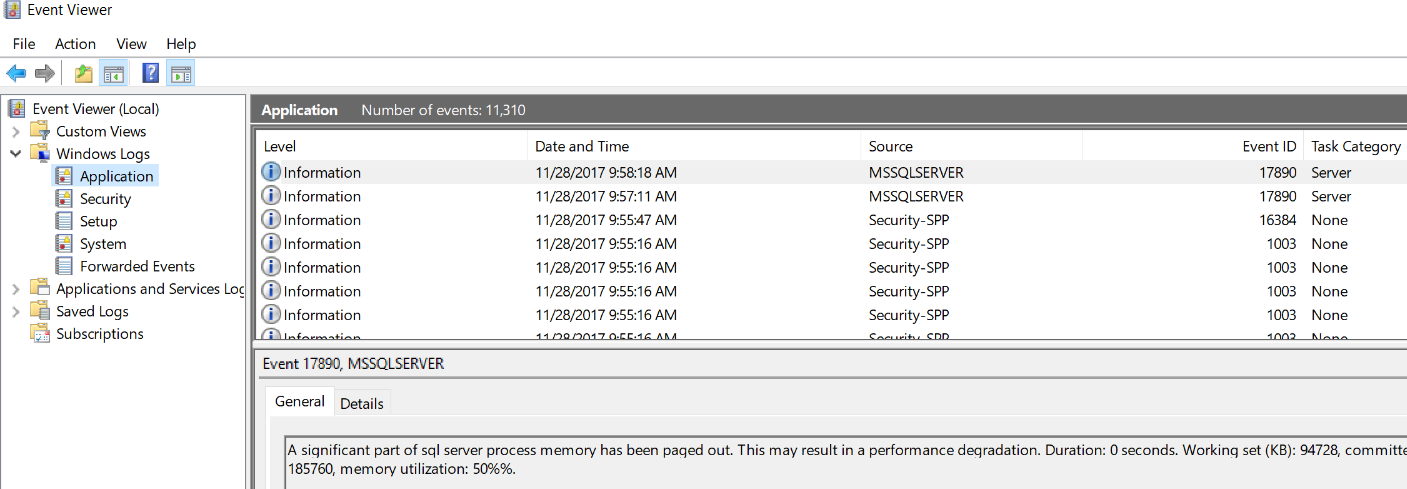
- Right-Click on the 'Application' entry, and select 'Save All Events As...'.
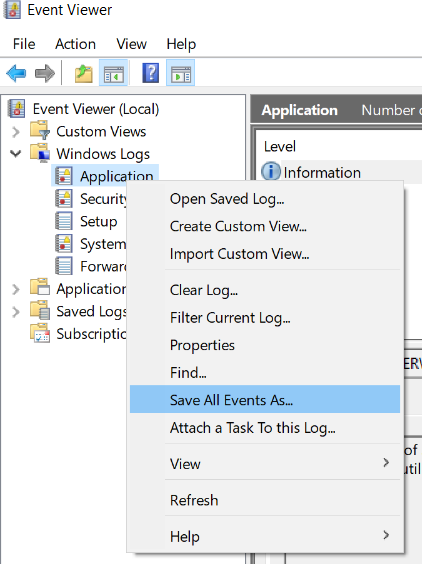
- A save dialog will open up. Save the resulting file (file will end in .evt or .evtx)

- Zip up the saved .EVT or .EVTX format file (since they can be quite large)
- Attach the EVT or EVTX file to the ticket you have open with support, or to the email you are sending to us.