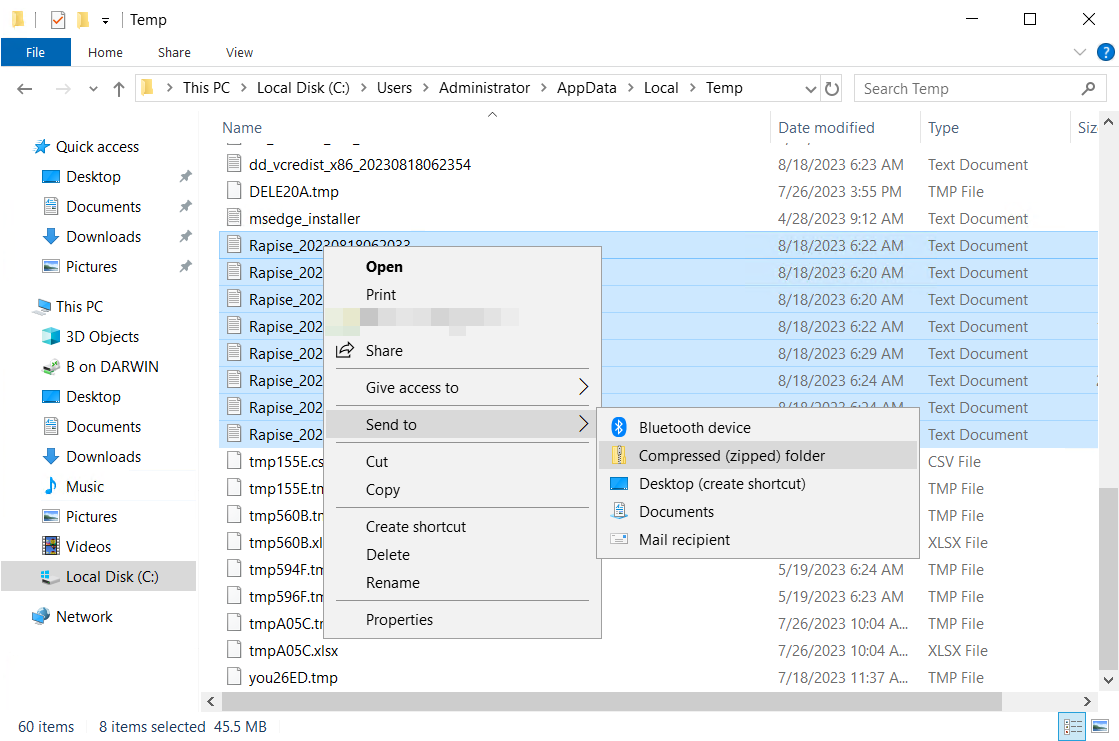Using Rapise Setup Window
If you did not close the installation window yet, use the log file link to open the log in a text editor. Save the file and attach to a support ticket.
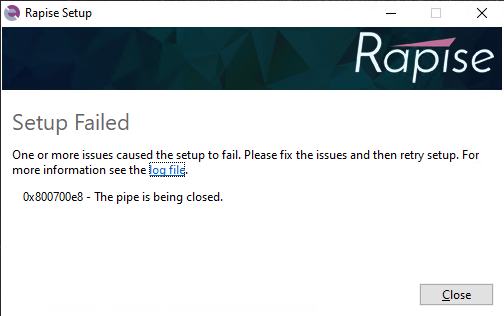
Using File System
Step 1
In Windows Explorer navigate to
C:\Users\<user>\AppData\Local\Temp
Step 2
Sort files by name and locate the group of file names that start with Rapise_. These are installation logs. If you installed Rapise many times there will be a group of files for every installation.
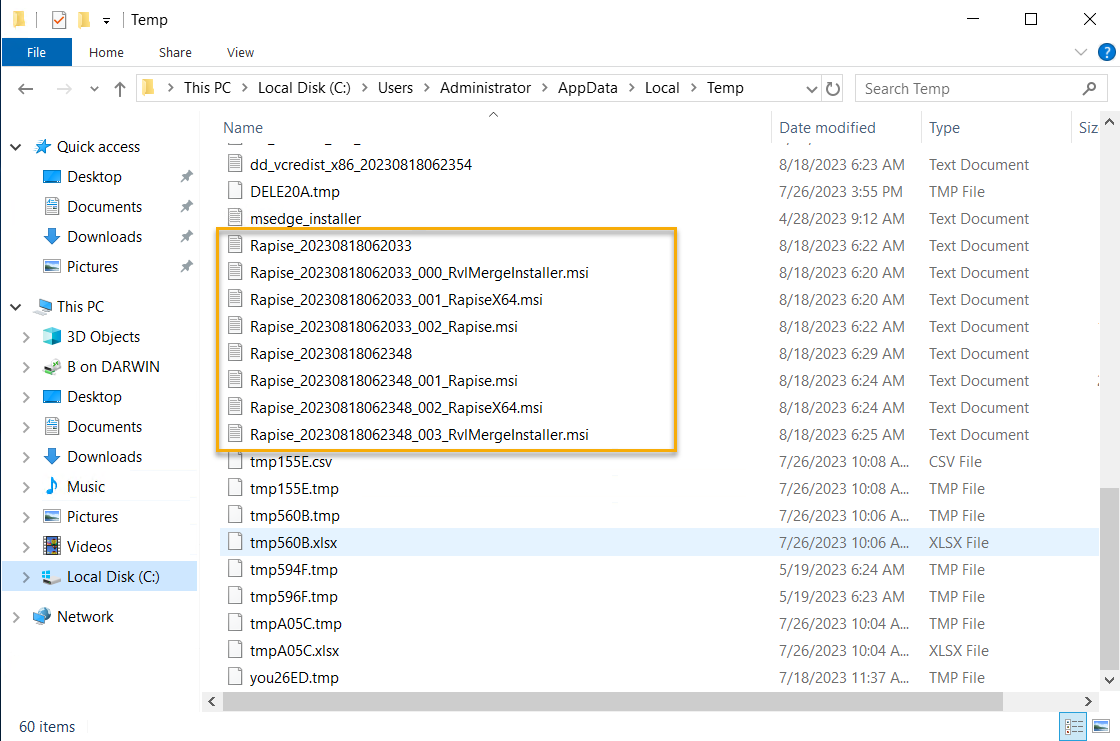
Zip the files and attach to a support ticket.