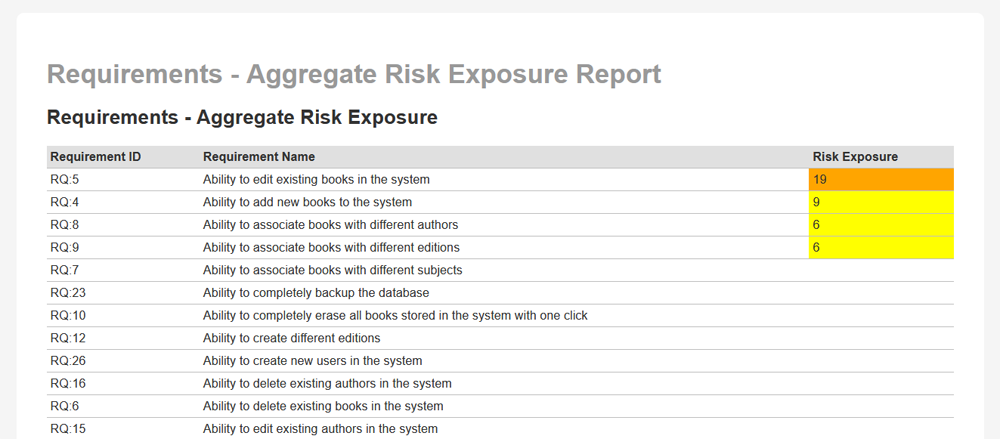Preconditions
In order to use this report, it assumes that you have already some requirements in your SpiraPlan product:
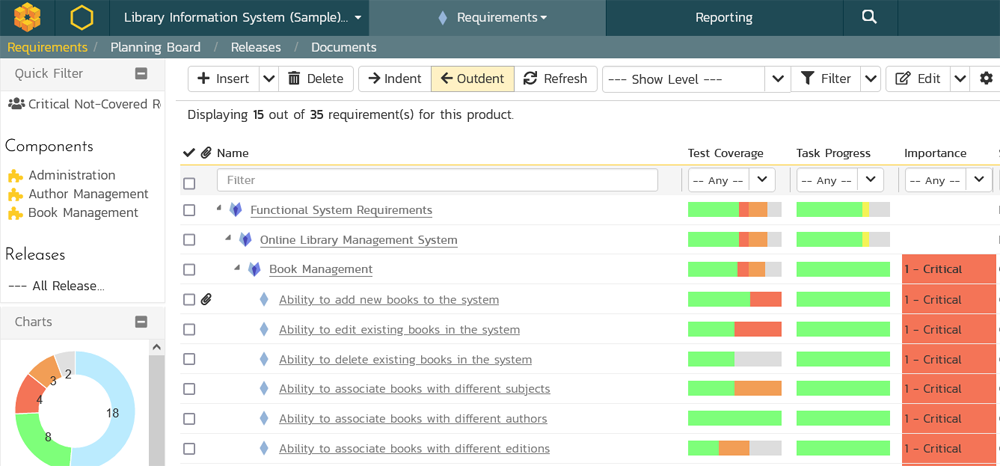
It also assumes you have some risks in your SpiraPlan product:
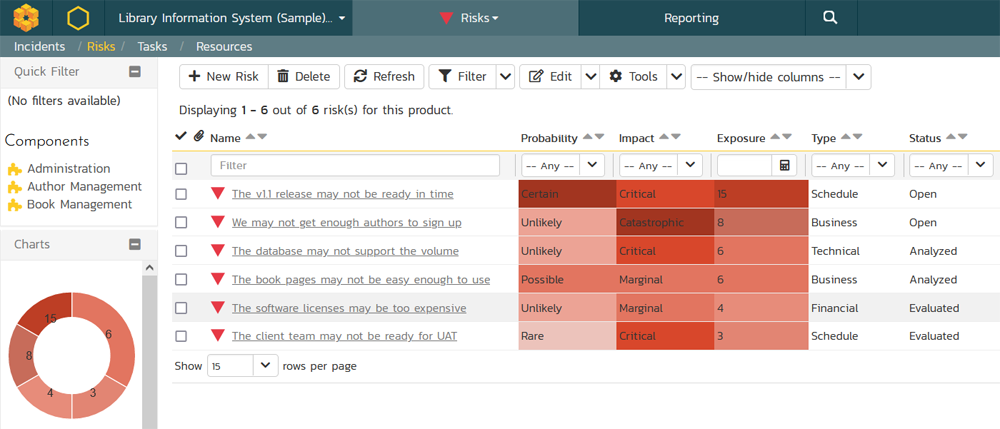
and finally, that you have mapped some of these requirements to risks (and vice-versa):
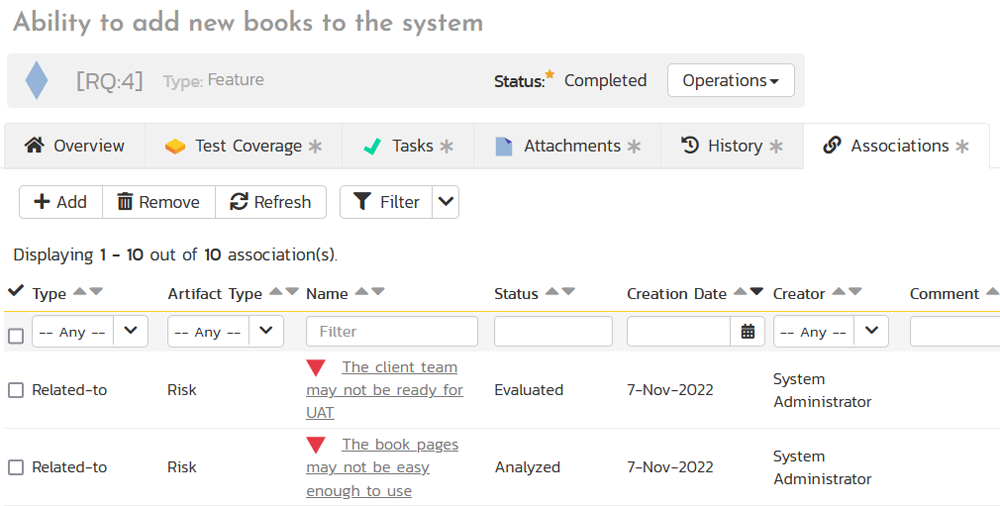
Creating the Custom Report
With the necessary data in place, simply create a new custom report, choosing the following options:
- Name: Requirements - Aggregate Risk Exposure
- Category: Requirements
- Format(s):
- HTML
- Excel (printable)
- Word (current)
- PDF
Then add a custom section to this report, with the following query and template:
Report Query
select R.REQUIREMENT_ID, R.REQUIREMENT_NAME, sum(R.RISK_EXPOSURE) as RISK_EXPOSURE
from
((select RQ.REQUIREMENT_ID, RQ.NAME as REQUIREMENT_NAME, RK.RISK_ID, RK.NAME as RISK_NAME, RK.RISK_IMPACT_NAME, RK.RISK_PROBABILITY_NAME, RK.RISK_EXPOSURE
from SpiraTestEntities.R_Requirements as RQ
left join SpiraTestEntities.R_ArtifactAssociations as AA on RQ.REQUIREMENT_ID = AA.SOURCE_ARTIFACT_ID and AA.SOURCE_ARTIFACT_TYPE_ID = 1
left join SpiraTestEntities.R_Risks as RK on AA.DEST_ARTIFACT_ID = RK.RISK_ID and AA.DEST_ARTIFACT_TYPE_ID = 14
where RQ.PROJECT_ID = ${ProjectId}
and RQ.IS_DELETED = false)
union
(select RQ.REQUIREMENT_ID, RQ.NAME as REQUIREMENT_NAME, RK.RISK_ID, RK.NAME as RISK_NAME, RK.RISK_IMPACT_NAME, RK.RISK_PROBABILITY_NAME, RK.RISK_EXPOSURE
from SpiraTestEntities.R_Requirements as RQ
left join SpiraTestEntities.R_ArtifactAssociations as AA on RQ.REQUIREMENT_ID = AA.DEST_ARTIFACT_ID and AA.DEST_ARTIFACT_TYPE_ID = 1
left join SpiraTestEntities.R_Risks as RK on AA.SOURCE_ARTIFACT_ID = RK.RISK_ID and AA.SOURCE_ARTIFACT_TYPE_ID = 14
where RQ.PROJECT_ID = ${ProjectId}
and RQ.IS_DELETED = false)) as R
group by R.REQUIREMENT_ID, R.REQUIREMENT_NAME
order by RISK_EXPOSURE desc
Report Template
For the report template, we added some additional logic into the XSLT:
- If the Risk Exposure is > 0 and < 10, it will be shaded yellow.
- If the Risk Exposure is >= 10 and < 20, it will be shaded orange.
- If the Risk Exposure is >= 20, it will be shaded red.
<?xml version="1.0" encoding="utf-8"?>
<xsl:stylesheet version="1.0" xmlns:xsl="http://www.w3.org/1999/XSL/Transform" xmlns:msxsl="urn:schemas-microsoft-com:xslt" exclude-result-prefixes="msxsl">
<xsl:template match="/RESULTS">
<table class="DataGrid"><tr><th>Requirement ID</th><th>Requirement Name</th><th>Risk Exposure</th></tr>
<xsl:for-each select="ROW">
<tr>
<td>RQ:<xsl:value-of select="REQUIREMENT_ID"/></td>
<td><xsl:value-of select="REQUIREMENT_NAME"/></td>
<xsl:choose>
<xsl:when test="RISK_EXPOSURE > 0 and RISK_EXPOSURE < 10">
<td style="background-color: yellow"><xsl:value-of select="RISK_EXPOSURE"/></td>
</xsl:when>
<xsl:when test="RISK_EXPOSURE >= 10 and RISK_EXPOSURE < 20">
<td style="background-color: orange"><xsl:value-of select="RISK_EXPOSURE"/></td>
</xsl:when>
<xsl:when test="RISK_EXPOSURE >= 20">
<td style="background-color: red"><xsl:value-of select="RISK_EXPOSURE"/></td>
</xsl:when>
<xsl:otherwise>
<td><xsl:value-of select="RISK_EXPOSURE"/></td>
</xsl:otherwise>
</xsl:choose>
</tr>
</xsl:for-each>
</table>
</xsl:template>
</xsl:stylesheet>
Click Save on the popup, and Save on the main report page. The report is now ready to use.
Running the Report
Now that you have created the report, go to the main Reports tab and choose to run the report in one of the supported formats. You will now see the following:
| Requirement ID | Requirement Name | Risk Exposure |
|---|
| RQ:5 | Ability to edit existing books in the system | 19 |
| RQ:4 | Ability to add new books to the system | 9 |
| RQ:8 | Ability to associate books with different authors | 6 |
| RQ:9 | Ability to associate books with different editions | 6 |
| RQ:7 | Ability to associate books with different subjects | |
| RQ:23 | Ability to completely backup the database | |
| RQ:10 | Ability to completely erase all books stored in the system with one click | |
which will render something like: