Alternatively, you can Download for SQL Server Management Studio (SSMS) for free from the Official Microsoft portal, and use it to run the queries.
Before running any queries, make sure you have valid backups of your database and/or snapshots of the application server virtual machine.
Connecting to Your Database
Follow the procedure below to connect to your Spira or KronoDesk database.
- Login to a computer where SQL Server Management Studio is installed.
- Launch SQL Management Studio from the Start menu.
- Choose Database Engine as the Server type, choose the correct Server Name from the list or browse for the correct server.
If your user account has rights to access the database, leave Authentication as Windows Authentication. Otherwise, switch it to SQL Server Authentication and enter the User name and Password for a SQL account with rights to access the database.Note: If you are not sure which account to use, you can confirm what’s being used by vCommander by opening the vCommander Control Panel. - Click Connect.
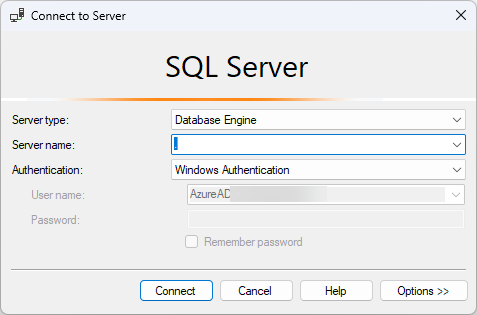
Running a Query
- In the Object Explorer pane, expand the top-level Server node and then Databases:
- Right-click your Spira / KronoDesk database and choose New Query.
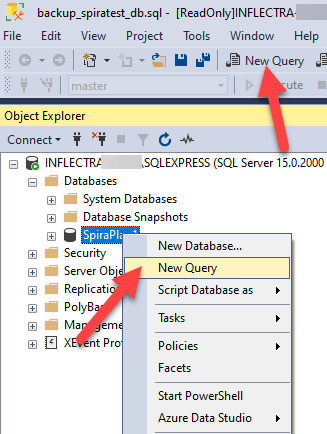
- Copy your query into the new query pane that opens:
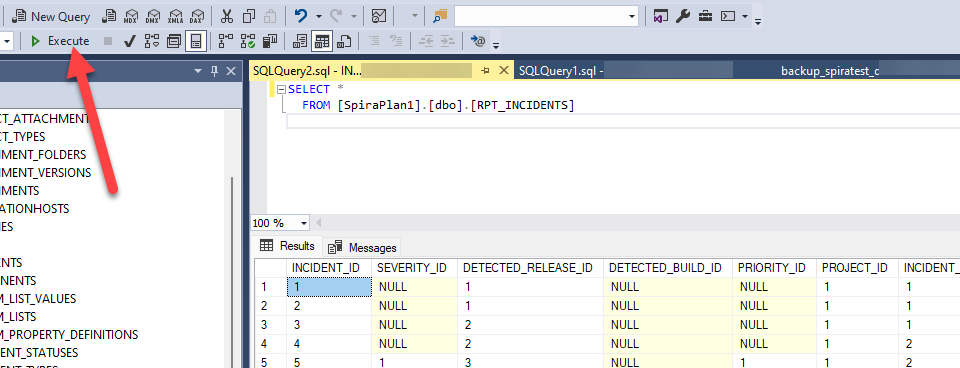
- Click Execute.