Migrating Data from Other Tools
We have a wide variety of different migration tools available to streamline the adoption of our Spira platform. They all typically migrate the following key data elements:
- User profiles (name, email address and project membership)
- Project meta data (name, description, user membership)
- Project artifacts (varies by migration tool, but includes links to user profiles)
So when you run the migration tool it will create new users in Spira that come with a default "dummy" password and will be assigned to the newly migrated product as role "Observer" so they can only view artifacts.
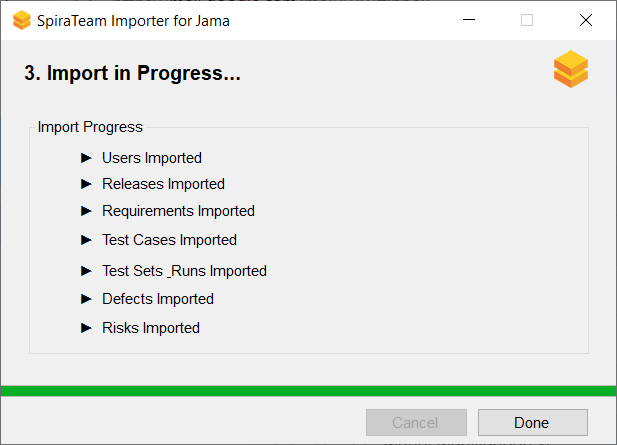
This means that after you migrate the projects over to Spira, you will need to perform these additional tasks, post-migration:
- Review the users that migrated and disable any that should not be active in the system
- Change the roles and permissions that these migrated users have in the system and for the migrated projects
- Ensure that all users have changed their passwords or enabled SSO.
This last part is very important as many companies will have a policy of using a company directory system such as Microsoft Entra (formerly known as AzureAD), OKTA, Google or similar.
Enabling SSO for Migrated Users
As users are migrated over into Spira from the legacy system they will be assigned a new Spira login and password. They should first verify that they can login to Spira with this assigned username and password.
Next you need to setup the appropriate SSO provider, following the instructions in SpiraDoc.
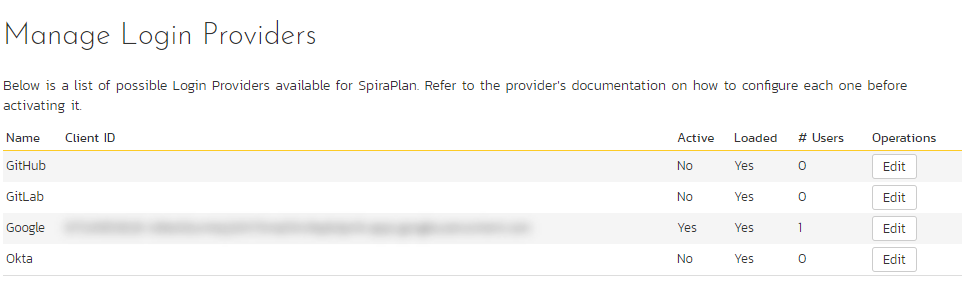
Once that is done, the users, will now need to log out of Spira and then use the option to login with the SSO provider (in the screenshot below, we show the Google option):
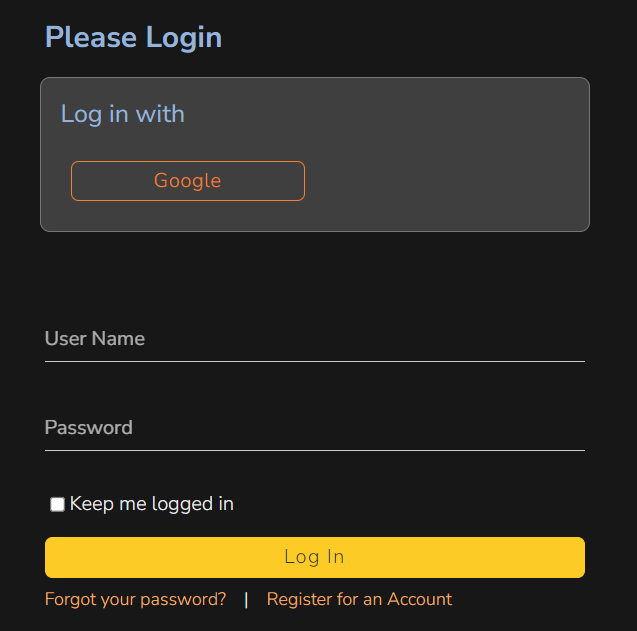
Once the user has logged in via SSO, they will see the following screen:
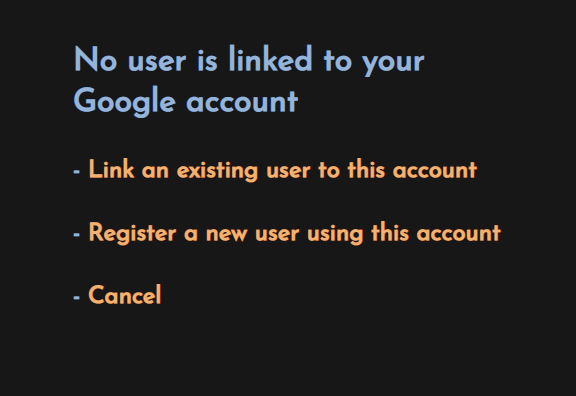
Choose the option "Link an existing user to this account". Now they should use their assigned Spira login and password to login. Once that's done, the previous password will be removed from their profile and from now on they can login to Spira using their SSO account.
Once all users have moved over to SSO you can now enable the setting to require SSO:
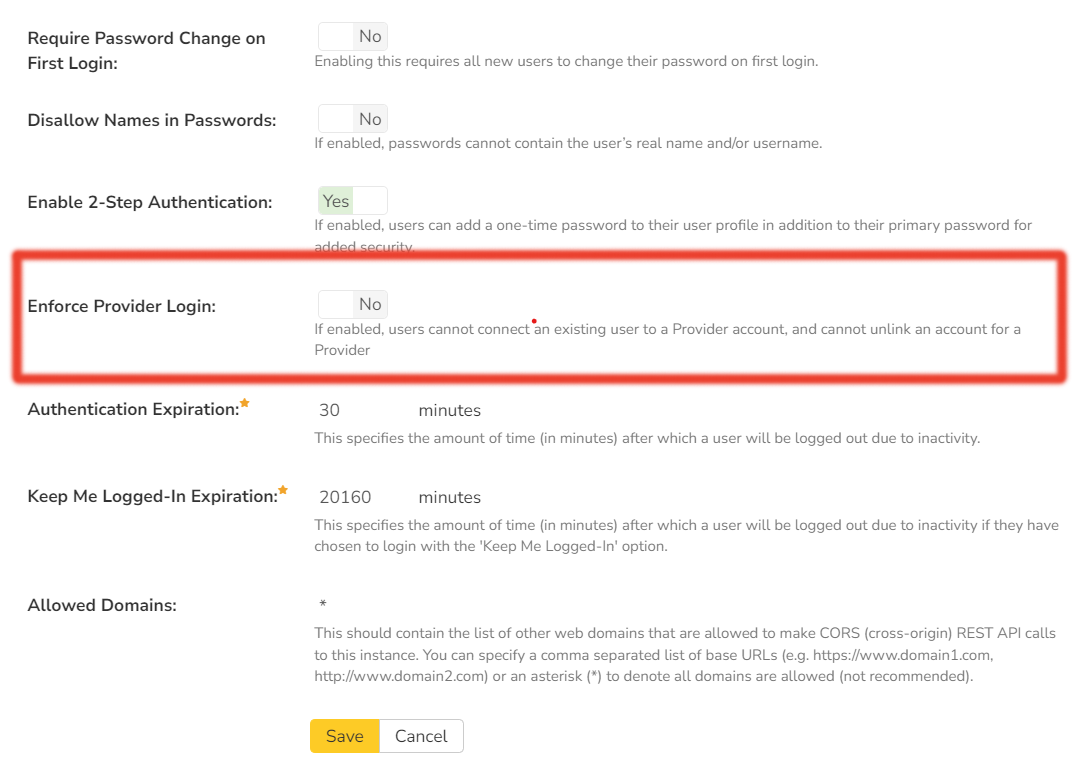
Now you will have all your users migrated and using SSO to login to Spira.
Migration Checklist
To summarize, this is the order of steps you should take when migrating from another system to Spira from a user profile standpoint:
- Disable all users from accessing the legacy system (so no changes will be made to the data)
- Migrate the users, projects and artifacts to Spira using the appropriate migration tool
- Once projects have been migrated, enable the appropriate SSO provider in Spira
- Ask users to login to Spira using the provider and then link their SSO user to the migrated Spira profile
- Verify that all users have switched over to using SSO to login to Spira
- Change the setting at the system level in Spira to require login with SSO.