Option #1 - Using the Test Provider
The TestProvider is a fake source code management system that comes with trial versions of Spira and lets you very easily browse a source code repository, view commits, see the syntax highlighting features, and view the file-level change highlighting features. You can even choose different branches and make pull requests to see how Spira will show you all of the commits that need to be reviewed.
The provider is preloaded into the sample Library Information System project and looks like this:
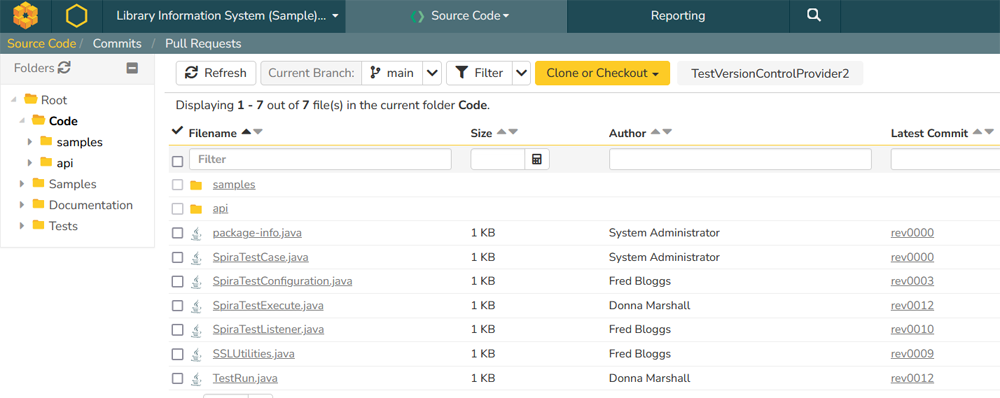
Clicking on the Commits menu option will display the sample commits. The nice thing is that the commits already include links to the sample requirements, tasks and incidents in the Library Information System project.
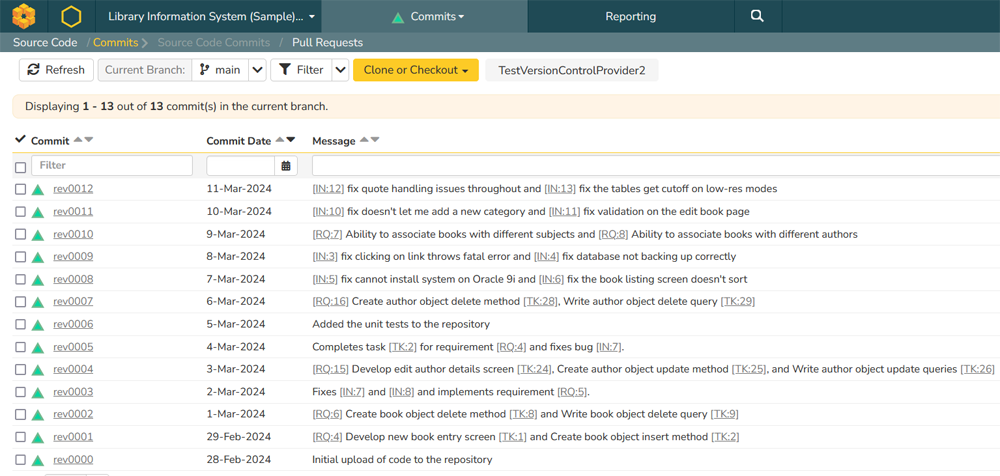
Since this is just a fake provider, the naming conventions for the commits look similar to those in Subversion, and the branch structure resembles a typical GitFlow format Git repository:
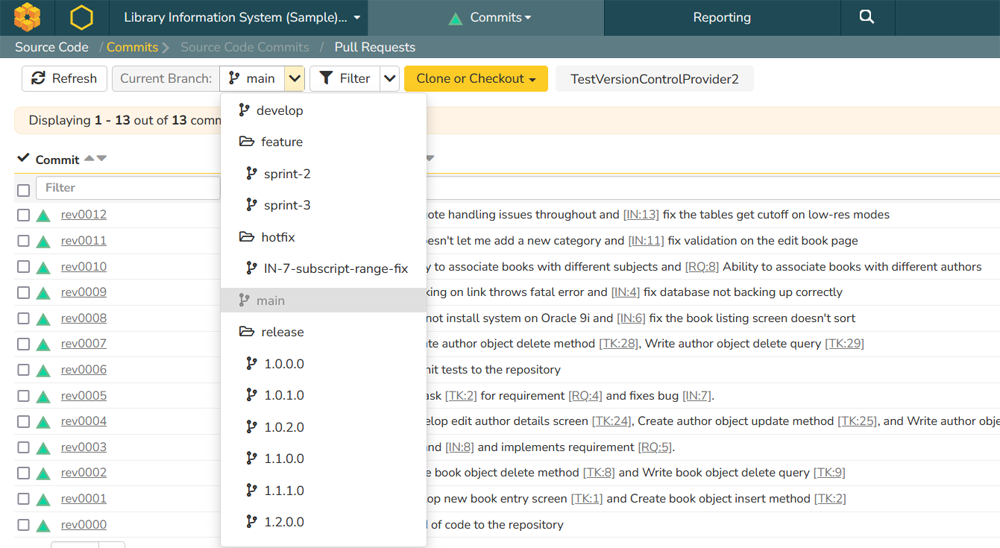
You can of course still create Pull Requests and see which commits need to be reviewed before a merge can take place.
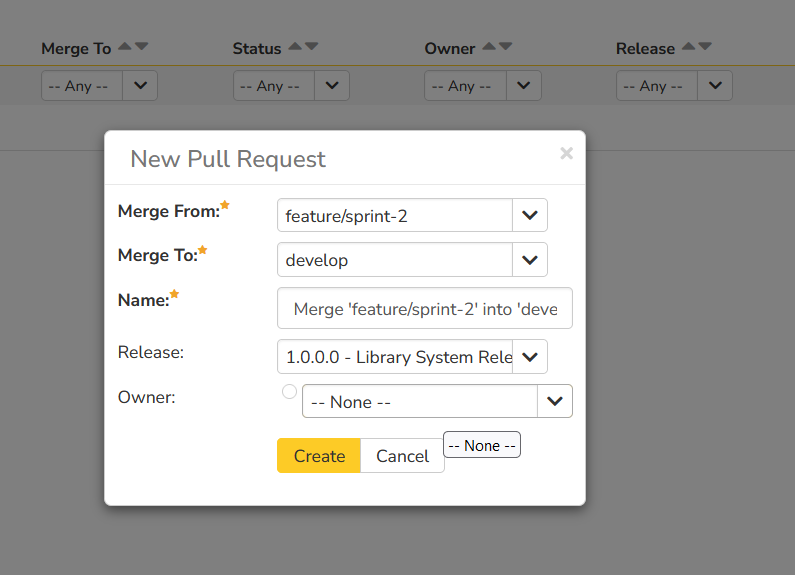
Conclusion: This option is best when you simply want to view some source code files, demonstrate how a real code repository would look, and see how the traceability between Spira artifacts and code changes would look like in real life. This option does not require you to have any source code or to make any changes to code. We recommend that all users start with this first.
Option #2 - Initializing TaraVault
For trial users that want to actually test out adding real source code to a repository, making changes, linking the commits to some Spira artifacts and doing more than just viewing the sample repository, you will need to activate TaraVault.
Warning: Activating TaraVault on your trial will permanently delete the Test Provider. The only way to access the test repository after you activate TaraVault is to sign up for a new trial.
To activate TaraVault on your trial, simply go to Administration > TaraVault (Source Code):
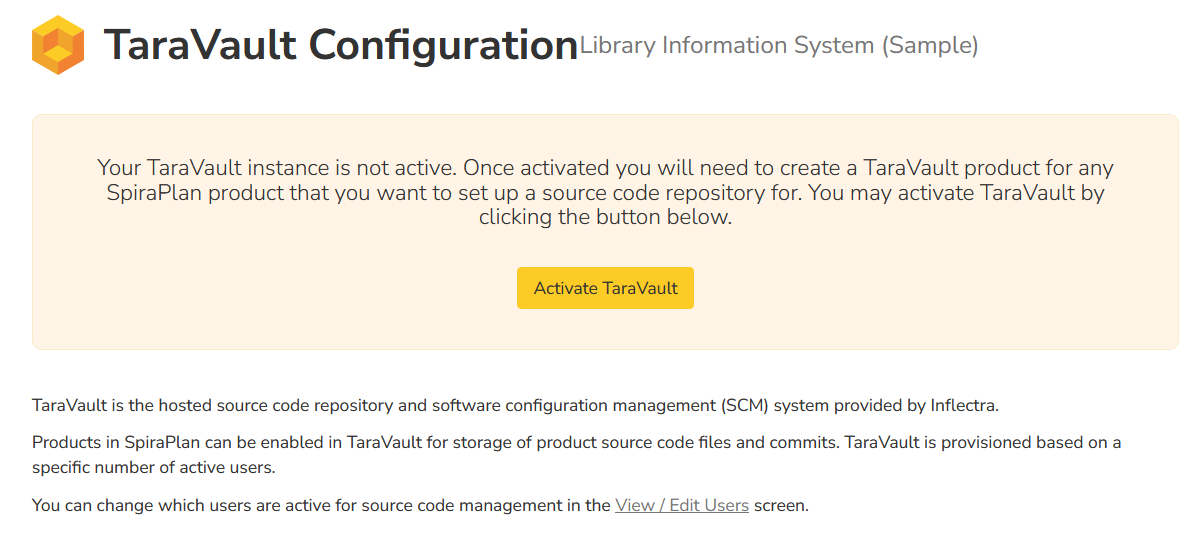
Click the Activate TaraVault button:
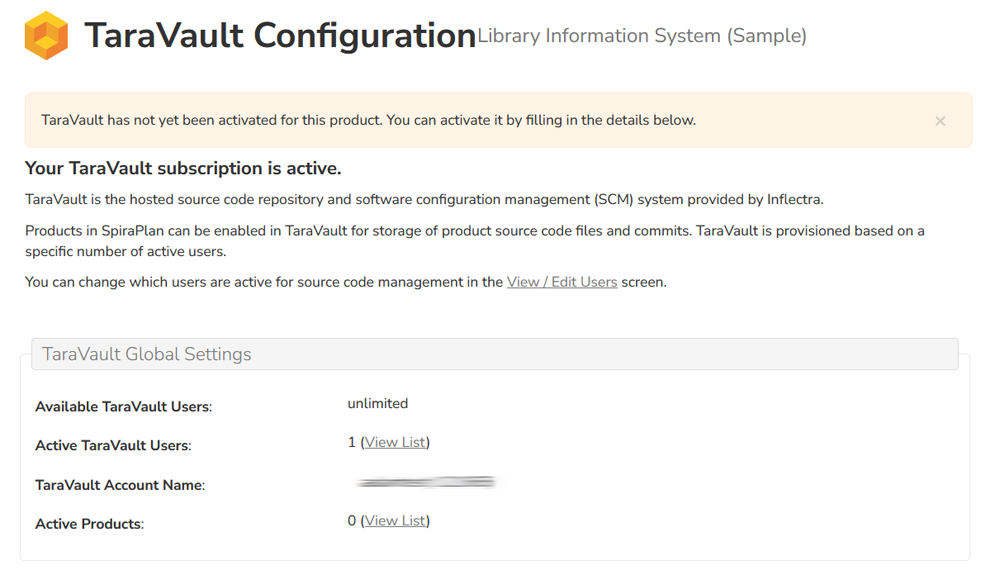
You now need to activate TaraVault for your sample project:
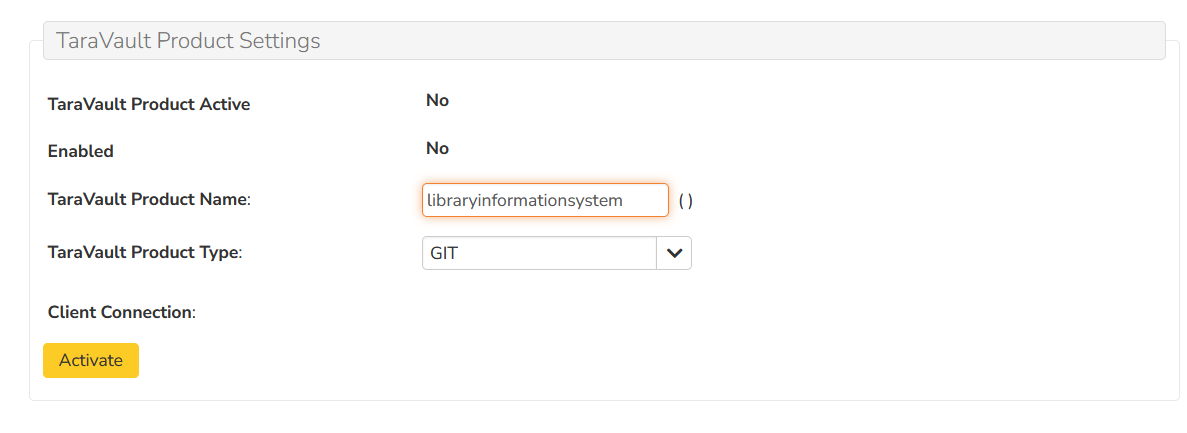
Once you have activated TaraVault for your project, you will see this:
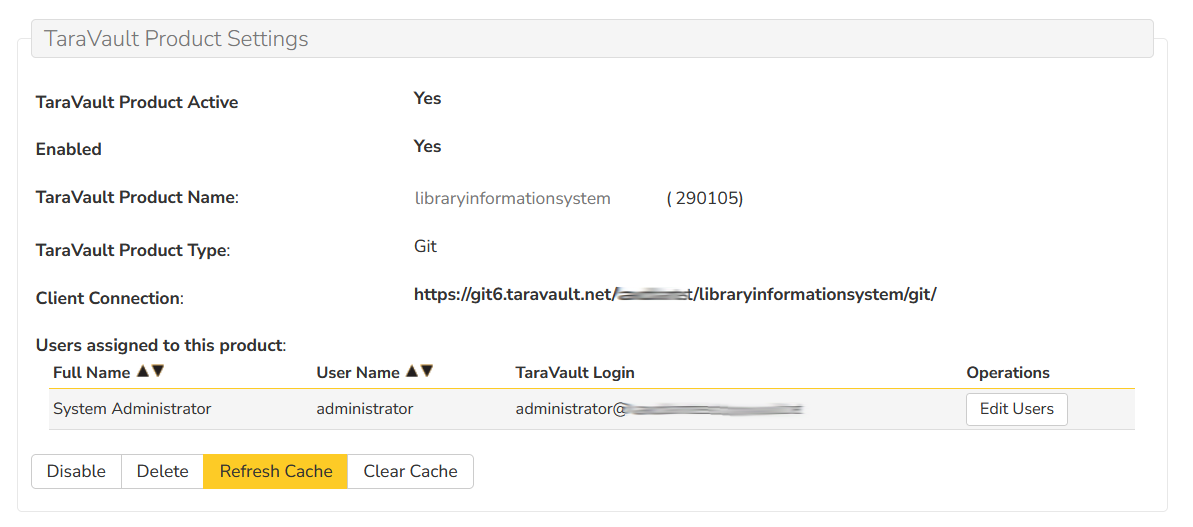
You can now go to the Source Code section of Spira and see the empty repository:

This message is normal and just means the repository is initializing.
The next step is to connect your development tools to the Git Clone URL:
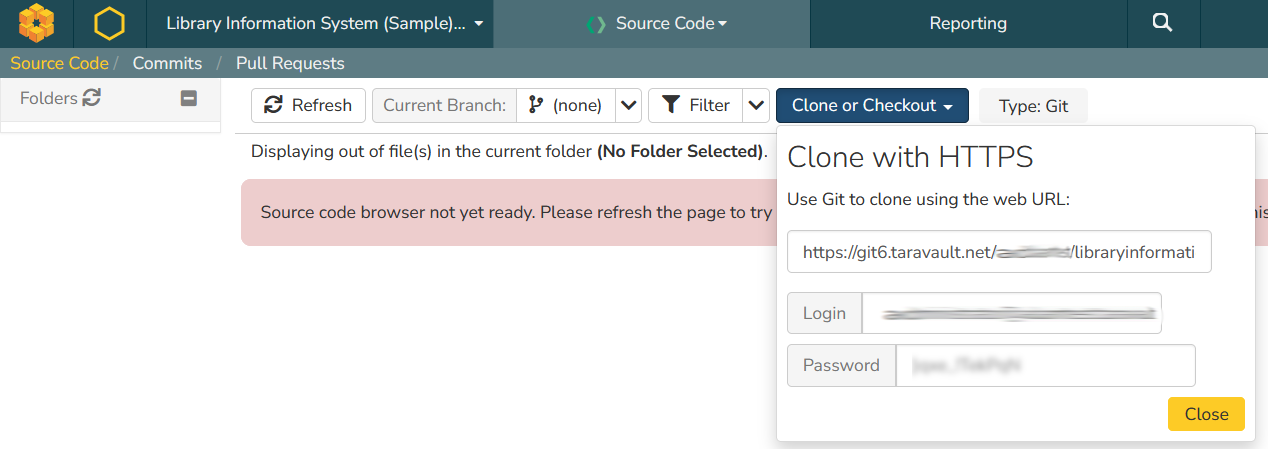
For example, you could connect Visual Studio, Eclipse, or IntelliJ to the repository and add some real code files:
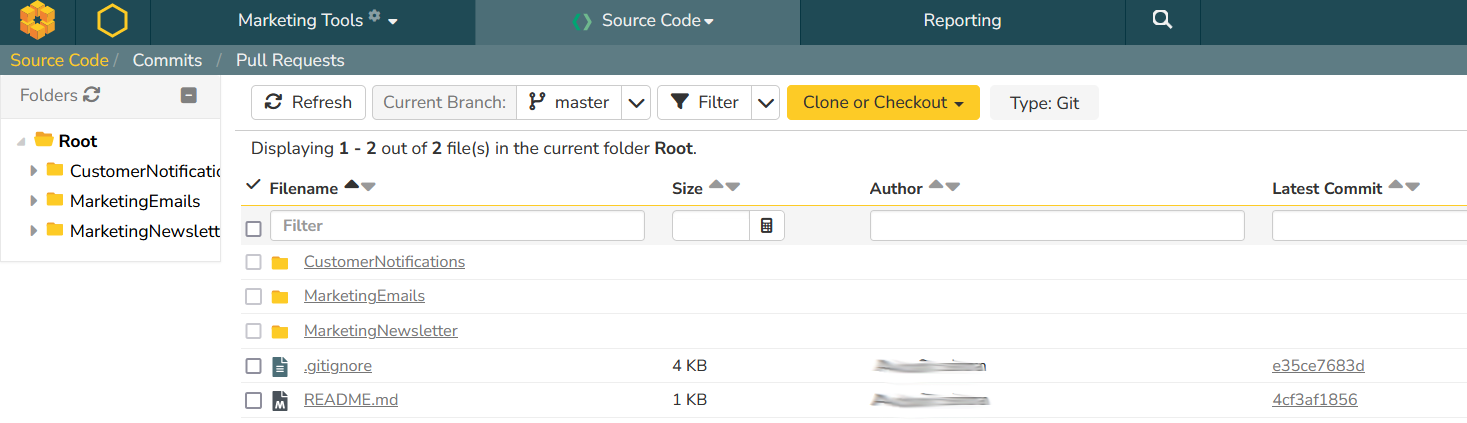
Conclusion: This option is best when you have access to a real code repository that you want to add to Spira/TaraVault or you want to test out the code management functionality in more than just a simple read-only trial. To take advantage of this option you will need to have a Git client (e.g. Visual Studio, WinGit, etc.) and some sample code that you don't mind entering into the trial version.