Background:
Images in the header and footer of custom reports are not supported by default. There is no 'insert image' function on the toolbar or 'Paste' operation that supports inserting objects. However, there is a way to get images in there.
Create a Report:
- Create an artifact in your system (for example, a new document)
- Paste in the image or logo at the exact size you want in the final report as a screenshot
- Save the artifact
- Select the whole description (see example below) and copy this to your clipboard
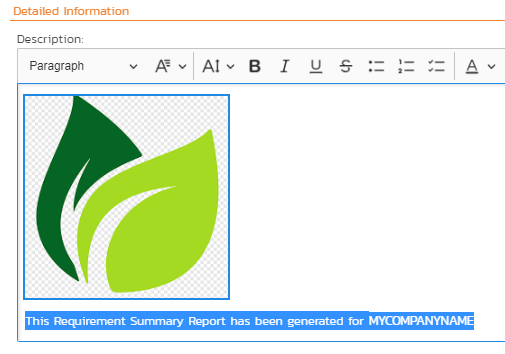
- Locate the report in Administration > Reporting> Edit Reports that you want to add images to. If this is a standard report make sure to clone it first so you can edit the template
- Click on 'Add new Standard Section' or 'Customize' if there is any record in a Standard Section:

- Paste the copied description from the artifact into the header or footer - you will see the image appear:
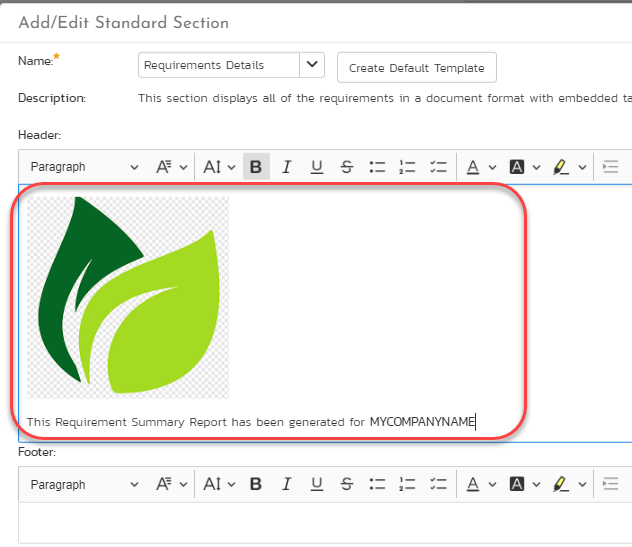
- Hit Save for both Report windows opened
Generating the Report
Now when you print the report you should see that image there:
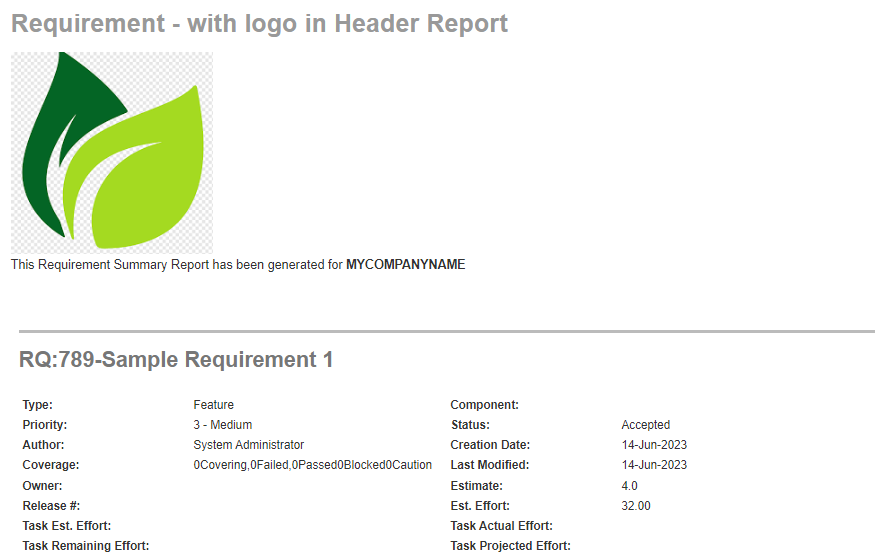
Please note, that current approach works for the following report formats: HTML, MS Word and PDF formats.