Overview
To create a document with extension .md:
1. Open a Spira instance;
2. Choose the Product you have a permission to create a Documents;
3. Click on Add Document dropdown list;
4. Choose Markdown:
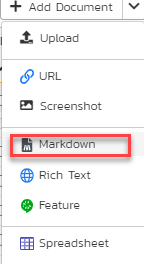
5. Give it a name and click Add
Formatting the content
1. To create a Heading, add number signs (#) in front of a word or phrase. The number of number signs you use should correspond to the heading level.
For example, to create a heading level three (<h3>), use three number signs (e.g., ### My Header).
| Markdown | Rendered Output |
| # Heading level 1 | Heading level 1 |
|
| ## Heading level 2 | Heading level 2 |
|
| ### Heading level 3 | Heading level 3 |
|
| #### Heading level 4 | Heading level 4 |
|
| ##### Heading level 5 | Heading level 5 |
|
| ###### Heading level 6 | Heading level 6 |
|
2. To create Paragraphs, use a blank line to separate one or more lines of text.
If you need to indent paragraphs in the output, see the section on how to indent (tab).
3. To Bold text, add two asterisks or underscores before and after a word or phrase.
To bold the middle of a word for emphasis, add two asterisks without spaces around the letters.
| Markdown | Rendered Output |
| This is the **bold text**. | This is the bold text. |
| I just love __bold text__. | I just love bold text. |
| This text **is**bold | This text isbold |
4. To Italicize text, add one asterisk or underscore before and after a word or phrase. To italicize the middle of a word for emphasis, add one asterisk without spaces around the letters.
| Markdown | Rendered Output |
| Italicized text looks like *this*. | Italicized text looks like this. |
| Italicized text looks like _this_. | Italicized text looks like this. |
| This text is *italicized* now | This text is italicized now |
5. To emphasize text with Bold and Italics at the same time, add three asterisks or underscores before and after a word or phrase.
To bold and italicize the middle of a word for emphasis, add three asterisks without spaces around the letters.
| Markdown | Rendered Output |
| This text is ***really important***. | This text is really important. |
| This text is ___really important___. | This text is really important. |
| This text is __*really important*__. | This text is really important. |
| This text is **_really important_**. | This text is really important. |
| This is really***very***important text. | This is reallyveryimportant text. |
6. To create a Link, enclose the link text in brackets (e.g., [Inflectra Corporation]) and then follow it immediately with the URL in parentheses (e.g., (https://inflectra.com)).
My favorite Testing software is SpiraPlan by [Inflectra Corporation](https://inflectra.com).
The rendered output looks like this:
My favorite Testing software is SpiraPlan by Inflectra Corporation.
7. To add an Image, add an exclamation mark (!), followed by alt text in brackets, and the path or URL to the image asset in parentheses.
You can optionally add a title in quotation marks after the path or URL.
