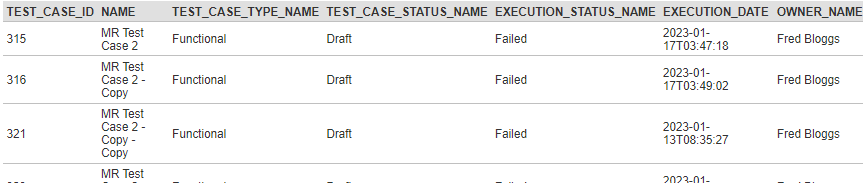Creating the Custom Report
This article assumes you are familiar with the basics of writing custom reports in Spira.
In this example we will be using a custom report with a custom SQL section.
To create the report you need to:
- Go to Administration > Edit Reports
- Create a new Report
- Specify that it should allow generation in MS-Word, Excel, HTML and PDF formats
- Choose to add a Custom Section:
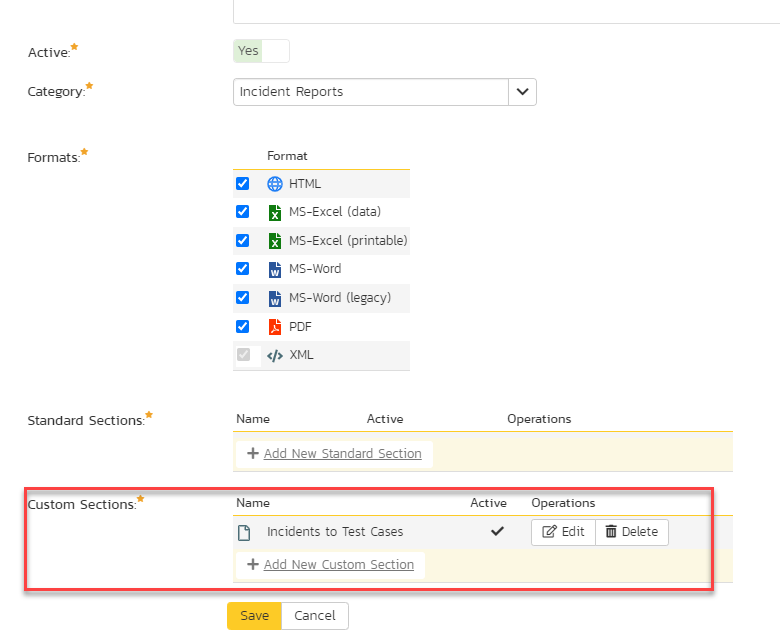
- Then click [Save] twice and you can run your report.
Step1.
Paste into the Query section information below:
(Feel free to change the columns in SELECT statement upon need, do not forget to regenerate the Default Template after any changes made).
SELECT
TC.TEST_CASE_ID,
TC.NAME,
TC.TEST_CASE_TYPE_NAME,
TC.TEST_CASE_STATUS_NAME,
TC.EXECUTION_STATUS_NAME,
TC.EXECUTION_DATE,
TC.OWNER_NAME
FROM SpiraTestEntities.R_TestCases AS TC
WHERE
! EXISTS
(SELECT
TCI.TEST_CASE_ID FROM SpiraTestEntities.R_TestCases
INNER JOIN SpiraTestEntities.R_TestCaseIncidents AS TCI ON TC.TEST_CASE_ID = TCI.TEST_CASE_ID)
AND TC.EXECUTION_STATUS_ID = 1
AND TC.PROJECT_ID = ${ProjectId}
Step 2.
Click on Create a Default Template or copy the generated template into that section from below:
<?xml version="1.0" encoding="utf-8"?>
<xsl:stylesheet version="1.0" xmlns:xsl="http://www.w3.org/1999/XSL/Transform" xmlns:msxsl="urn:schemas-microsoft-com:xslt" exclude-result-prefixes="msxsl">
<xsl:template match="/RESULTS">
<table class="DataGrid"><tr><th>TEST_CASE_ID</th><th>NAME</th><th>TEST_CASE_TYPE_NAME</th><th>TEST_CASE_STATUS_NAME</th><th>EXECUTION_STATUS_NAME</th><th>EXECUTION_DATE</th><th>OWNER_NAME</th></tr>
<xsl:for-each select="ROW">
<tr><td><xsl:value-of select="TEST_CASE_ID"/></td><td><xsl:value-of select="NAME"/></td><td><xsl:value-of select="TEST_CASE_TYPE_NAME"/></td><td><xsl:value-of select="TEST_CASE_STATUS_NAME"/></td><td><xsl:value-of select="EXECUTION_STATUS_NAME"/></td><td><xsl:value-of select="EXECUTION_DATE"/></td><td><xsl:value-of select="OWNER_NAME"/></td>
</tr>
</xsl:for-each>
</table>
</xsl:template>
</xsl:stylesheet>
Step 3.
Once that is done, you are ready to run your report.
Running the Custom Report
To run the report and generate a program-level RTM, go to the main Reports screen and execute your report.
Now when you run the report (for example in XLS or MS-Excel format) you will see this: