Using Team Foundation Server
With Microsoft Team Foundation Server (TFS) you normally connect using a TFS URL:
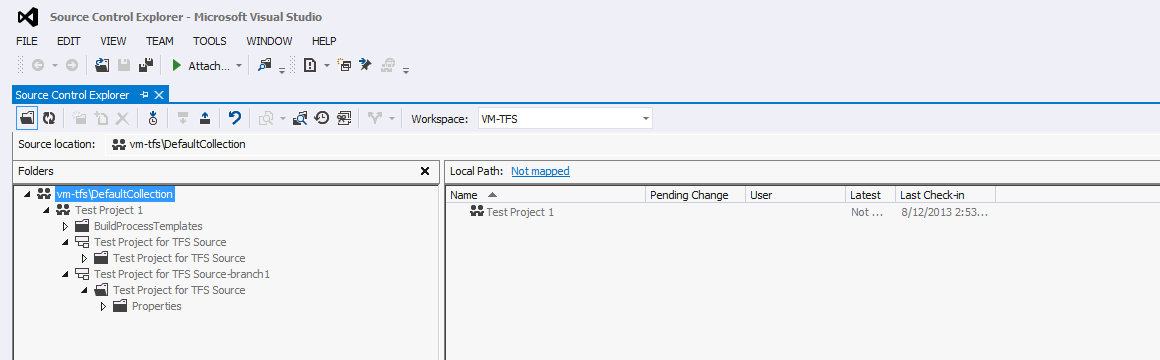
For example you would use http://vm-tfs:8080/tfs/DefaultCollection to connect to this instance in the SpiraTeam connection dialogs:
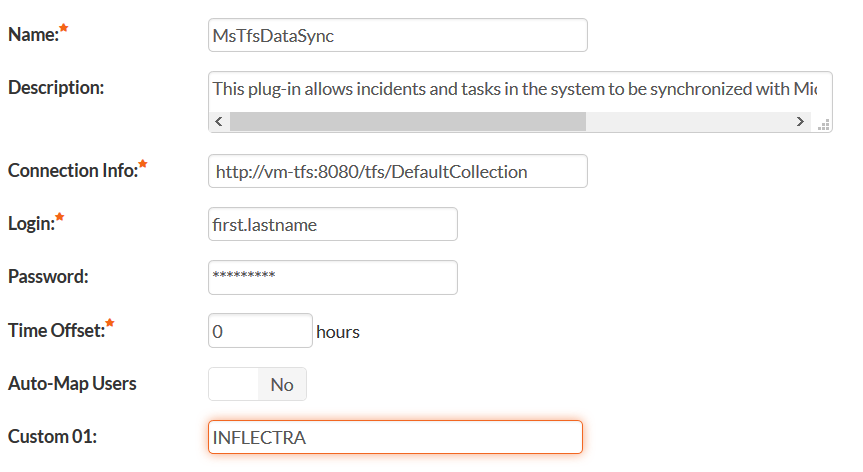
The login and password would need to be the Microsoft ActiveDirectory (Windows Network) login/password for the instance of TFS being connected to. The Windows DOMAIN needs to be included in the Custom 01 field.
Using Microsoft Azure DevOps
When using Azure DevOps you need to first login to the instance of Azure DevOps and access your profile:
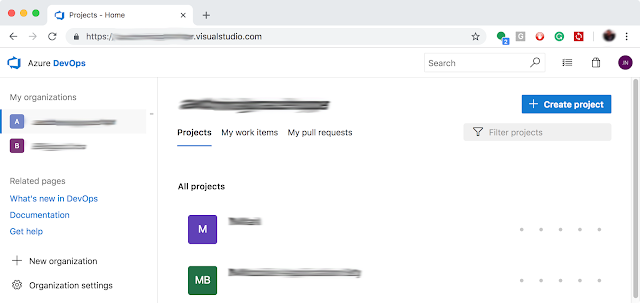
From the menu displayed by clicking on the user profile icon select the Security menu item
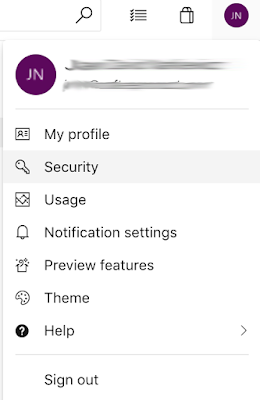
When the Security menu item is selected, the User settings submenu is displayed:
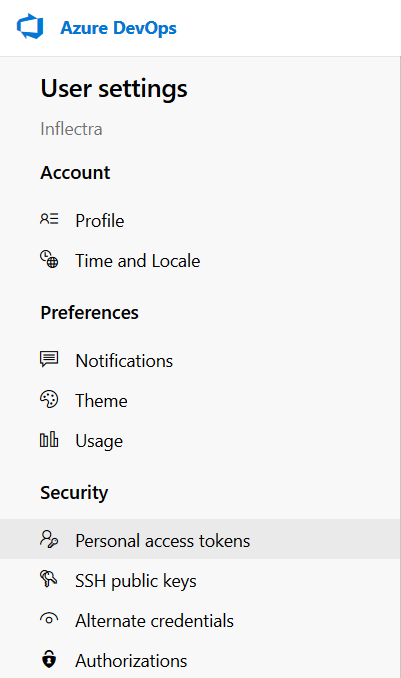
From the User settings submenu select, Personal access tokens:
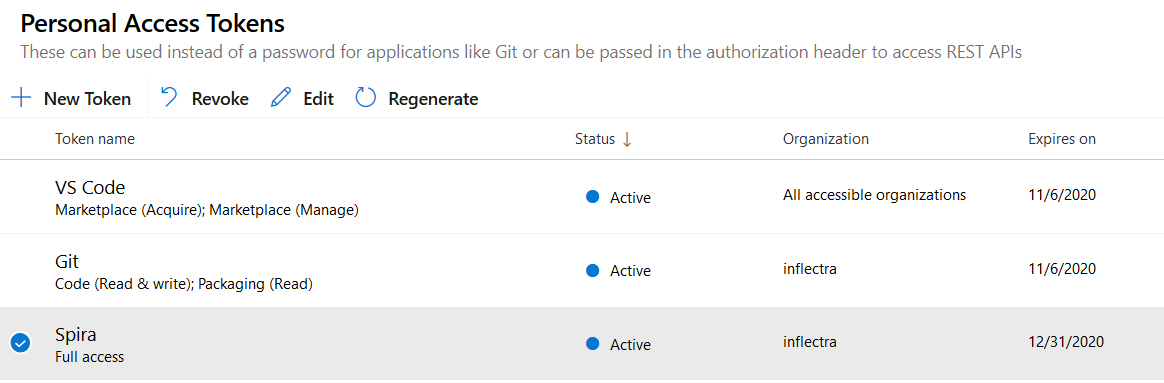
Click on the + New Token button to create a new personal access token:
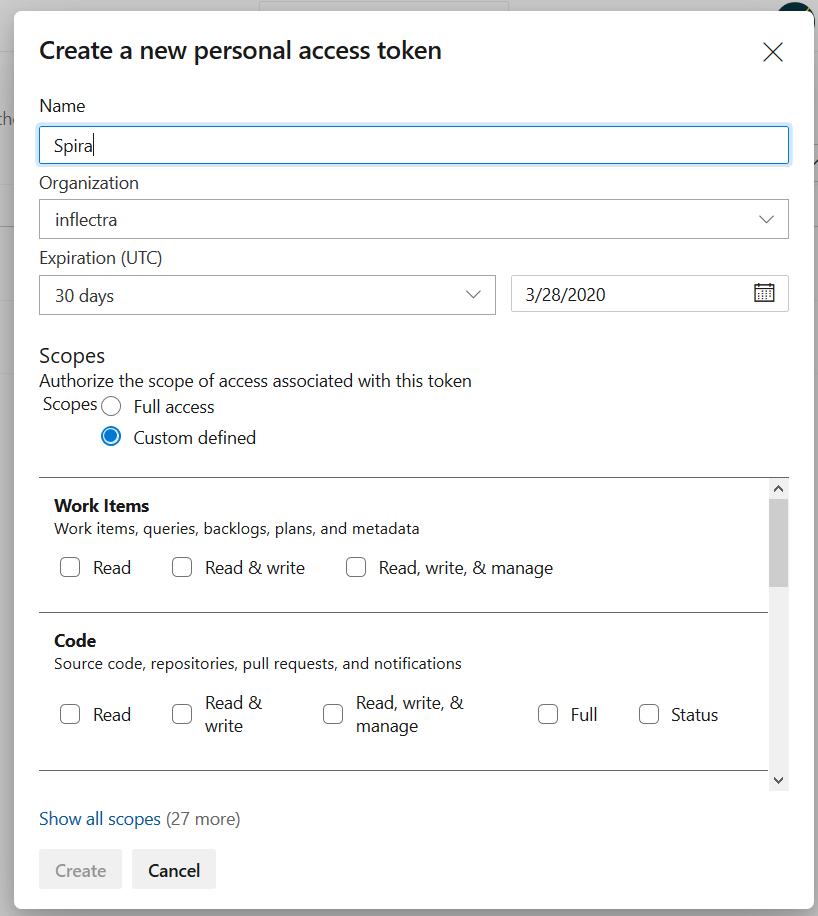
You can give it a logical name (e.g. "Spira") and give it permissions to:
- Read, write & manage Work Items
- Read, write & manage Releases
- (or just grant Full Access)
Azure Devops will then create a personal access token that you should copy to the clipboard and store somewhere secure (e.g. a password manager):
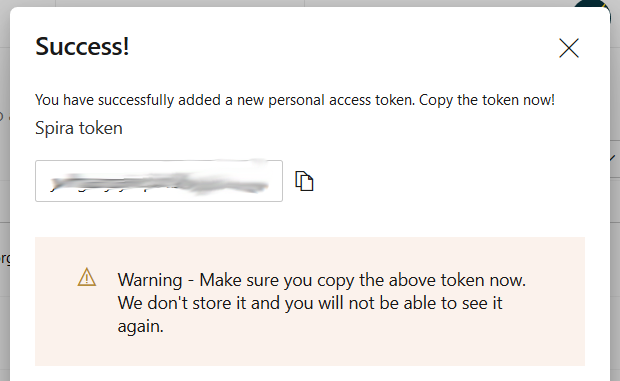
You will now use this personal access token as the "password" that SpiraTeam will use to connect to Azure DevOps.
Now when you connect from SpiraTeam you use these credentials instead:
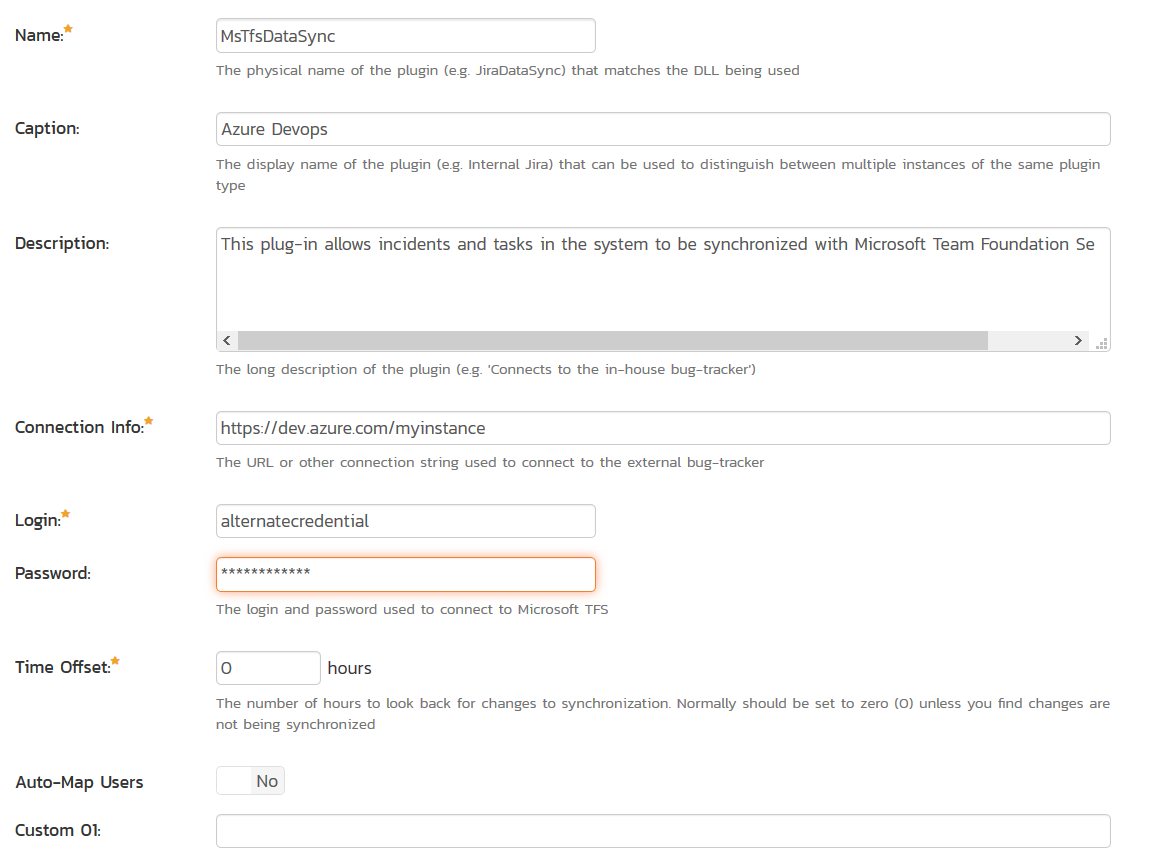
You use the base URL of Azure DevOps: https://myinstance.visualstudio.com or https://dev.azure.com/myinstance (don't enter the project name in the URL).
For the login/password, you should use:
- Login: can be literally anything
- Password: should be the generated personal access token
Also make sure to leave Custom 01 blank so that it doesn't try and use a Windows Domain user.