How to Get New Version
If you do not have a direct download link follow these simple steps.
1. Navigate to https://www.inflectra.com
2. Scroll page down till the very bottom and click the Customer Area link
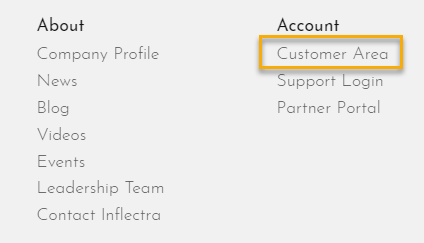
3. Enter credentials, you will be redirected to the Customer Area
4. Find the My Downloads section and click on the Download URL you need
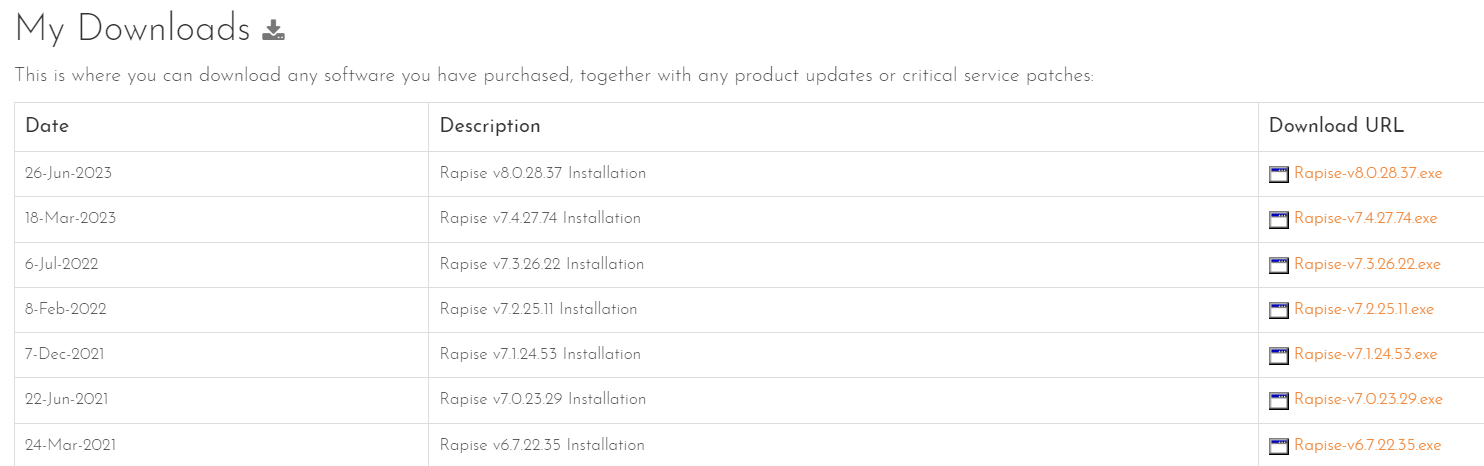
Before You Begin
If you made changes to default Browser, Mobile or Selenium profiles - backup them and restore after upgrade.
Profiles are located in
C:\ProgramData\Inflectra\Rapise\BrowserProfiles
C:\ProgramData\Inflectra\Rapise\SeleniumProfiles
C:\ProgramData\Inflectra\Rapise\MobileProfiles
Upgrade Procedure
- Uninstall current version of Rapise.
Please, always do explicit uninstall. Don't install it over. This procedure is safe and all your tests and license will stay.
- Reboot the machine to make sure no files are locked and everything is removed completely.
- Install the new version.
Important Note
If you have an anti-virus software running it may try to block Rapise (statistics shows it is unlikely but possible, depends on anti-virus configuration). Anti-viruses do not like software that records user mouse and keyboard. If this is the case and Rapise is not working after installation - do steps 1 and 2 of Upgrade Procedure, disable anti-virus, install Rapise and enable anti-virus back.