Symptoms
After installing the SpiraTeam TeamCity plugin (as described in the manual), when you try to enter your URL, login, and password for connecting to SpiraTeam, your settings are not saved:
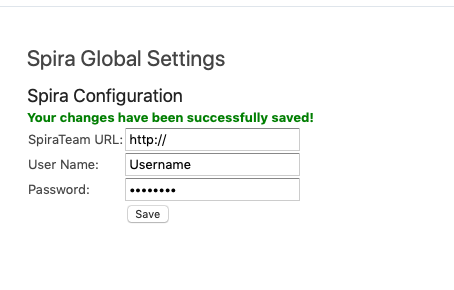
Then, when, you try and use the Project configuration settings, you see the following:

Solution
This is issue is due to the TEAMCITY_DATA_PATH environment variable not being set on the server running TeamCity. This is the location on the server where the SpiraTeam plugin saves all its settings. As described in the TeamCity manual:
TeamCity Data Directory is the directory on the file system used by TeamCity server to store configuration settings, build results and current operation files. The directory is the primary storage for all the configuration settings and holds the data critical to the TeamCity installation.
So to fix the issue, you need to make sure this environment variable is correctly set and then you may need to restart the TeamCity server.
Updating the Environment Variable on Windows
The following section describes the steps you need to take on a Windows server running TeamCity:
Open up the Windows control panel, choose System > Advanced Settings > Environment Variables:
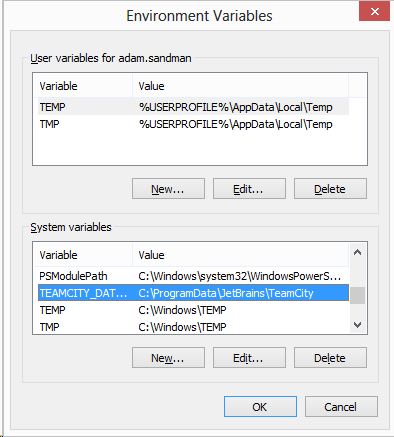
then add the following System Variable:
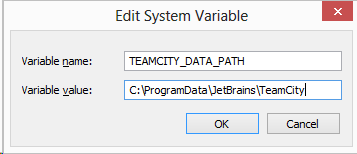
- Name; TEAMCITY_DATA_PATH
- Value: C:\ProgramData\JetBrains\TeamCity
Once you have made this change, you will need to restart Windows (not just TeamCity) for the change to take effect.