This topic shows how you can organize and run test sets using Rapise.
A good example of a test set is a set of samples included into Rapise. Open the Rapise Samples Folder\SampleMaster\SampleMaster.sstest and you will see:
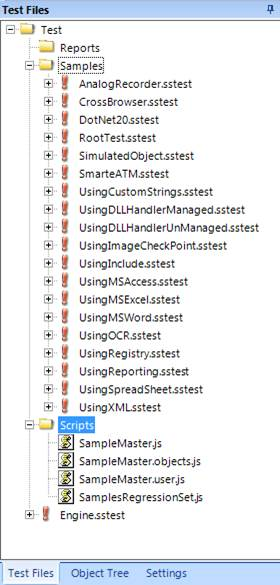
How to Add, Edit and Run a Child Test
Sample tests are located in Samples folder. But you can put your tests in any folder of your master test you like. To add a child test just
- create this folder in the Test Files tree,
- right click on it and choose Add File(s)...,
- then select *.sstest file you need.
Repeat steps 2-3 for each test you want to be in your test set.
You can access files of all included tests and even launch a test. To launch a test right click on it and choose Play:
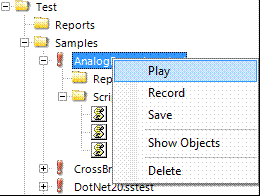
Making a Test Set
To be able to run all included tests with one button click and see their results in a combined report you need to create a Test Set file.
In our SampleMaster example this file is located in Rapise Samples Folder\SamplesRegressionSet.js on disk and in Test->Scripts->SamplesRegressionSet.js in Test Files view of the master test. It is a JavaScript file of the following format:
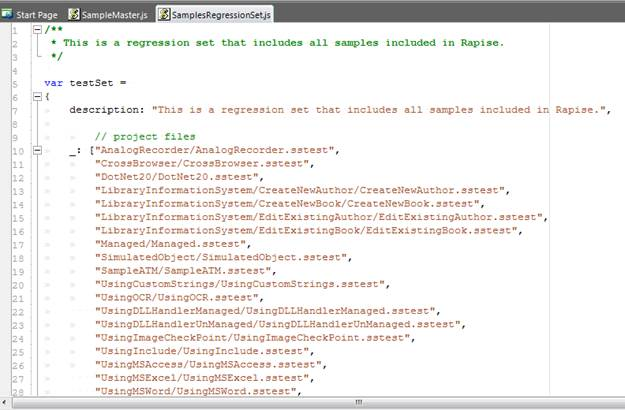
The file contains relative paths to all tests included into the test set. If you do not want to run some test - just comment it in the Test Set file.
The last step is to add invocation of the test set to your master test. In our example you can see the following contents of the SampleMaster.js:
function Test()
{
Global.DoRunTestSet(Global.GetFullPath("../SamplesRegressionSet.js"));
}
Running Test Set from Command Line
You can run a Test Set file from the command line. This Is described in more detail in the Passing Test Parameters guide.
Note: If you are using SpiraTest to manage your tests, you can use SpiraTest test sets as an alternative to this approach.