Preparation
Obtain the provisioning profile which includes the devices you want to run the application on.
Provisioning profiles on a Mac OS machine are located at
~/Library/MobileDevice/Provisioning Profiles
To install a provisioning profile on a device and add the device to the provisioning profile
1. Connect the device via USB
2. In XCode open Devices (Window > Devices and Simulators)
3. Right click your device in the side bar and choose Show Provisioning Profiles.
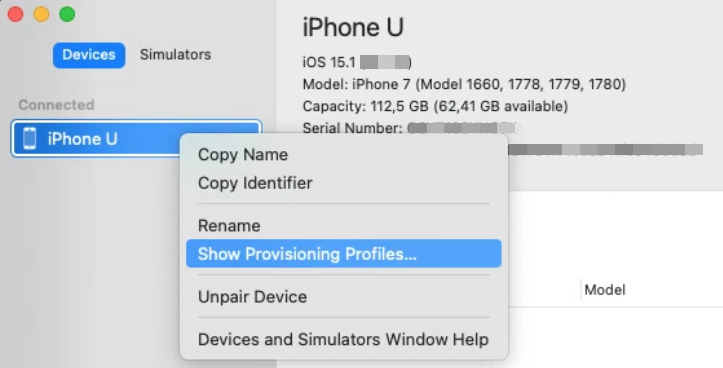
4. In the opened dialog click + button and choose your provisioning profile. It should be added to the list.
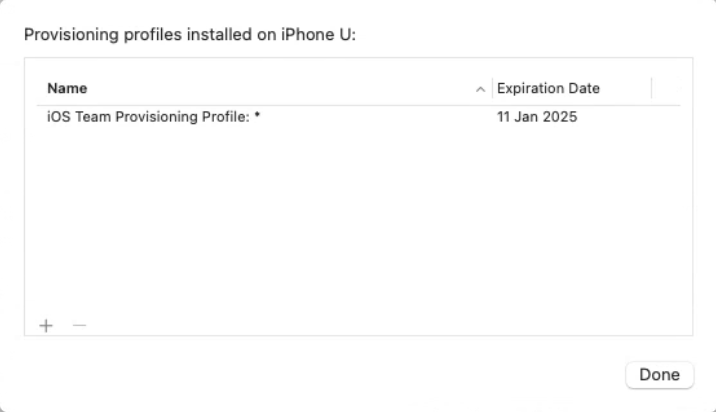
Resign Method 1: using fastlane utility
Step 1
Install fastlane if not already installed.
brew install fastlane
It may take a while (hours in some cases as it will be downloading and compiling components).
Step 2
Create a `fastlane` directory and a text file `Fastfile` inside it. Put the following contents inside the file.
lane :resignipa do
resign(
ipa: "path-to-your-ipa-file.ipa",
signing_identity: "iPhone Developer: <Name>",
provisioning_profile: "path-to-you-provision-file.mobileprovision",
)
end
All paths must be relative to the directory containing the `fastlane` directory.
Step 3
In the directory containing the `fastlane` directory run
fastlane resignipa
This command must replace the signature in your .ipa file.
Here is the example of the output:
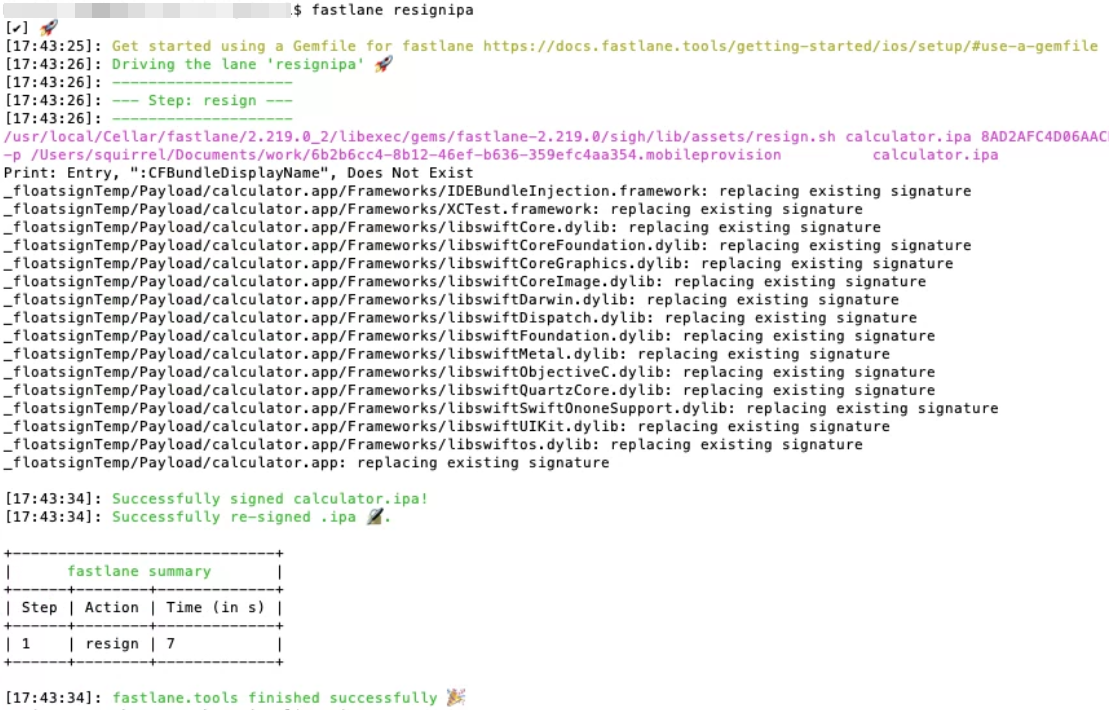
Resign Method 2: manual
Let's assume we downloaded calculator.ipa from
https://github.com/bitbar/test-samples/blob/master/apps/ios/calculator.ipa
Step 1
Unzip it with command.
unzip calculator.ipa -d calculator
Step 2
Remove old signatures. In general case signatures must be removed from all Framework and Plugin items.
codesign --remove-signature calculator/Payload/calculator.app
codesign --remove-signature calculator/Payload/calculator.app/Frameworks/IDEBundleInjection.framework
codesign --remove-signature calculator/Payload/calculator.app/Frameworks/XCTest.framework
codesign --remove-signature calculator/Payload/calculator.app/Frameworks/*.dylib
Step 3
Obtain entitlements file to use it during signing process.
security cms -D -i path/to/MyProfile.mobileprovision > provision.plist
This command will create an XML export of your provisioning profile. Then let's extract entitlements.
/usr/libexec/PlistBuddy -x -c 'Print :Entitlements' provision.plist > entitlements.plist
It will result in creation of entitlements.plist file.
Step 4
Replace the existing provisioning profile (i.e. embedded.mobileprovision) with your own.
cp path/to/MyProfile.mobileprovision calculator/Payload/calculator.app/embedded.mobileprovision
Step 5
Sign the application with your development certificate (included into the provisioning profile) and the entitlements.plist. Note that you need to sign the app and all included frameworks and plugins.
codesign -f -s "iPhone Developer: <Name>" --entitlements entitlements.plist calculator/Payload/calculator.app
codesign -f -s "iPhone Developer: <Name>" --entitlements entitlements.plist calculator/Payload/calculator.app/Frameworks/IDEBundleInjection.framework
codesign -f -s "iPhone Developer: <Name>" --entitlements entitlements.plist calculator/Payload/calculator.app/Frameworks/XCTest.framework
codesign -f -s "iPhone Developer: <Name>" --entitlements entitlements.plist calculator/Payload/calculator.app/Frameworks/*.dylib
The development certificate must be installed in the keychain and trusted.
Step 6
Zip the application back.
cd calculator && zip -r ../calculator-resigned.ipa *