Let's see how to use Rapise, Git and Spira together. We will start with a testing framework created in another KB article, click here to download, then unzip the file. You will have the following files on disk:
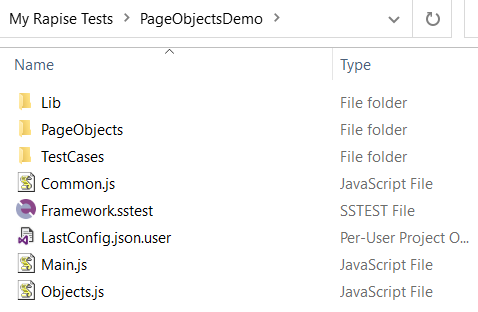
Prerequisites
- Git for Windows is installed
- You can run git command from the command line
Workflow
Initialize the Repository
Navigate to the PageObjectsDemo folder in Windows Explorer and open the command line. You may do right click with Shift key pressed and choose Open PowerShell window here.
Run commands:
git init
git add .
git commit -m "Initial Commit"
You will see the output:
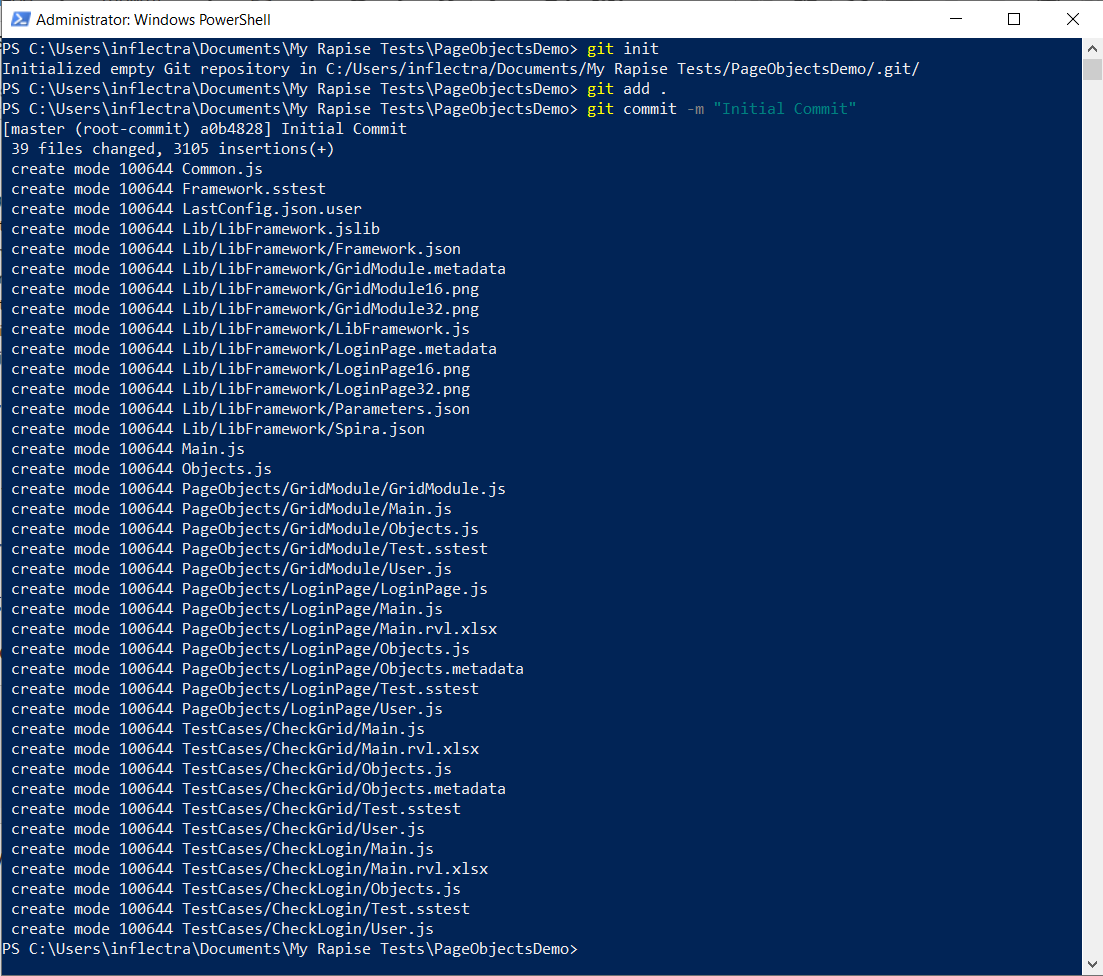
We just initialized new git repository, added all files to it and made the very first commit.
Save To Spira
Open the test framework in Rapise, select a project in Spira Dashboard and click Sync with Spira button.
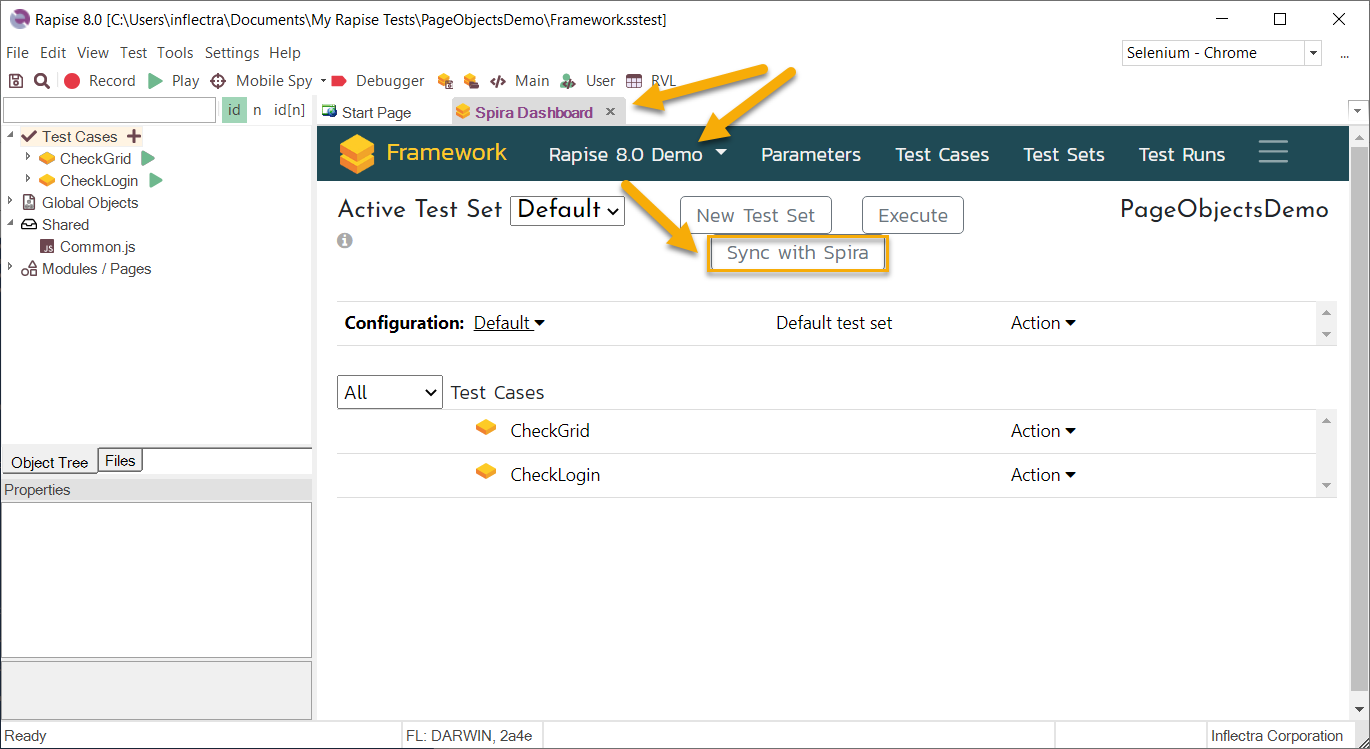
Confirm creation of the Test Case folder.
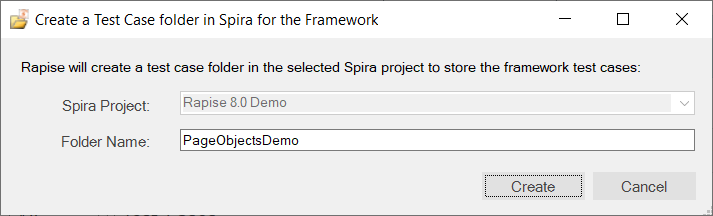
Click Yes in the Git Integration prompt.
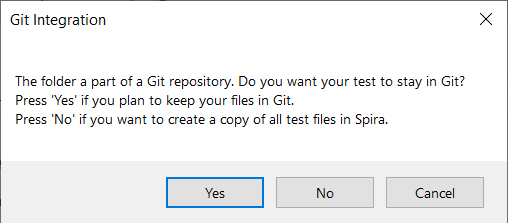
Confirm creation of the file repository in Spira.
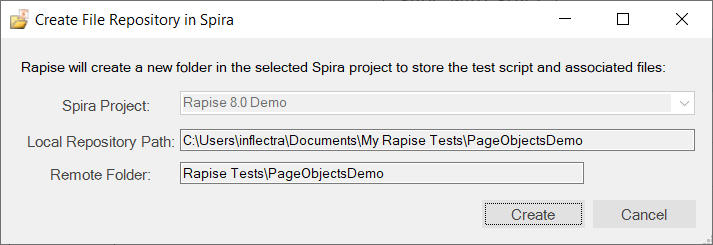
The repository won't contain test files, it will just store a few metadata files of the framework.
Once synchronization is completed notice assigned test set and test case IDs.
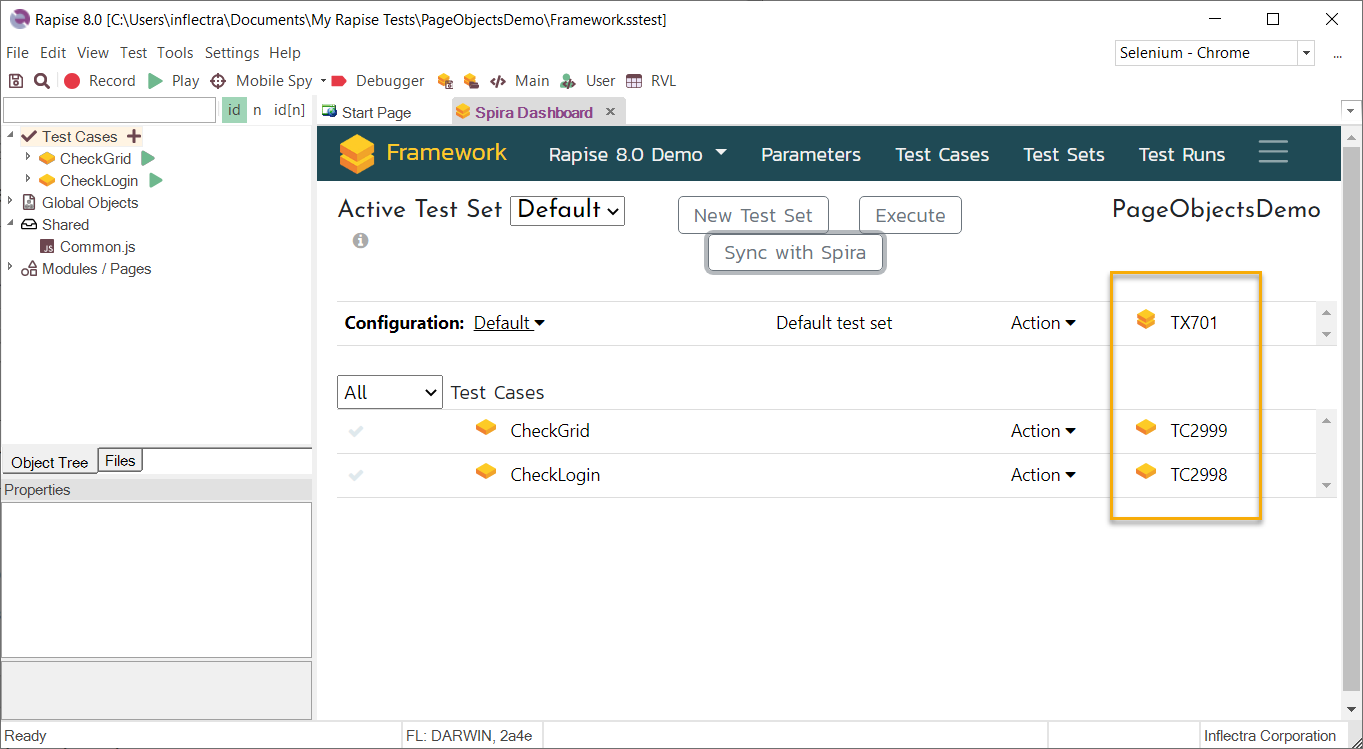
Set checkboxes against the test case to include them into the Default test set and click Sync with Spira button again.
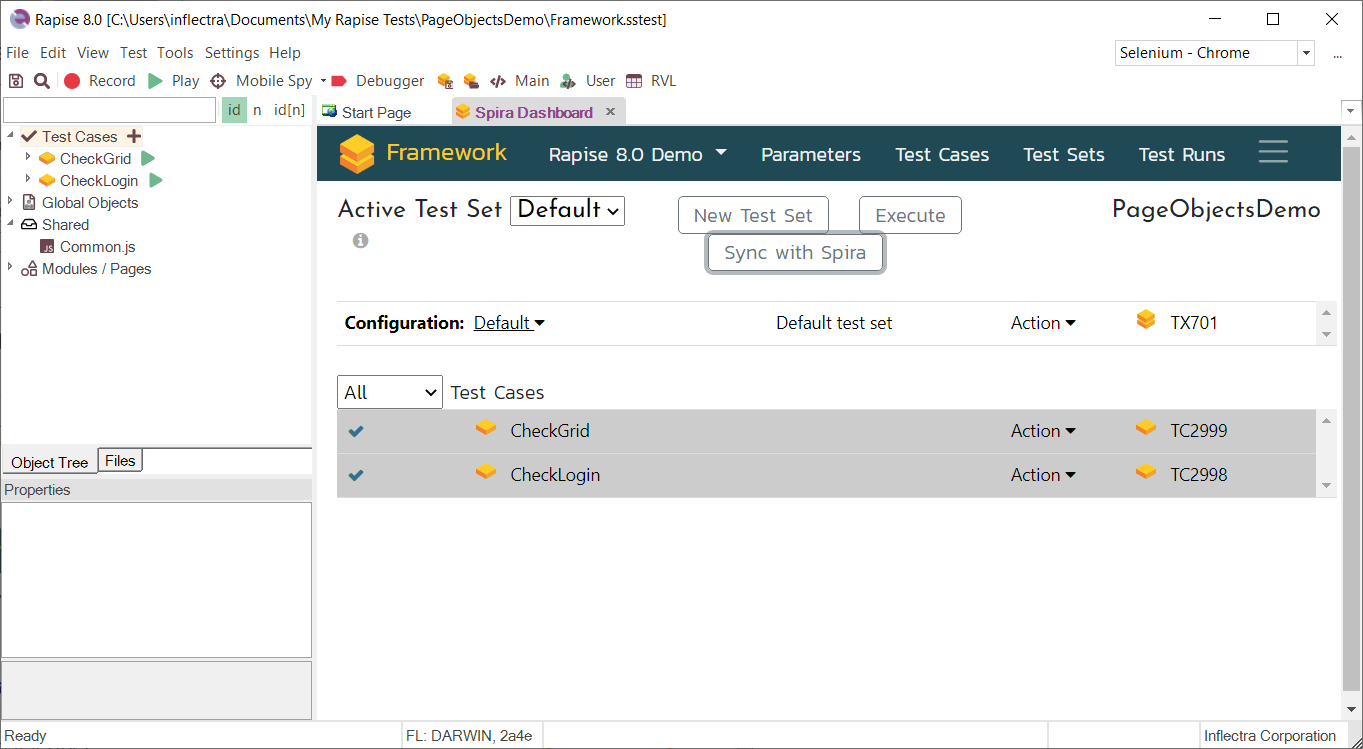
Commit and Push Changes
Commit local changes. In the command line window run
git commit -m "Saved to Spira"

Important: Your git repository needs to be pushed to a git server (e.g. GitHub). Once done you should know the remote Git repository URL, user name and access token or password. For example:
URL: https://github.com/Inflectra/pageobjectdemo.git
User: gituser
Password: KJHSD@314Ssds
Configure the Test Set
Switch to the Test Sets page and click on the Git Credentials button.
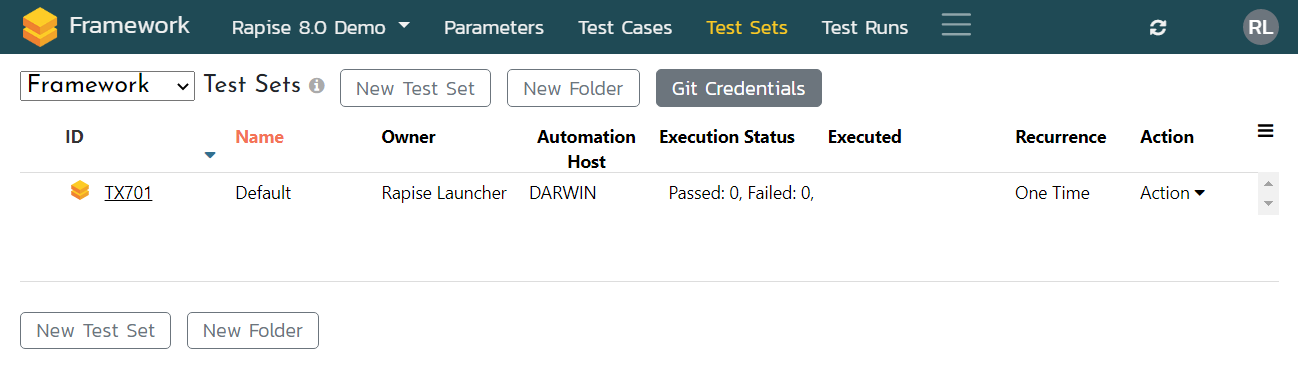
In the Git Credentials dialog click Add button, specify the connection properties and Test them. Once connection is successful click Save button.
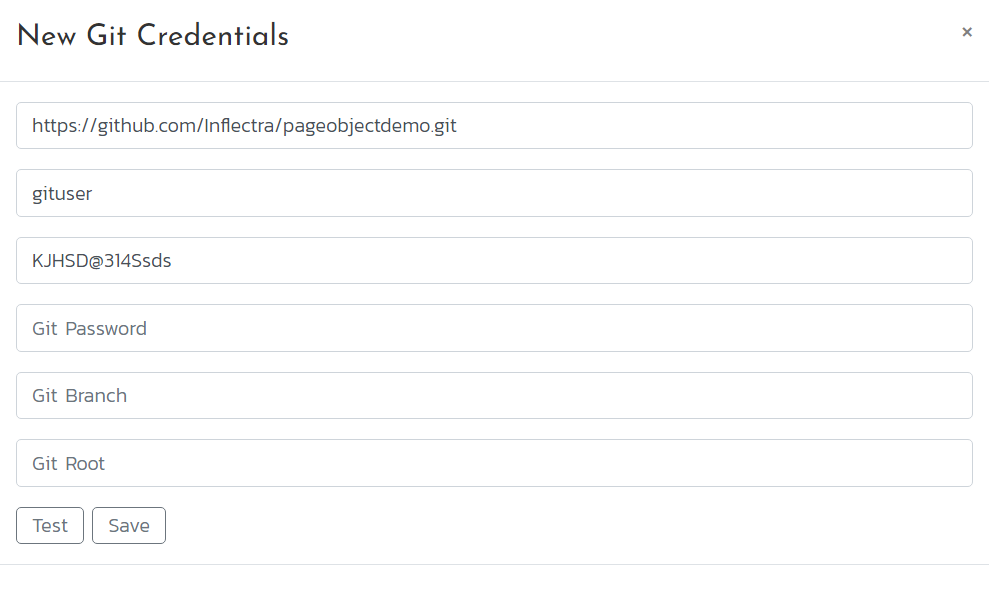
Find the new credentials listed in the table and close the dialog.
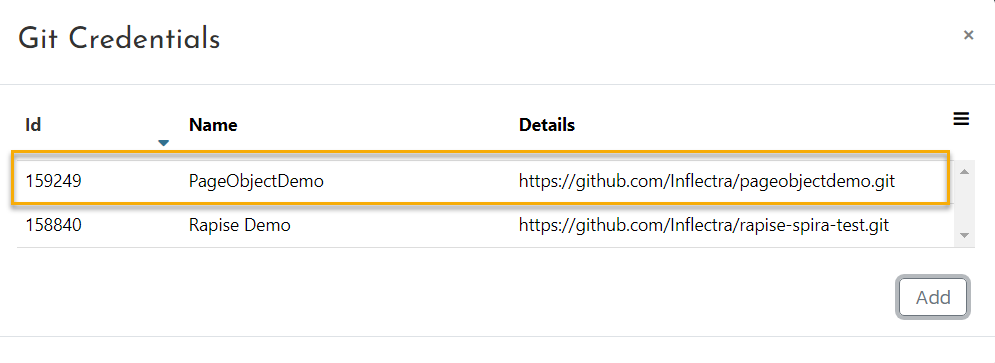
Now expand the test set by clicking on it's ID, scroll down to the Git Credentials property, double click it's empty value and select PageObjectDemo credentials.
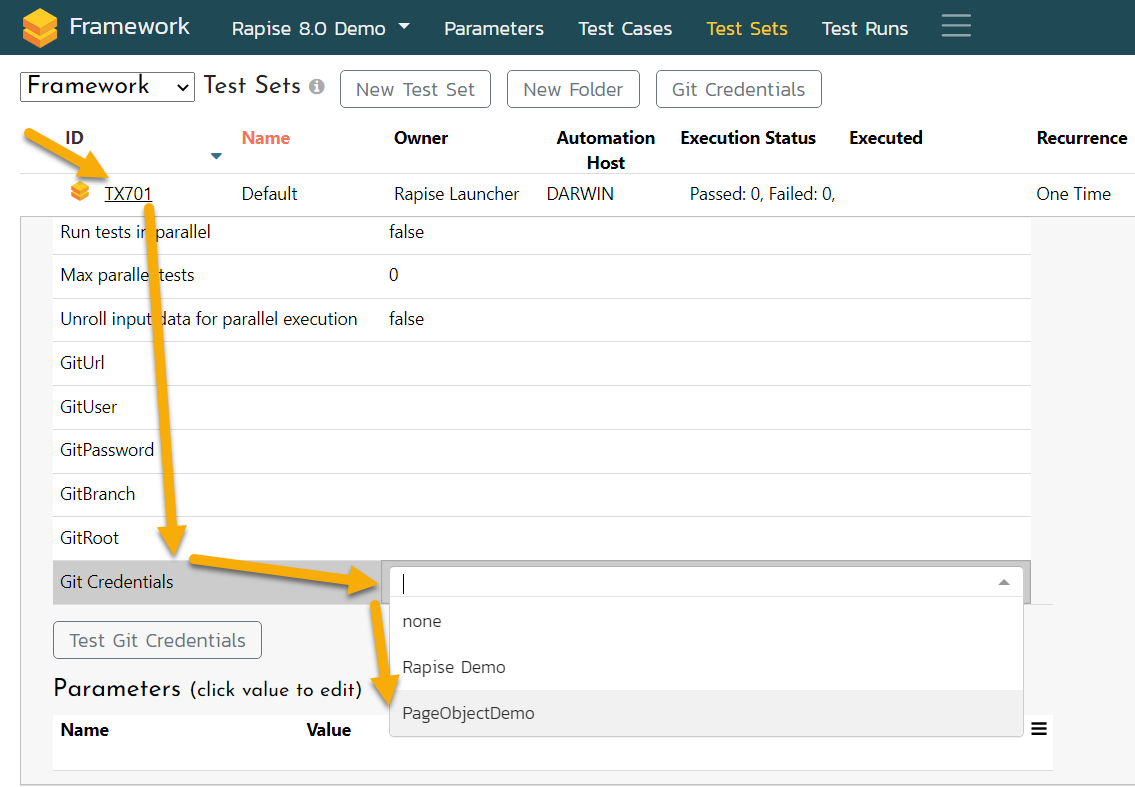 .
.
You are now ready to run the test set via RapiseLauncher. Run it from the Test Sets page using Actions menu:
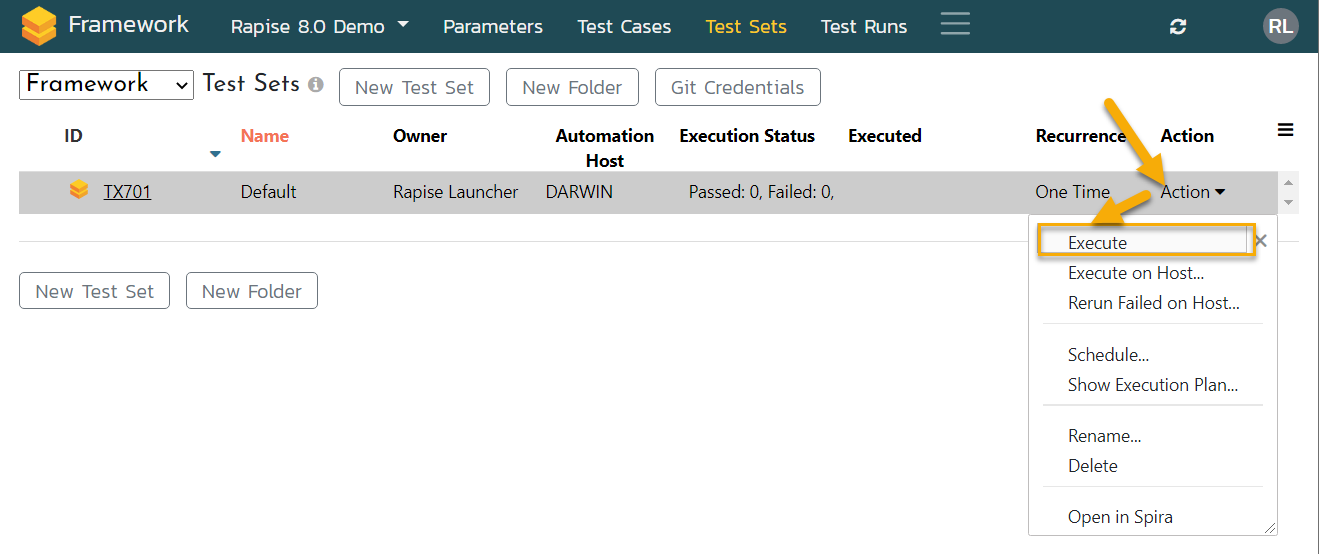
Also you may run it from the Framework page:
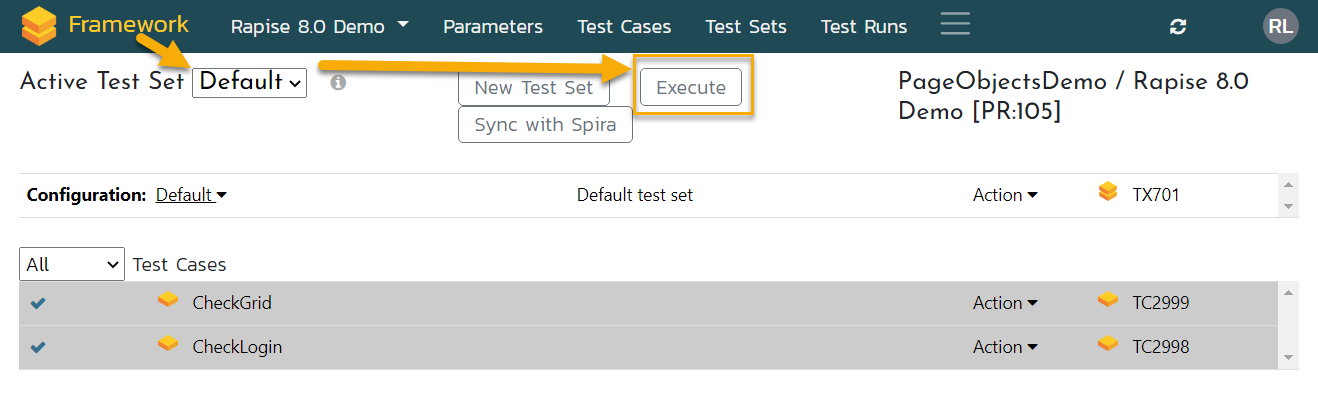
Or you may configure scheduled runs.