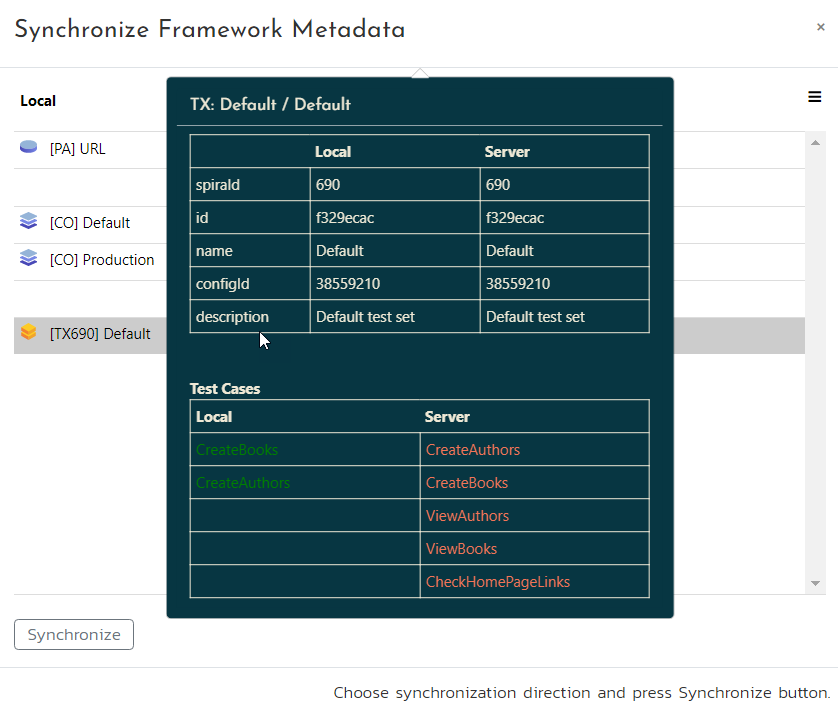Plan Structural Changes
It is advisable to assign a team lead within the group. When you need to incorporate new test cases, modules, or shared files into the framework, follow these steps:
- All team members should synchronize their changes with the SpiraTest repository by using the
Sync with Spira function. - On the team lead's computer, retrieve the latest server files and make the necessary changes to the framework structure.
- Synchronize these changes with SpiraTest from the team lead's computer.
- All other team members should then synchronize with SpiraTest on their respective machines to obtain the latest version of the framework.
- Once the structural changes are complete, team members can resume working on their individual test cases.
Handle File Merge Conflicts
Occasionally, two team members may modify the same file, and one of them has already saved their changes to SpiraTest. In such cases, the second team member will encounter a merge conflict during synchronization. Resolving this conflict can be done in three ways:
Discard
The team member can discard their local changes and download the server version of the file.
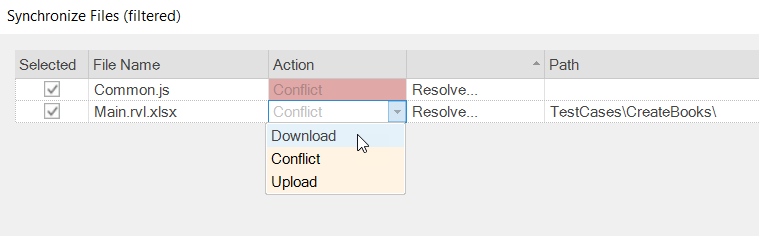
Overwrite
Alternatively, the team member can choose to keep their local file version and overwrite the server version.
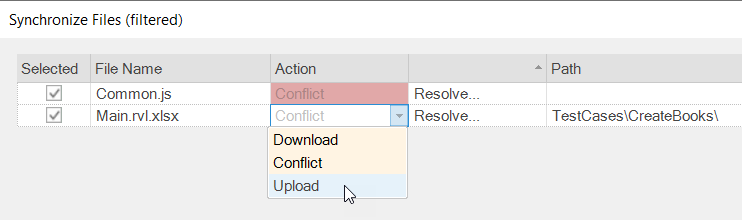
Resolve
Another option is to utilize a merge tool to integrate the changes made by both team members and then upload the merged version to SpiraTest.
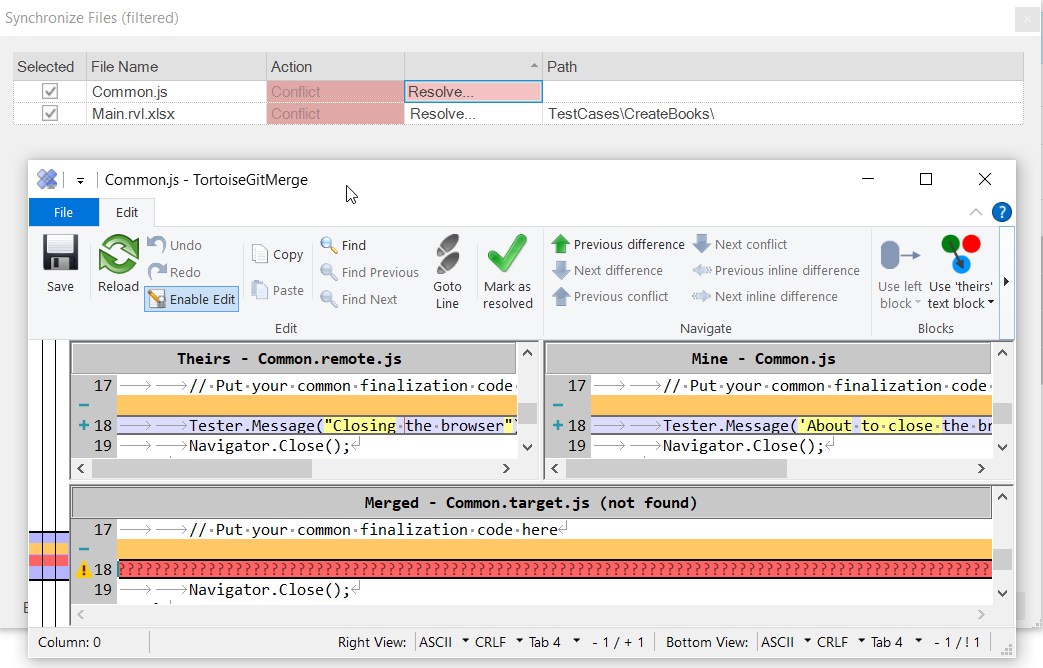
Handle Configurations, Parameters and Test Set Merge Conflicts
There is an additional level of merge conflicts in relation to Parameters, Configurations, and Test Sets. In such cases, the user is presented with a Synchronize Framework Metadata dialog, where they can choose between Use Local and Use Server options for each conflicting item.
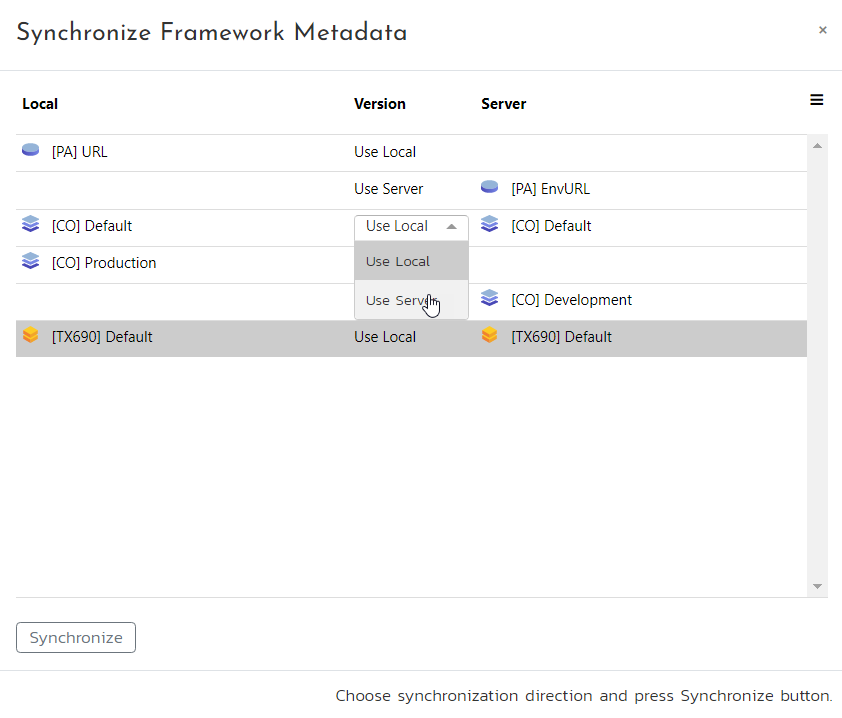
Furthermore, if both the local and server versions of an item exist, the user can double-click the corresponding line to examine the differences.