Assuming that you have already created a Framework in Rapise and implemented at least one test case for a web application.
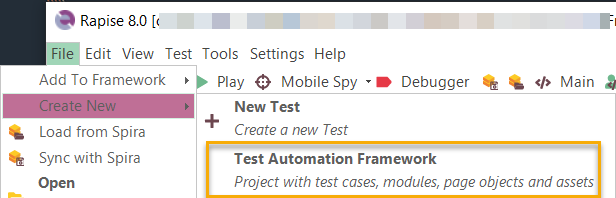
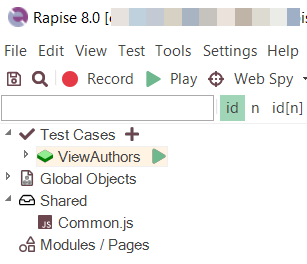
Here are the steps to configure multi-browser execution of test cases:
Step 1. Duplicate browser profiles to create local profiles specifically for the framework.
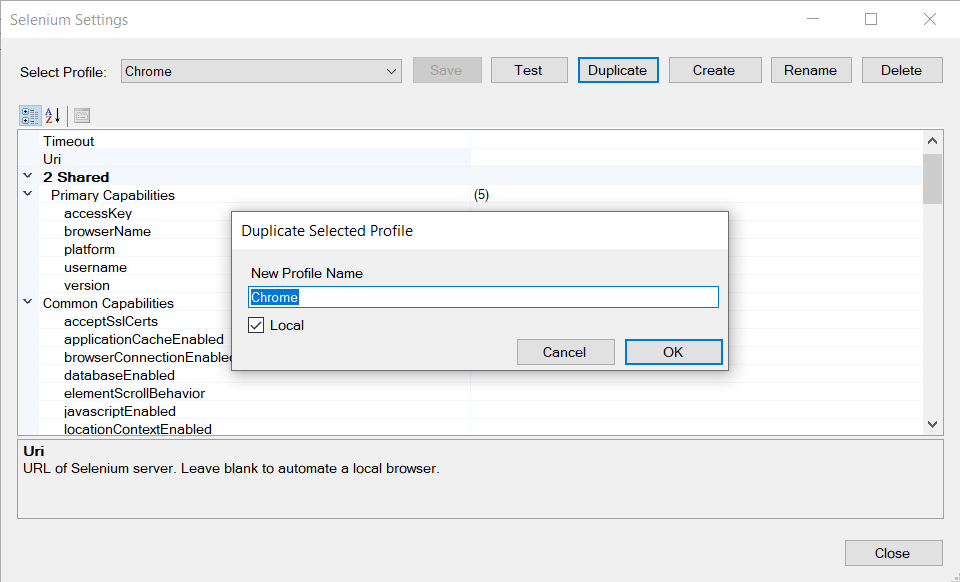
Create local profiles for Chrome, Edge, and Firefox.
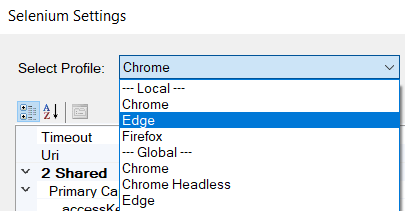
Step 2. Edit the Browser parameter. Go to the Parameters tab of the Spira Dashboard, right-click Browsers, and choose Edit Parameter....
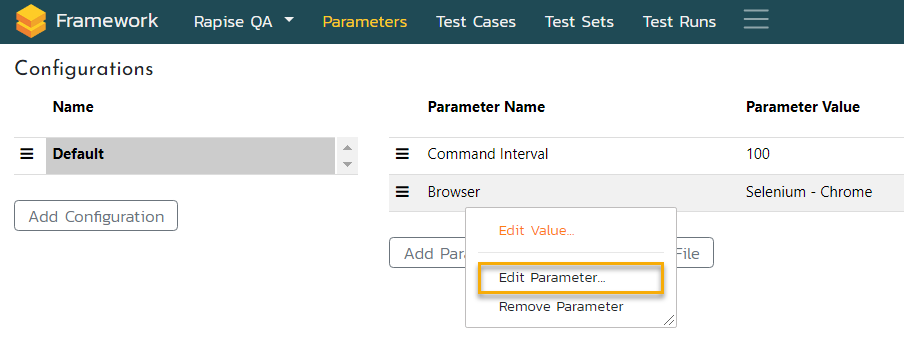
In the Edit Parameter dialog, select the Multiselect checkbox and click Update.
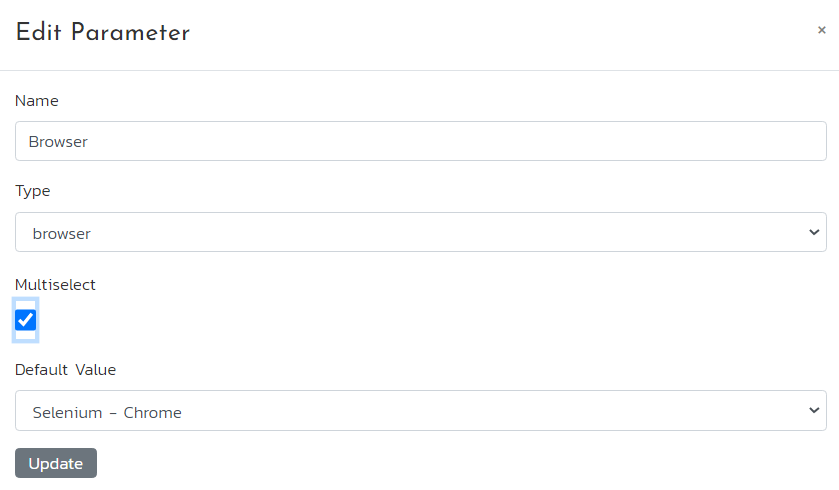
Step 3. Create a new configuration called MultiBrowser and select it.
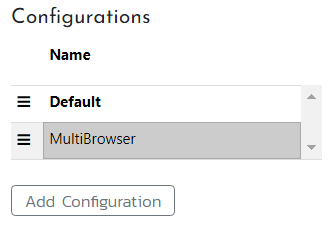
Double-click the Browser parameter. In the Select Browser Values dialog, select checkboxes for all local browser profiles and click Save.
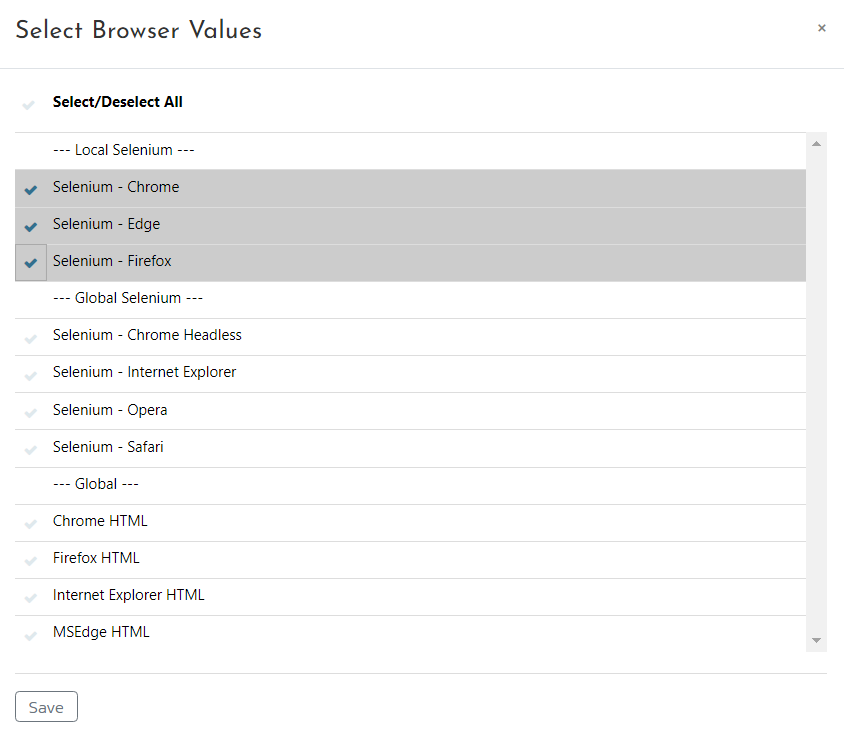
Notice how the value of the Browser parameter changes.
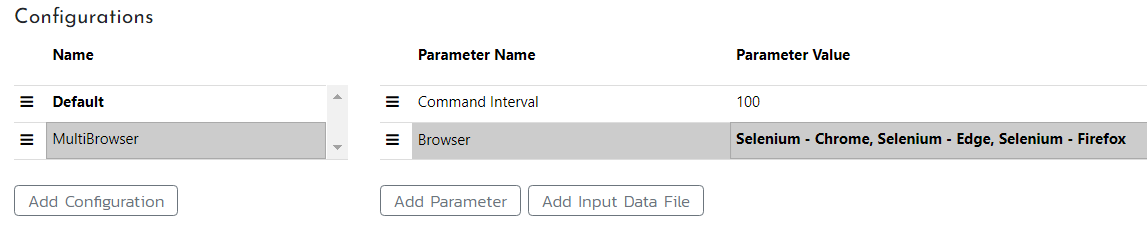
Step 4. Save the framework into SpiraTest if it hasn't been done yet. Go to the Framework tab of the Spira Dashboard and click the Sync with Spira button, follow the prompts.
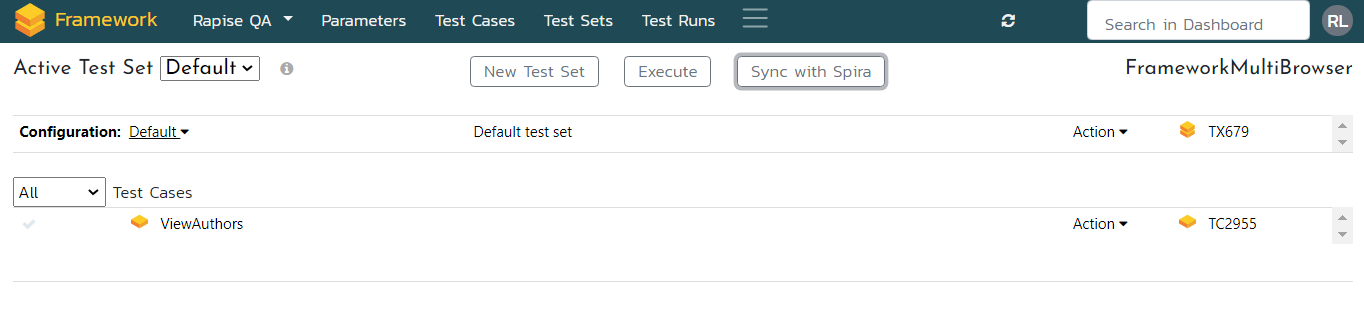
As a result, you will see the IDs of the test cases and an active test set created in SpiraTest.
Step 5. Create a test set for multi-browser execution. Click the New Test Set button and specify the name (e.g. Framework_MultiBrowser). In the Configuration dropdown, select MultiBrowser.
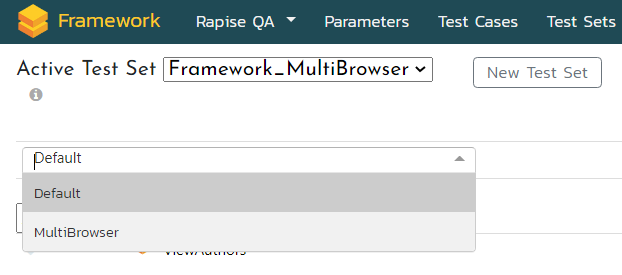
Set checkboxes for all test cases you want to include in the test set.
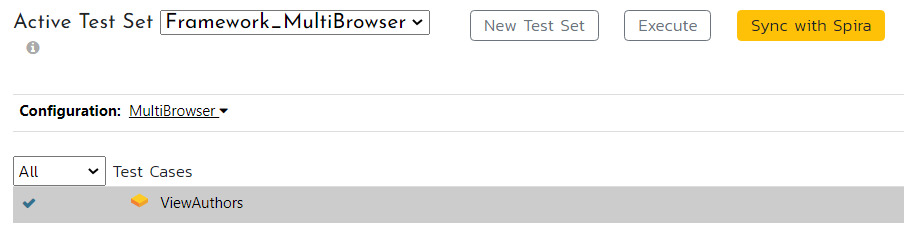
Click the Sync with Spira button. If necessary, switch to the Test Sets tab and configure Git credentials for the test set.
Step 6. Run the test set (click on Execute button), which should execute three times, once for each browser. After execution, view the results on the Test Runs tab of the dashboard.
