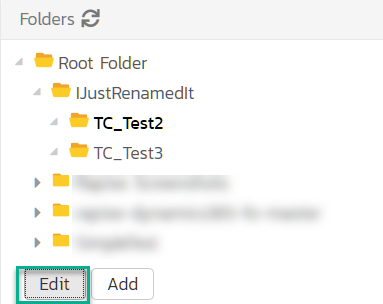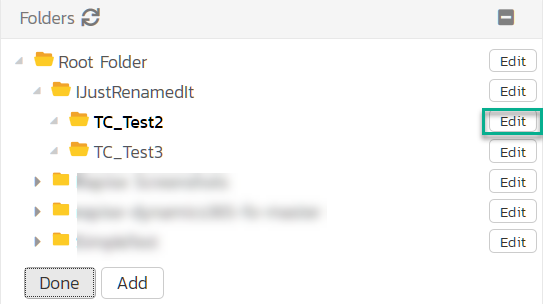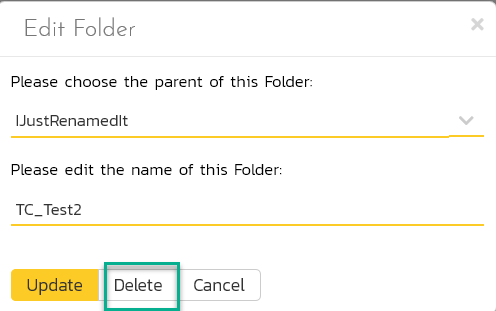Note: If you are on Rapise 8.0+ and use the Framework mode then renaming procedure is much simpler. Just rename the test case and use Sync with Spira button in the Spira Dashboard.
Step 1 - Make a Copy
There are two ways of making a copy of a test
SaveAs - Use it With Standalone Tests
Use Save As if you want to rename a standalone test that defines a separate repository in Spira
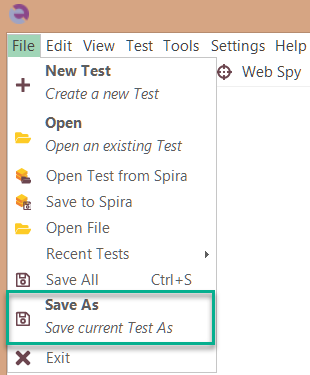
Save As will create a copy that will be still linked to a Spira Test Case. You may see link information via Test > Spira Properties.
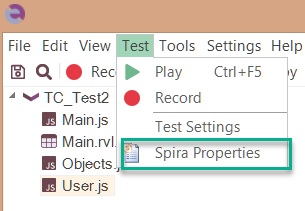
Clone - Use it with Sub-Tests
Use Clone if you want to rename a test in your framework.
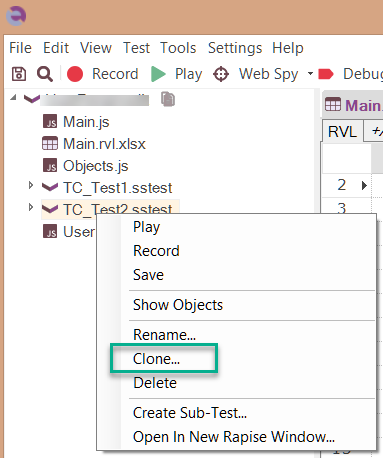
Clone will create a copy unlinked from the Spira Test Case (to which original test is still linked).
Step 2 - Save to Spira
Save new copy of a test to Spira (via main menu or the toolbar).
If you used Save As on Step 1 - Rapise will ask if you want to create a repository (click Create).
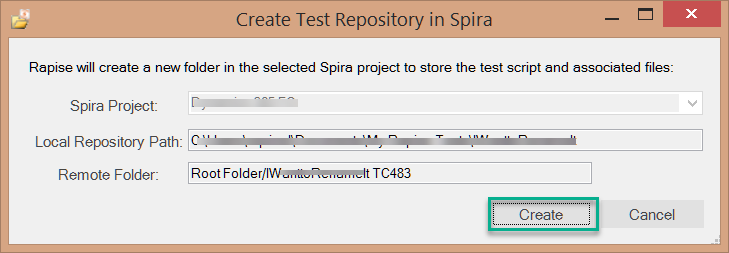
If you used Clone - then Rapise will display the list of Test Cases. Choose the test case you need (it may be the test case linked to the previous copy of the test) and click Save.
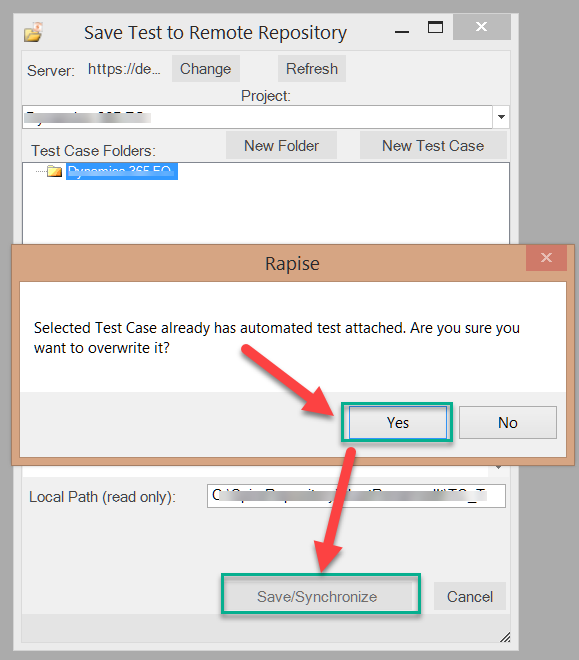 .
.
Step 3 - Delete Files in Documents
If you want to delete old copy then open Documents artifact in Spira,

find the folder you need, delete all included files
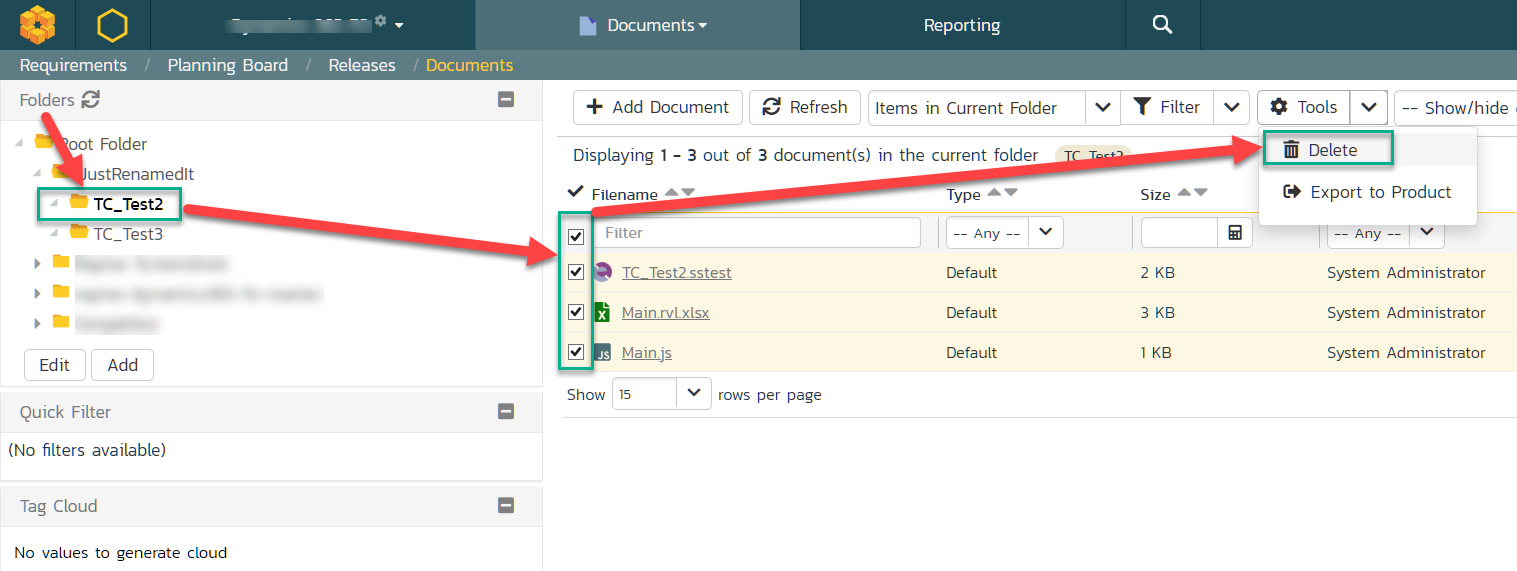
and then delete the folder itself