To test a JWS application we need the following:
- Make sure you have 32 bit version of Java installed and instrumented.
- If Java is prepared check that Rapise sample 'Java' works (it is available in the Samples directory).
- Get URL to the .jnlp file of the JWS application.
- Run application using <java_path>\bin\javaws.exe <jnlp_url> where:
- java_path is a path to 32 bit version of java that you instrumented earlier and that works with 'UsingJava' sample.
- jnlp_url is URL that you need to figure out by looking to HTML source of the web page that runs the application.
Example
Here is an example application:
https://docs.oracle.com/javase/tutorial/uiswing/misc/access.html
It contains 'Launch' button of some sample JWS application. If you just launch it this way then Rapise Java Spy won't see it. The workaround is to find out the path to .jnlp file. In this case I can find it form the page source:
https://docs.oracle.com/javase/tutorialJWS/samples/uiswing/AccessibleScrollDemoProject/AccessibleScrollDemo.jnlp
the trick is to run javaws as administrator and pass this link to it. So I'm launching cmd.exe as admin, then running javaws from right version of java and passing URL to application JNLP:
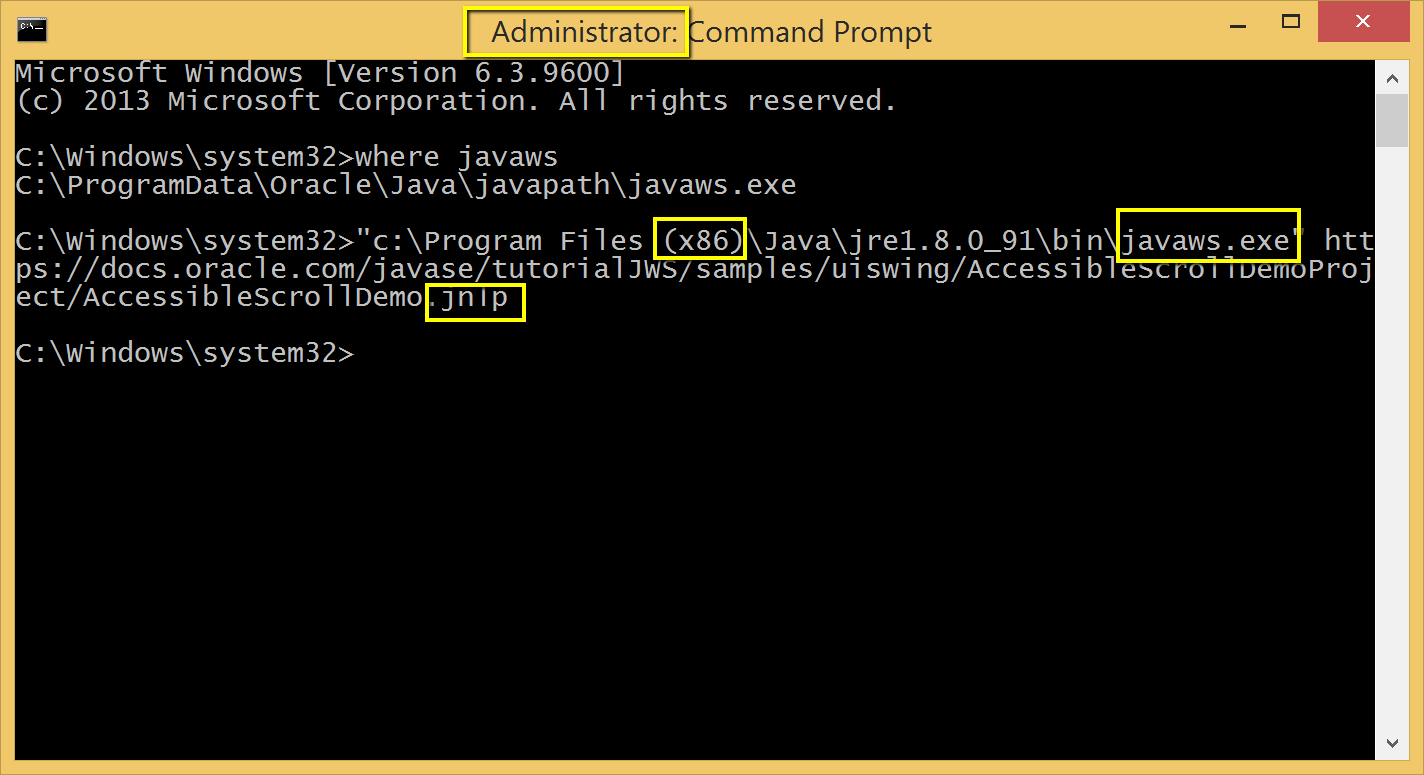
Now application becomes visible in Spy and may be automated.