Steps for Verifying Your Application
Launch your application normally. In this example we shall be using the sample QtWidgetApp.exe that we know works correctly:
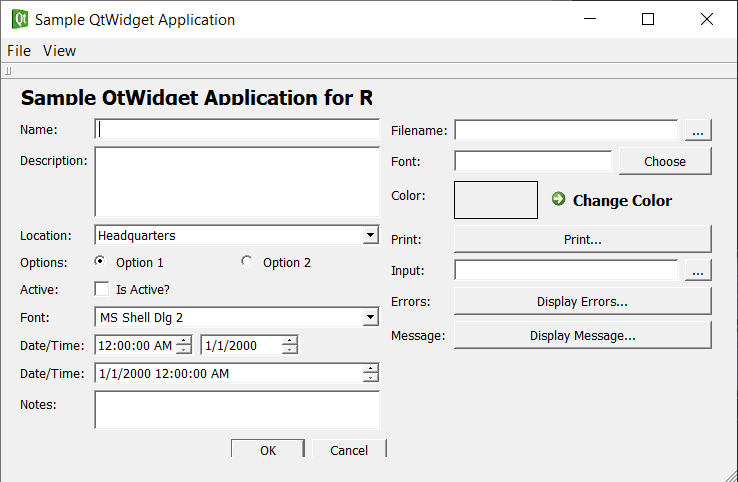
Now start up Rapise, create a new test and choose Desktop test kind:
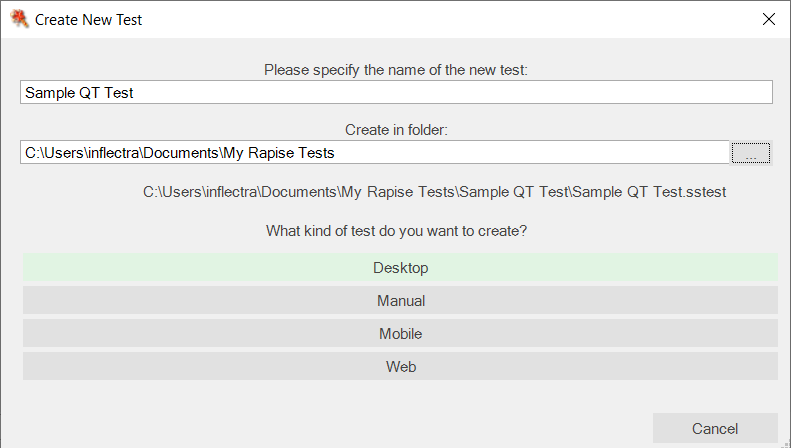
Next, select the Accessible spy from the list of SPY options in the main toolbar:
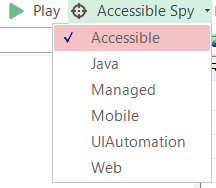
Now, click on the main SPY button and click CTRL+G to start tracking. When you hover over a field in your application, it should turn red:
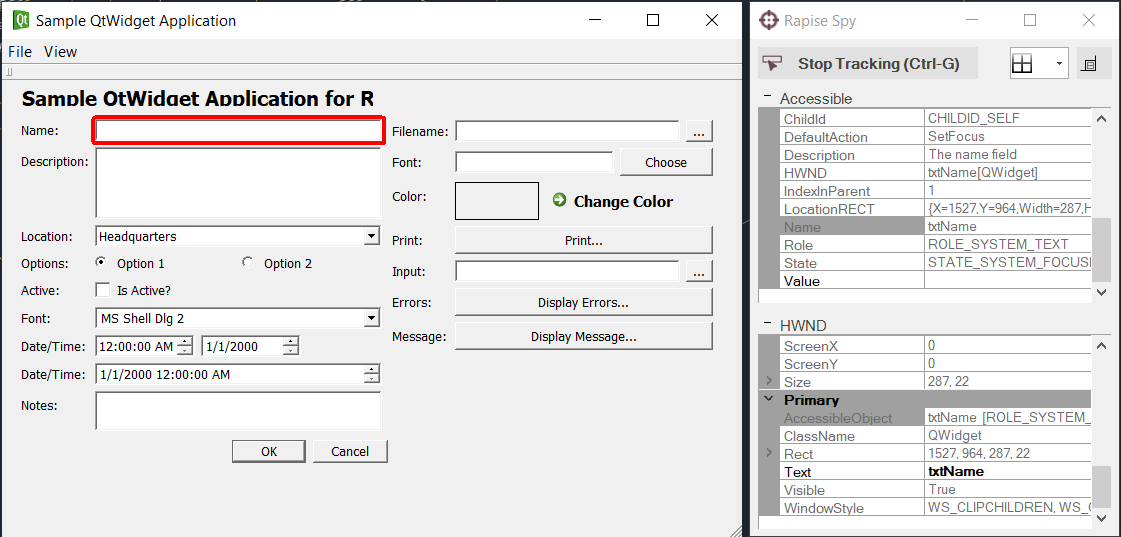
Click CTRL+G again to Stop Tracking. You should see something like the following:
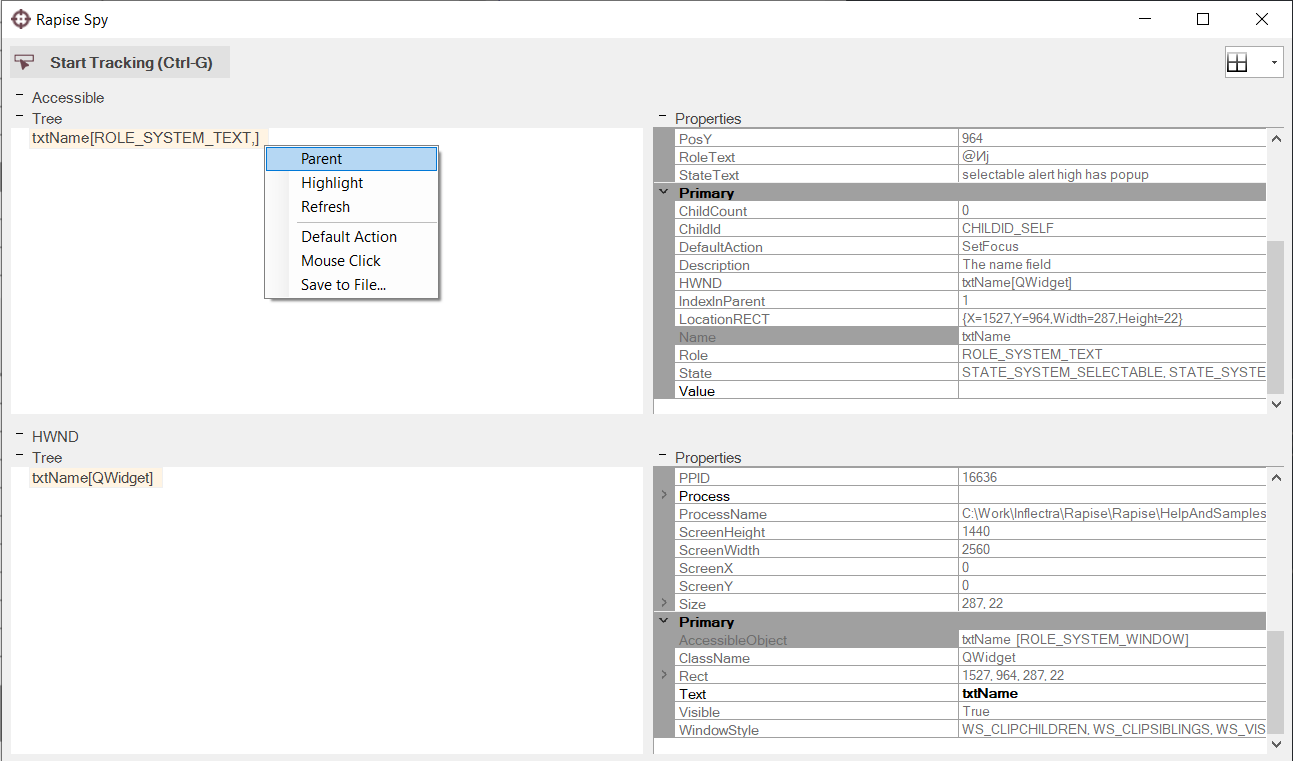
Right click the node (like shown above) and choose Parent. You will see all the controls on the form.
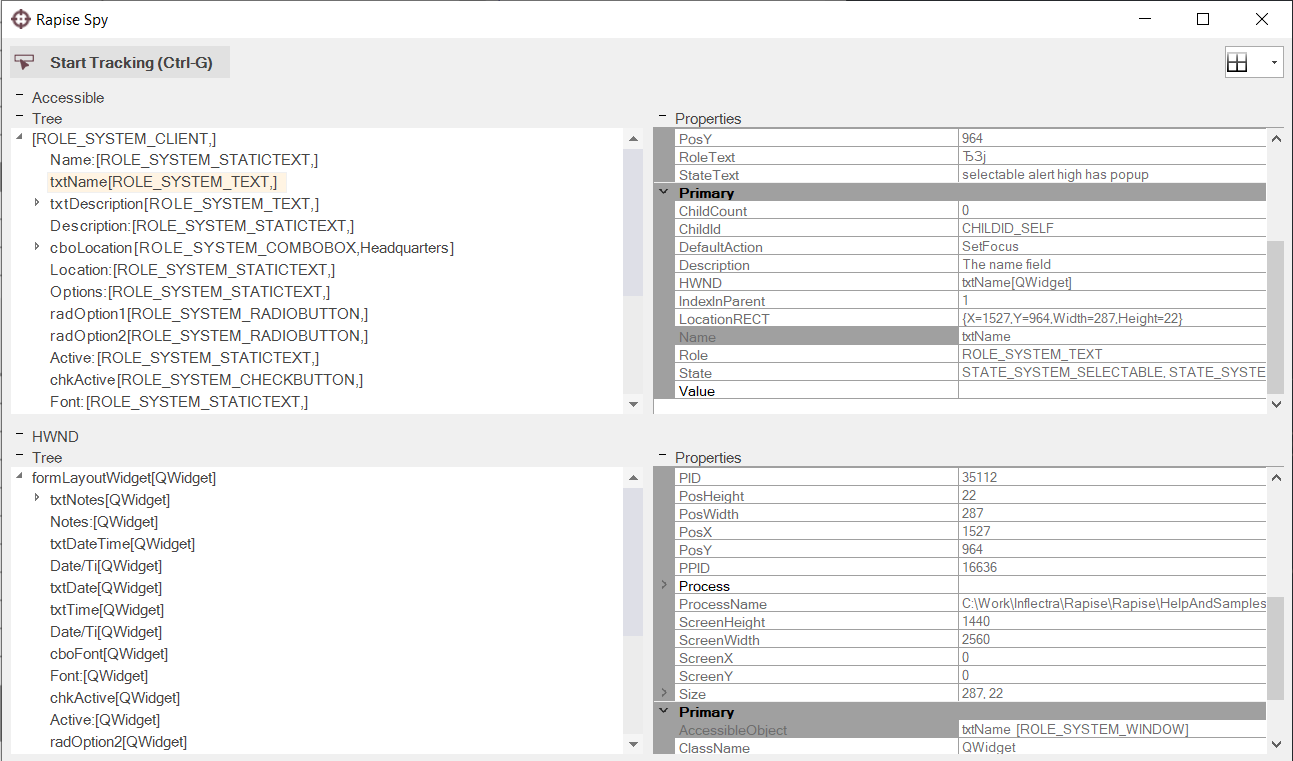
If you see something like this (with all the controls enumerated, with type QWidget) there is a good likelihood that it does support Microsoft Accessibility.
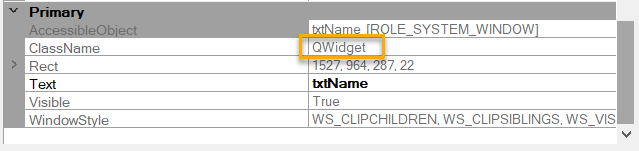
If on the other hand, you don't see the properties displayed above, then it means that your Qt application does NOT support Microsoft Accessibility, and Rapise will NOT be able to record tests.