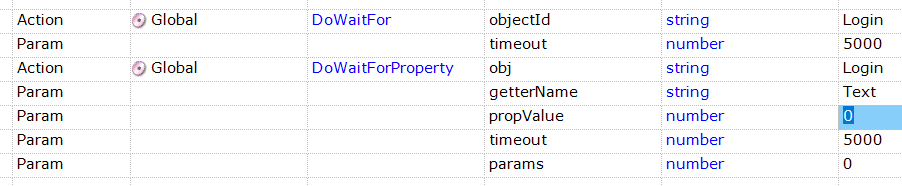Slowing Down Every Step in a Test
If the entire application is slow and every step in a test needs to playback more slowly, the easiest solution is just to go to the Test Settings (next to the Object Tree) and adjust the playback parameters for the test:
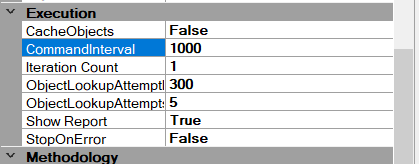
For example, you can change the following:
- Command Interval - The number of milliseconds between playback actions (default 1000ms)
- ObjectLookupAttempts - The number of times Rapise tries to find the object (default 5)
- ObjectLookupAttemptInterval - The number of milliseconds between lookup attempts (default 300ms)
Slowing Down Specific Operations
Sometimes the application is fast enough in general, but you need to slow down a specific operation. In that case, you should use Global.DoSleep command:
Global.DoSleep(3000);
where the value is in milliseconds (in this example 3 seconds). In RVL it would look like:

Waiting Until a Specific Object is Ready
Finally, sometimes you want Rapise to wait until a specific object is ready. To do that, you can use either Global.DoWaitFor:
Global.DoWaitFor('Login', 5000);
which waits for the Login object to be ready, or continues after 5 seconds, or Global.DoWaitForProperty:
Global.DoWaitForProperty('Login', 'Text', 5000);
which waits for the Text property of the Login object to be ready, or continues after 5 seconds.
In RVL this looks like: