Open up Rapise and you will see the Debug part of the main Ribbon:

If you click on the logging dropdown, you will be able to change the level from "1 - Minimal" to "4 - Overflood".
Once you have changed that setting, play or record the test as normal and then you will see trace logging messages in the "Output" pane of Rapise:
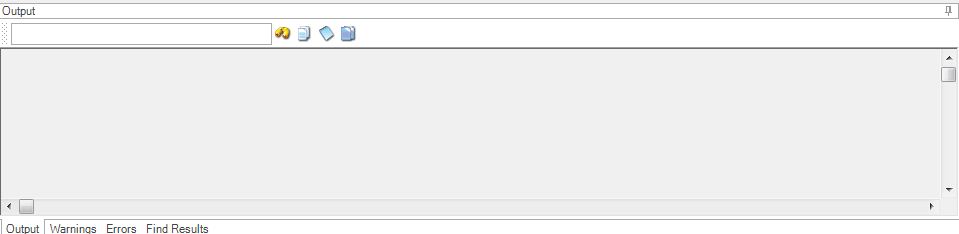
You can then copy the text using the "Select All Text" and "Copy Selection" icons and then either analyze them yourself or send them to the Inflectra support help desk if you need additional help.