Background
Starting from Feb 15, 2024 Atlassian announced the end of Server products support - Atlassian Server end of support information.
If you have an active dataSync integration between Spira and Jira Server and you are migrating to Jira Cloud, please follow the instructions below carefully. This will ensure that you avoid data duplication and unnecessary work.
Solution
When migrating from the Spira Jira Server dataSync to the Spira Jira Cloud dataSync, you need to:
- Disable the Jira Server dataSync. In Spira, go to Administration > Integration > Data Synchronization. Then, find the target JiraServerDataSync plugin and click Edit. In the plugin configuration page, turn the property Active off. Click Save to apply the changes.
- Rename your Jira Server plugin to reflect the change. In Spira, open the Jira Server dataSync plugin configuration page again and enter 'JiraDataSync' in the property Name. Feel free to edit the optional fields Caption and Description as well.
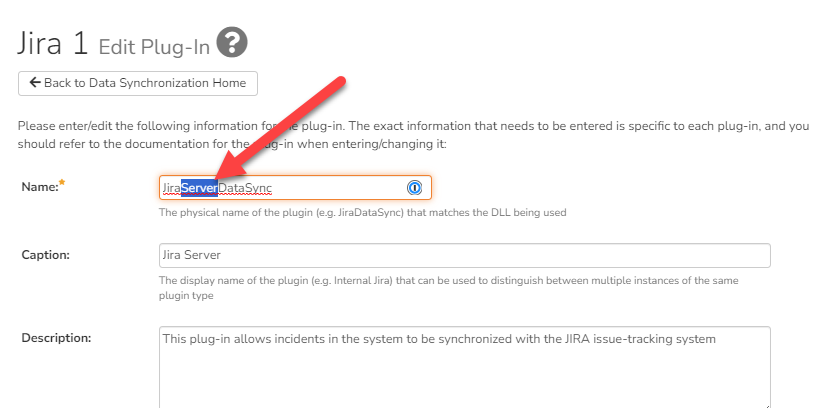
- Configure your Jira Cloud dataSync plugin. On Spira's Data Synchronization administration page, you can now see your Jira Cloud plugin. Click Edit and configure fields Login, API Key, etc. to reflect your new Jira instance data. You can learn more about the configuration here.
- Replace your DLL files, if on-prem. Unless you are using our cloud dataSync service, you need to download the latest Jira Cloud dataSync DLL file and replace it accordingly.
- Check your mappings. Your mappings may or may not have changed due to the migration, so we recommend using the Spira Jira Config Helper Tool to double-check all of the mappings you currently have in the system. Learn more about field mapping here.
- Re-Activate your dataSync plugin. Turn the property Active on once your new Jira Cloud instance is functional.
The important thing to remember is to not delete the plugin but rename it instead. Spira uses an internal dataSync ID number to manage the synchronization. Deleting the old Jira Server dataSync plugin will cause data duplication, as the linked ID mappings will be deleted. The plugin should only be renamed, then saved and finally re-configured to your new Jira Cloud instance.
In case you missed these steps and created a new plugin, you will see duplicate data in Spira. The best solution to fix the issue would be to purge the old data (not just delete it) from Spira. The dataSync will use the new (duplicated) data from this point to continue synchronization.