You can no longer access Spira or KronoDesk using Internet Explorer 8, 9 or 10 on Windows 8 and 7 without making changes to your browser settings.
We can't recommend that you continue to use Internet Explorer 8, 9 or 10 when a newer version is available. Instead, we recommend you install either the latest version of Internet Explorer or another supported browser such as Google Chrome, Microsoft Edge, Mozilla Firefox.
If you feel it's necessary though, the following workaround should keep your credentials and data safe while using Internet Explorer 8, 9 or 10.
If you use Windows Vista, Windows XP or earlier, you will not be able to use Internet Explorer to access Spira or KronoDesk at all. Switch to Google Chrome or Mozilla Firefox. (Better still, upgrade to Windows 7 or newer).
This table shows which versions of Internet Explorer have TLS 1.2 enabled by default, the versions you need to enable TLS 1.2 manually, and unsupported versions:
| Internet Explorer version | Windows 8.1 and newer | Windows 8 and 7 | Windows Vista, XP and older |
|---|
| 11 | Enabled by default | Enabled by default | Enabled by default |
| 10, 9 and 8 | Enabled by default | Enable TLS 1.2 manually | Not supported |
| 7 and 6 | Not supported | Not supported | Not supported |
Enable TLS 1.2 manually
Open the Tools menu (select the cog near the top-right of Internet Explorer 10), then choose Internet options:
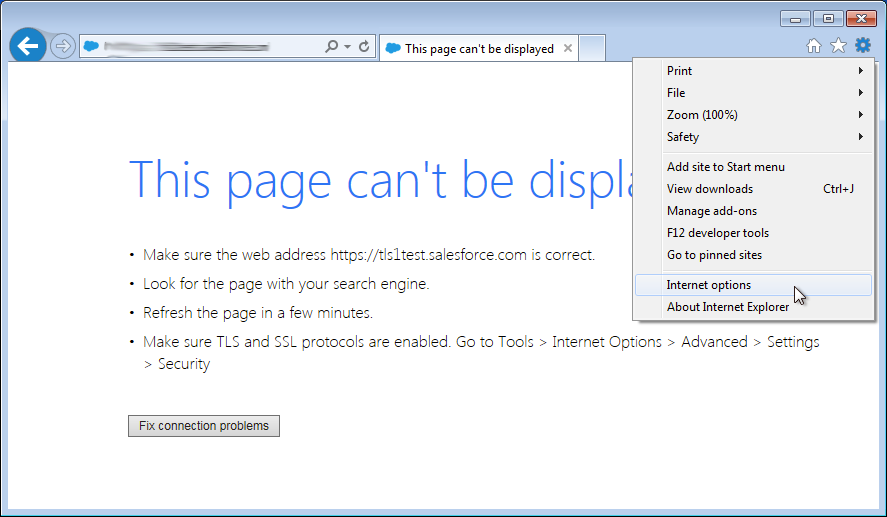
- Select the Advanced tab.
- Scroll down to the Security section at the bottom of the Settings list.
- Select Use TLS 1.1 and Use TLS 1.2.
For extra security, deselect Use SSL 3.0. When complete, your settings should match the following:
- Select Apply.
- Select OK.